Business Intelligence - Google Analytics 4
Modified on Mon, 12 Aug, 2024 at 2:43 PM
With Google Analytics 4 modules in Make, you can generate reports and pivot reports, create events, and make API calls.
To get started with Google Analytics 4, you must have a Google Analytics account and an existing Universal Analytics property. You can create an account at google.com/analytics.
Refer to the Google Analytics 4 API documentation for the list of available endpoints.
Note
Make's use and transfer of information received from Google APIs to any other app will adhere to Google API Services User Data Policy.
To establish the connection in Make you must:
Obtain your Property ID in your Google Analytics 4 account.
Establish the connection to Google Analytics 4 in Make.
Obtain your Property ID in Google Analytics 4
Log in to your Google Analytics 4 account.
In the left sidebar, click Admin.
In the left menu, click Property > Property details.
In the upper-right corner, click the
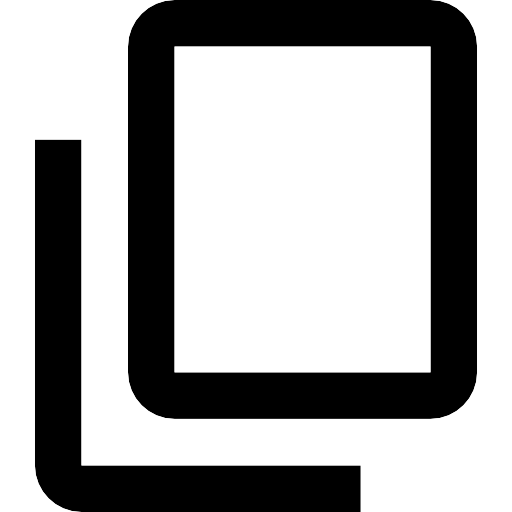 button to copy the Property ID.
button to copy the Property ID.
Establish the connection with Google Analytics 4 in Make
Log in to your Make account, add a Google Analytics 4 module to your scenario, and click Create a connection.
Optional: In the Connection name field, enter a name for the connection.
In the Property ID field, enter the Property ID value.
Optional: Switch on the Show advanced settings toggle and enter your Google Cloud Console project client credentials. For more information, see the Create and configure a Google Cloud Console project for Google Analytics 4 section below. You also can add other scopes if needed.
Click Save.
If prompted, authenticate your account and confirm access.
You have successfully established the connection. You can now edit your scenario and add more Google Analytics 4 modules. If your connection requires reauthorization at any point, follow the connection renewal steps here.
Reports
Generate a Report
Generate a Pivot Report (Advanced)
Other
Make an API Call
Create an Event
Was this article helpful?
That’s Great!
Thank you for your feedback
Sorry! We couldn't be helpful
Thank you for your feedback
Feedback sent
We appreciate your effort and will try to fix the article