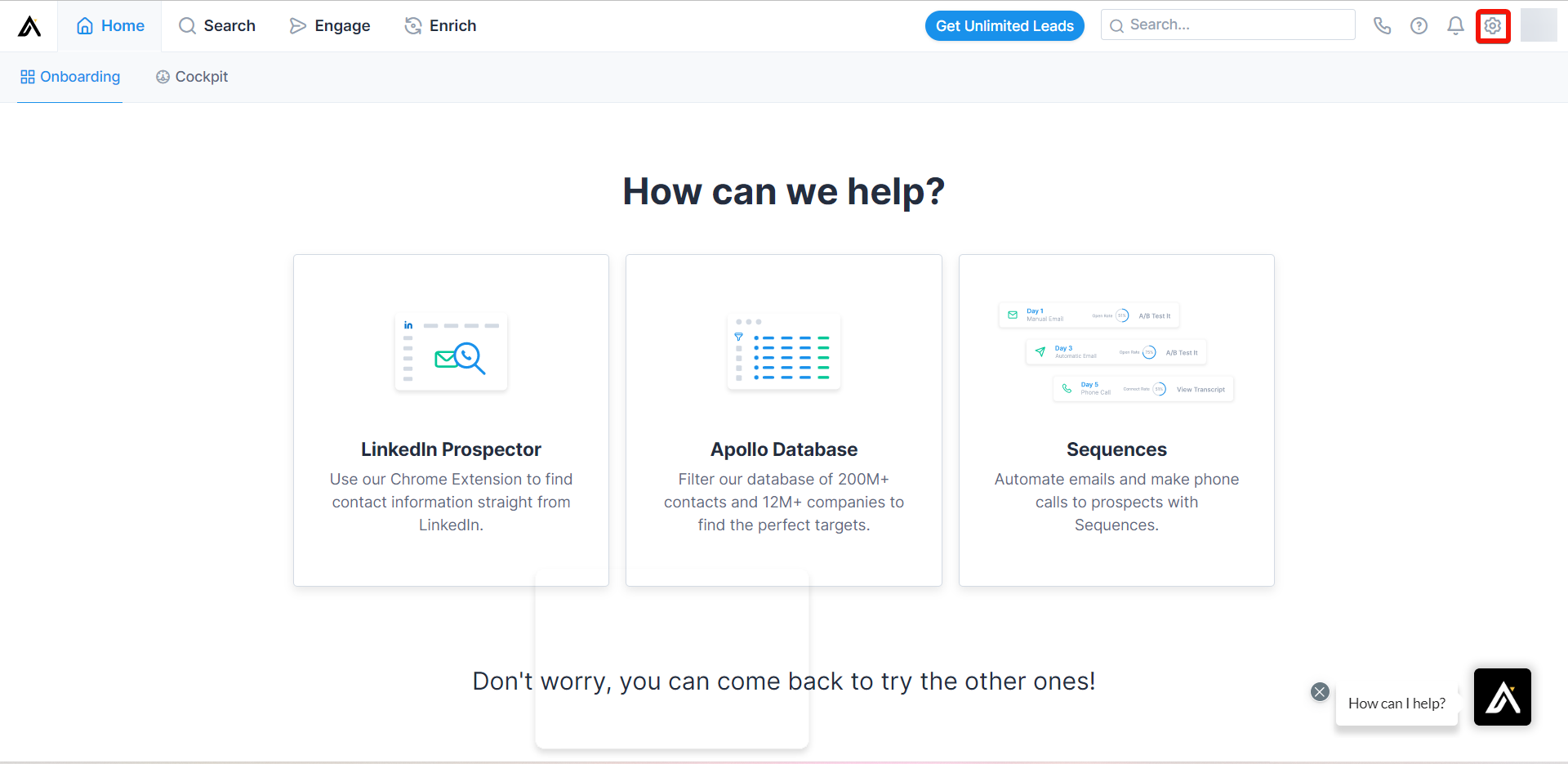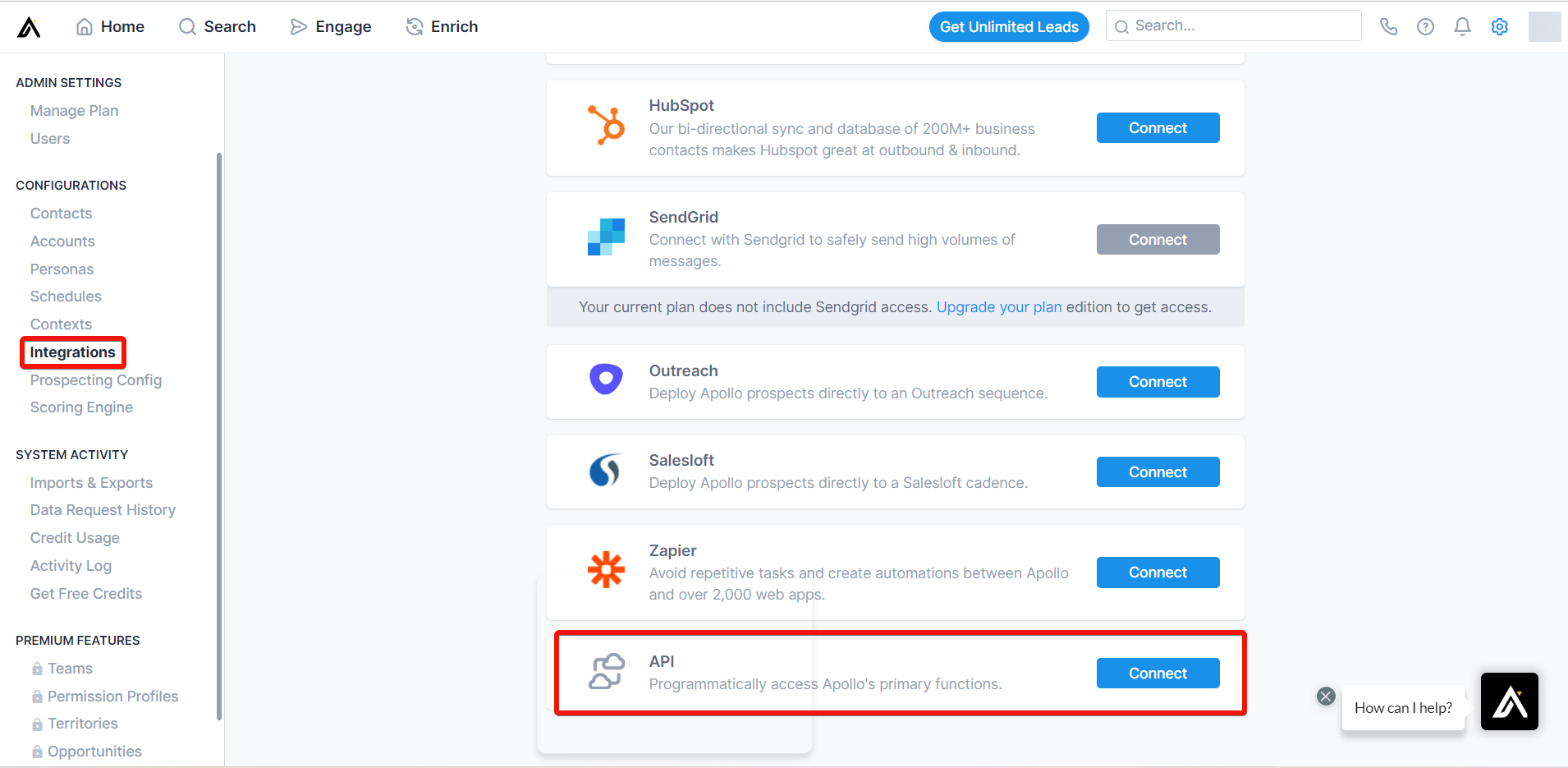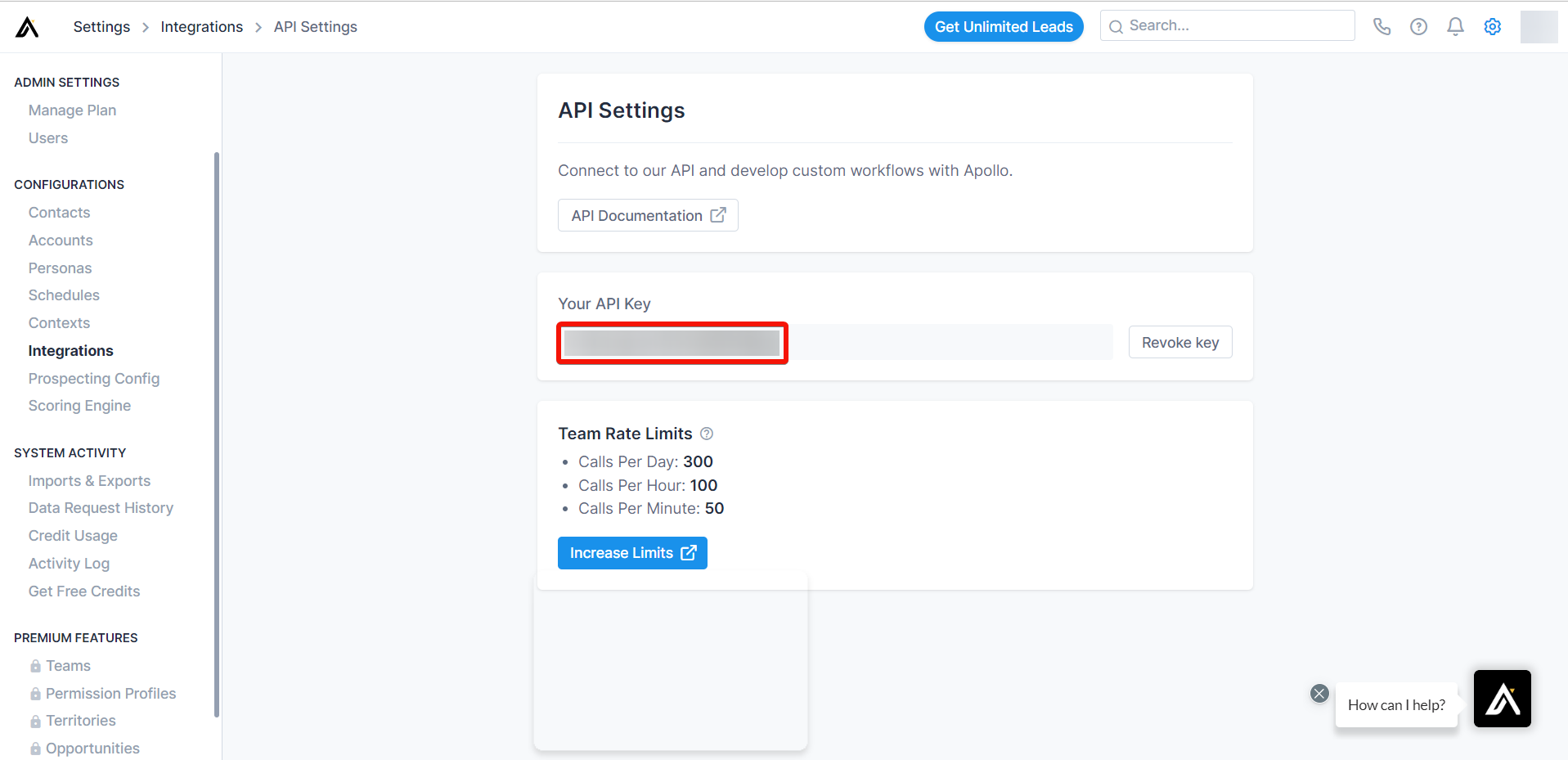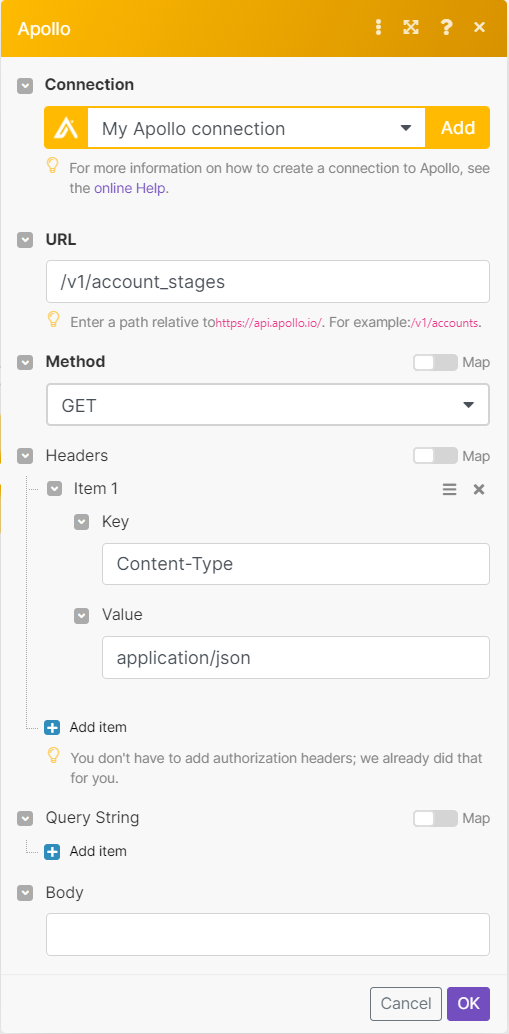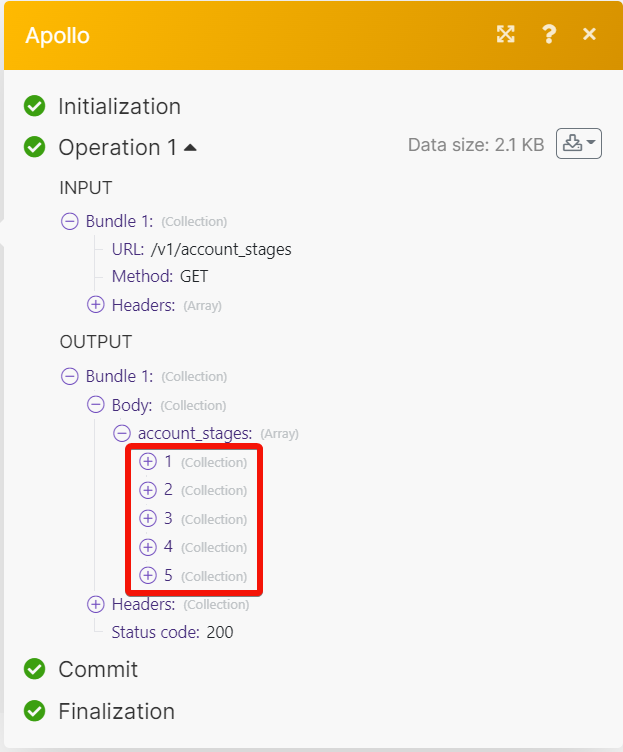Apollo
Modified on Fri, 16 Aug, 2024 at 4:57 PM
With the Apollo modules, you can do the following from your Apollo account.
watch, create, update and list the accounts
watch, create, update and list the contacts
create, update and list the opportunities
create and list the tasks
To get started with the Apollo, create an account at apollo.io.
Note
The module dialog fields that are displayed in bold (in the Make scenario, not in this documentation article) are mandatory!
To connect the Apollo app with the Make:
Log in to your Apollo account.
Click Settings.
Click Integrations >API.
Copy the API key and store it in a safe place.
Log in to your Make and add a module from the Apollo into a Make scenario.
Click Add next to the Connection field.
In the Connection name field, enter a name for the connection.
In the API Key field, enter the API key copied in step 4, and click Save.
You have successfully connected the Apollo app with Make and can now build scenarios.
You can watch, create, update, and list the accounts using the following modules.
Triggers when a new account is created.
Connection | |
Limit | Set the maximum number of accounts Make will return during one execution cycle. The default value is 5. |
Creates an account for a company in your database.
Connection | |
Account Name | Enter the account's name. |
Domain | Enter the domain of the account you want to create. For example, |
Phone Number | Enter the corporate phone number of the account with the country code. For example, |
Address | Enter the address string for this account. Apollo will intelligently infer the city, state, country, and time zone from your address. |
Updates information about the selected account.
Connection | |
Account ID | Select or map the Account ID whose details you want to update. |
Name | Enter a new name for the account's name. |
Domain | Enter the domain of the account you want to create. For example, |
Phone Number | Enter (map) the corporate phone number of the account with the country code. For example, |
Returns a list of accounts.
Connection | |
Organization Name | Enter the organization name whose account you want to list. |
Account Stage IDs | Select or map the Stage IDs to list the accounts that matches the specified IDs.
|
Sort by Field | Select the field to sort:
|
Sort Ascending | Select whether to sort the accounts in ascending order. |
Limit | Set the maximum number of accounts Make will return during one execution cycle. The default value is 10. |
Triggers when a new contact is created.
Connection | |
Limit | Set the maximum number of contacts Make should return during one execution cycle. The default value is 5. |
Triggers when an existing contact is updated.
Connection | |
Limit | Set the maximum number of contacts Make should return during one execution cycle. The default value is 5. |
Creates a contact for a person in your database.
Connection | |
First Name | Enter (map) the contact's first name. |
Last Name | Enter (map) the contact's last name. |
Company Name | Enter (map) the contact's company name. |
Title | Enter (map) the contact's title. For example, |
Account ID | Select or map an Account ID to which the contact belongs to. |
Enter (map) the contact's email address. | |
Labels | Enter (map) a list of names to tag the newly created contact. If the name does not exist, Apollo will automatically create it |
Contact Stage ID | Select or map the Contact Stage ID. For example, |
Address | Enter (map) the contact's address. Apollo will intelligently infer the city, state, country, and time zone from your address. |
Updates information about the selected contact.
Connection | |
Contact ID | Select or map a Contact ID whose details you want to delete. |
First Name | Enter (map) the contact's first name. |
Last Name | Enter (map) the contact's last name. |
Company Name | Enter (map) the contact's company name. |
Title | Enter (map) the contact's title. For example, |
Account ID | Select or map an Account ID to the contact belongs to. |
Enter (map) the contact's email address. | |
Labels | Enter (map) a list of names to tag the contact. If the label name does not exist, Apollo will automatically create it. |
Address | Enter (map) the contact's address. Apollo will intelligently infer the city, state, country, and time zone from your address. |
Direct Phone | Enter (map) the direct dial phone number for this contact. If the contact already has a direct dial, this overwrites it. If a contact does not already have a direct dial, this ADDS a new direct dial on top of existing phone numbers. |
Corporate Phone | Enter (map) the corporate phone number for this contact. If the contact already has a corporate phone, this overwrites it. If a contact does not already have a corporate phone, this ADDS a new corporate phone on top of existing phone numbers. |
Home Phone | Enter (map) the home phone number for this contact. If the contact already has a home phone, this overwrites it. If a contact does not already have a home phone, this ADDS a new home phone on top of existing phone numbers. |
Other Phone | Enter (map) any other phone numbers of the contact. If the contact already has a phone of an unknown type, this overwrites it. If a contact does not already have a phone of an unknown type, this ADDS a new phone on top of existing phone numbers. |
Returns a list of contacts.
Connection | |
Keywords | Enter (map) the keywords to list the contacts. For example, the contact's name, title, company, or email. |
Contact Stage IDs | Select or map an array of Stage IDs to which the contact must belong. |
Sort by Field | Select or map the field to sort the contacts:
|
Sort Ascending | Select whether to sort the contacts in ascending order. |
Limit | Set the maximum number of contacts Make will return during one execution cycle. The default value is 10. |
You can create, update, and list the opportunities using the following modules.
Creates records that you can use to track possible deals with your prospective customers.
Connection | |
Owner ID | Select or map a Owner ID whose opportunity you want to create. |
Opportunity Name | Enter (map) a name for the opportunity. |
Amount of Money Involved | Enter (map) the money involved in the opportunity. |
Opportunity Stage ID | Select or map the Opportunity Stage ID. For example, |
Closed Date | Enter (map) the closing date for the opportunity. See the list of supported date and time formats. |
Account ID | Select or map an Account ID to associate the opportunity. |
Updates the details of an already existing opportunity.
Connection | |
Opportunity ID | Select or map an Opportunity ID whose details you want to update. |
Owner ID | Select or map the Owner ID of the opportunity you want to update. |
Name | Enter (map) a new name for the opportunity. |
Amount of Money Involved | Enter (map) the amount of money involved in the opportunity. |
Opportunity Stage ID | Select or map the Opportunity Stage ID. For example, |
Closed Date | Enter (map) the closing date for the opportunity. See the list of supported date and time formats. |
Account ID | Select or map the Account ID to associate the opportunity. |
Returns a list of opportunities.
Connection | |
Limit | Set the maximum number of opportunities Make will return during one execution cycle. |
You can create, and list the tasks using the following modules.
Creates and assigns a task to a user.
Connection | |
Priority | Select or map the task priority. For example, |
Contact IDs | Select or map the Contact IDs associated with the task. |
Status | Select or map the task status. For example, |
User ID | Select or map the User ID assigned to the task. You can GET a list of possible users from Misc/Users |
Due at | Enter (map) the date and time by which the task must be complete. See the list of supported date and time formats. |
Type | Select or mpa the task type. For example, |
Note | Enter (map) any additional information or details about the task. |
Returns a list of tasks.
Connection | |
Limit | Set the maximum number of tasks Make will return during one execution cycle. The default value is 10. |
You can call APIs using the following module.
Performs an arbitrary authorized API Call.
Connection | |
URL | Enter a path relative to NoteFor the list of available endpoints, refer to the Apollo API Documentation. |
Method | GET to retrieve information for an entry. POST to create a new entry. PUT to update/replace an existing entry. PATCH to make a partial entry update. DELETE to delete an entry. |
Headers | Enter the desired request headers. You don't have to add authorization headers; we already did that for you. |
Query String | Enter the request query string. |
Body | Enter the body content for your API call. |
The following API call returns a list of account stages from your Apollo account:
URL:
/v1/account_stages
Method:
GET
Matches of the search can be found in the module's Output under Bundles > Body > account_stages.
In our example, 5 account stages were returned:
Was this article helpful?
That’s Great!
Thank you for your feedback
Sorry! We couldn't be helpful
Thank you for your feedback
Feedback sent
We appreciate your effort and will try to fix the article