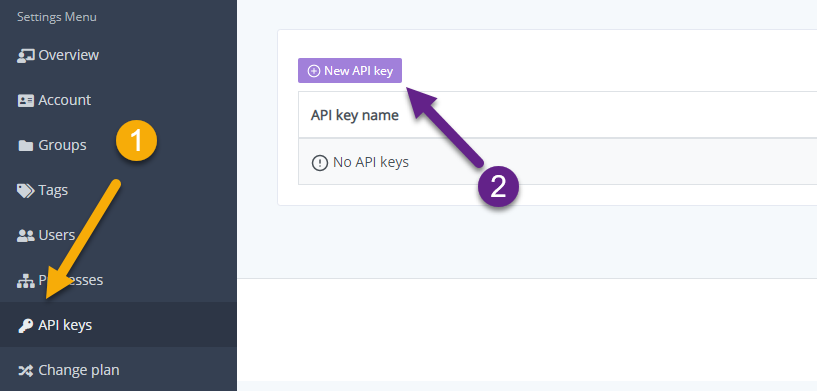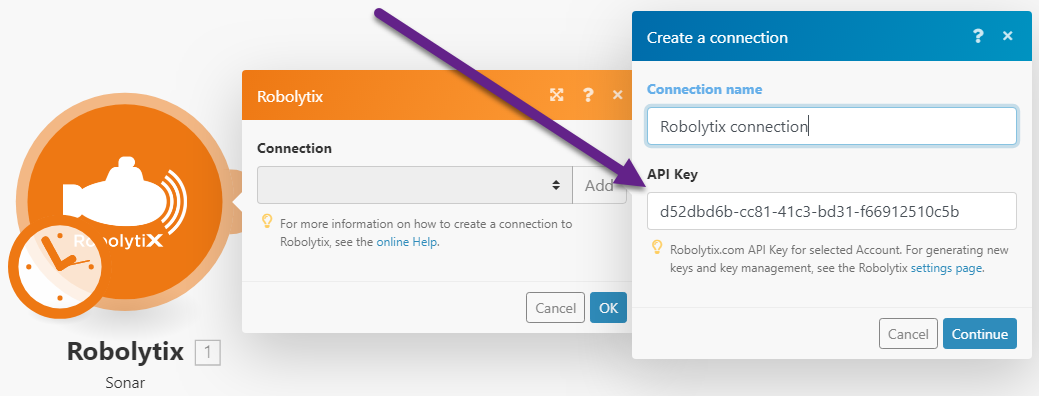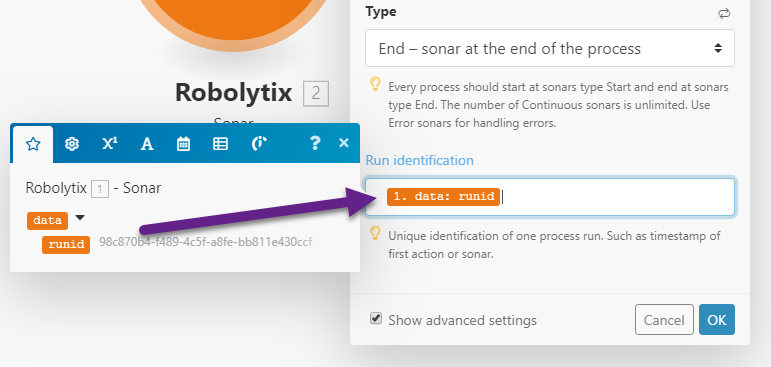Business Intelligence - Robolytix
Modified on Mon, 12 Aug, 2024 at 3:02 PM
Robolytix is the key online analytic and monitoring tool for Robotic Process Automation using Sonar technology to evaluate, audit, monitor and improve performance of robots operating on any application or RPA platform.
Prerequisites
A Robolytix account
To use Robolytix with Make, it is necessary to have a Robolytix account. If you do not have one, you can create a Robolytix account at Robolytix.com
To connect your Robolytix account to Make, follow the general instructions for Connecting to services.
When creating a connection, you are asked to provide an API key. To get your key, log in to your Robolytix account and follow the instructions. Generating API key is in more detail described in Robolytix documentation.
There are two main steps.
1. From the left navigation menu, select Settings. On the Settings page, select API keys in the menu and then click on New API key button.
2. Copy the unique key and add a new connection to Make with this key:
Process monitoring is performing by using Sonar checkpoints. The Sonars are at the beginning of the process, the end(s) of the process, and any other points in the process between start and end(s).
The Sonar Technology allows you to place Sonars in any process, including hybrid solutions, processes that use a variety of tools and applications, including possible interaction with people.
Sonars can be located in the Make process, but also in parts of the process outside of Make. So you can watch the whole process online, not just the robotic part.
Robolytix collects real-time data from all Sonars (including those outside Make) and represents them as KPIs in dashboards.
Each Sonar embedded in the process contains the following settings:
Connection | |
Name | The name of the Sonar should reflect the state of the process that indicates passing through this checkpoint. |
Process | Select a process from the list. The list contains all processes from your Robolytix account. If you don't see your process in the list, make sure the process you want is existing in your Robolytix account. |
Type | The type of sonar determines its location within the process:
|
The process run begins with its start, which is the first pass of “start” Sonar this process. It continues through “continuous” sonars to “end” Sonar(s). For advanced reporting, we recommend identifying each separate run process by a unique identifier.
Notice
The unique identifier must be a variable generated by “start” Sonar and passed to all other Sonars in the process.
If the process starts in Make, we recommend using the “runid” variable of the starting sonar. Use the following trick to do this:
While editing the scenario, run this scenario to pass Sonar "start” successfully, whereby Make creates the "runid" variable for this scenario. Then edit all remaining sonars in the process. The “runid” variable that you add as a unique identifier is available in their settings.
If your hybrid process continues with sonars in other tools and applications outside of Make, you need to ensure that this variable is transmitting.
Important
If run identification is not set, Robolytix stores the total number of Sonar passes. There are no extended outputs about the time course of such a process. However, in some cases, this is entirely sufficient. Therefore, run identification is an optional setting.
Was this article helpful?
That’s Great!
Thank you for your feedback
Sorry! We couldn't be helpful
Thank you for your feedback
Feedback sent
We appreciate your effort and will try to fix the article