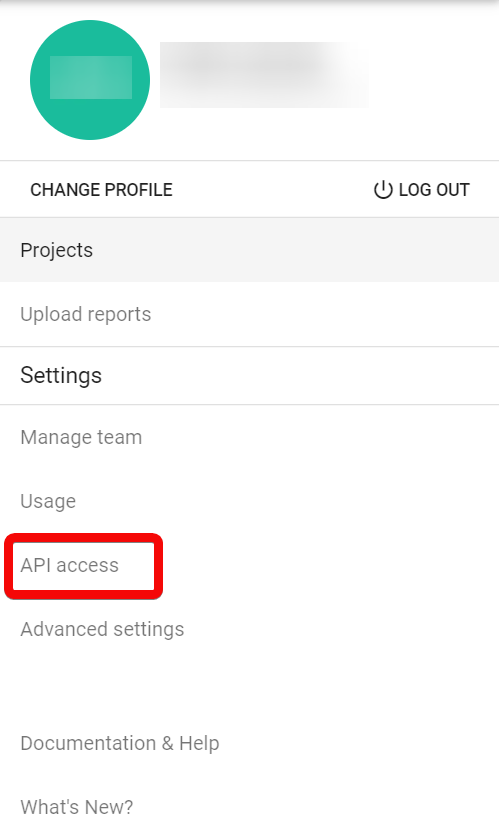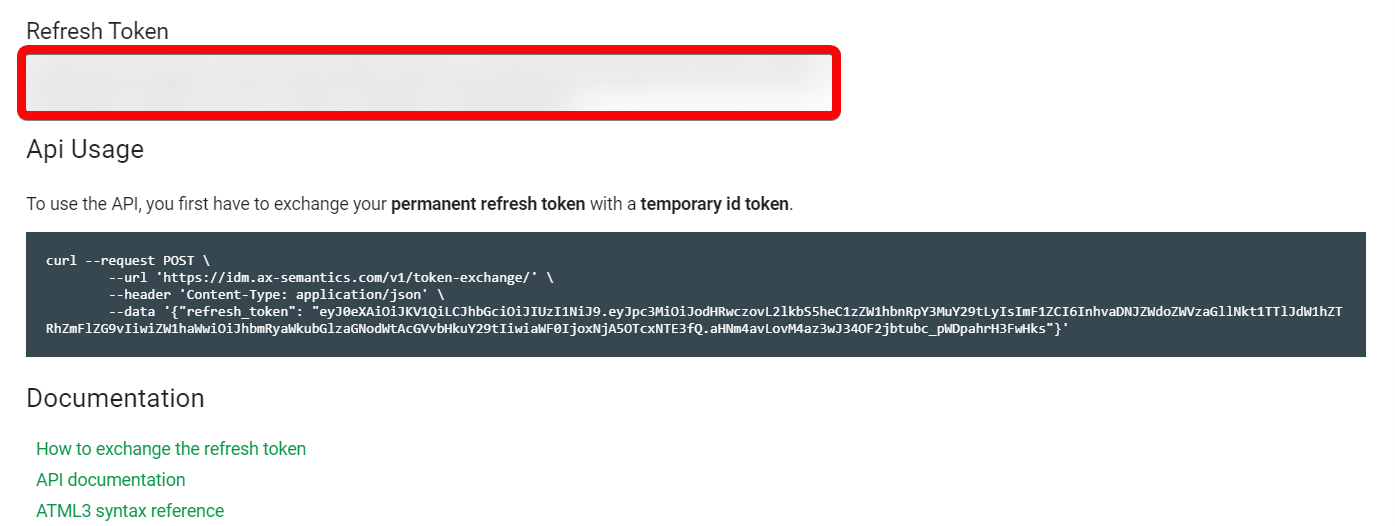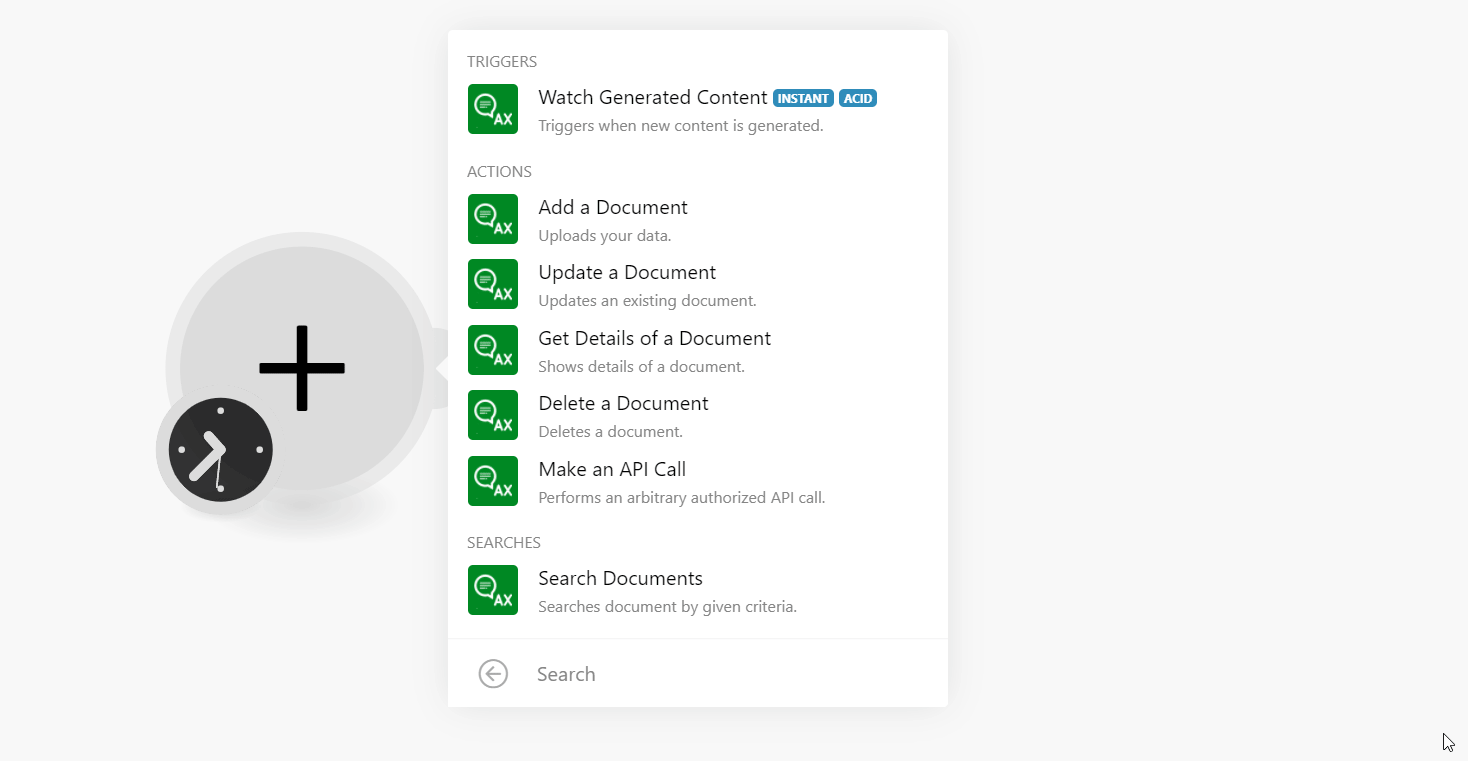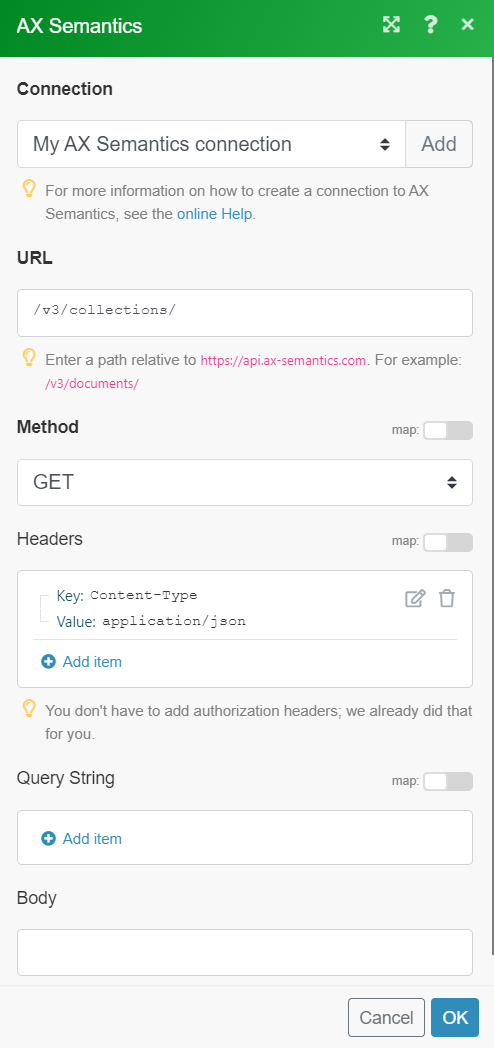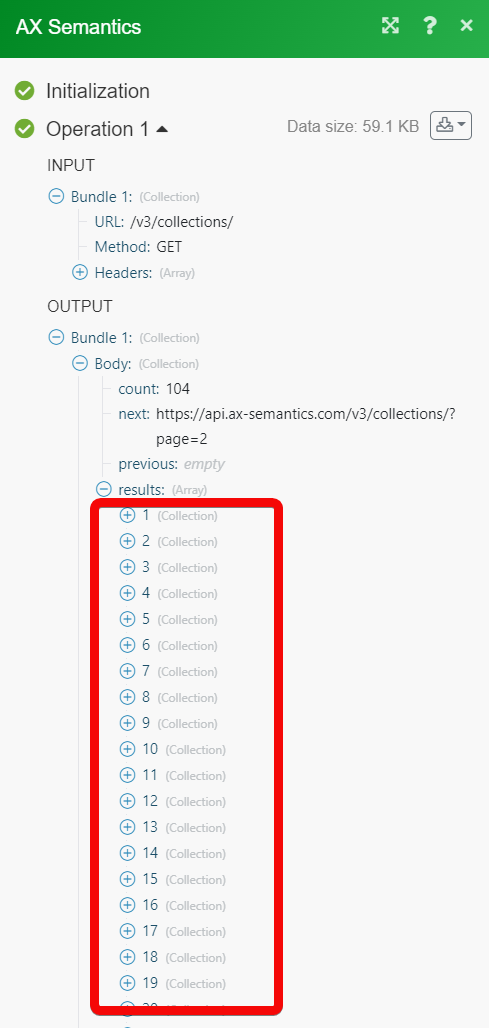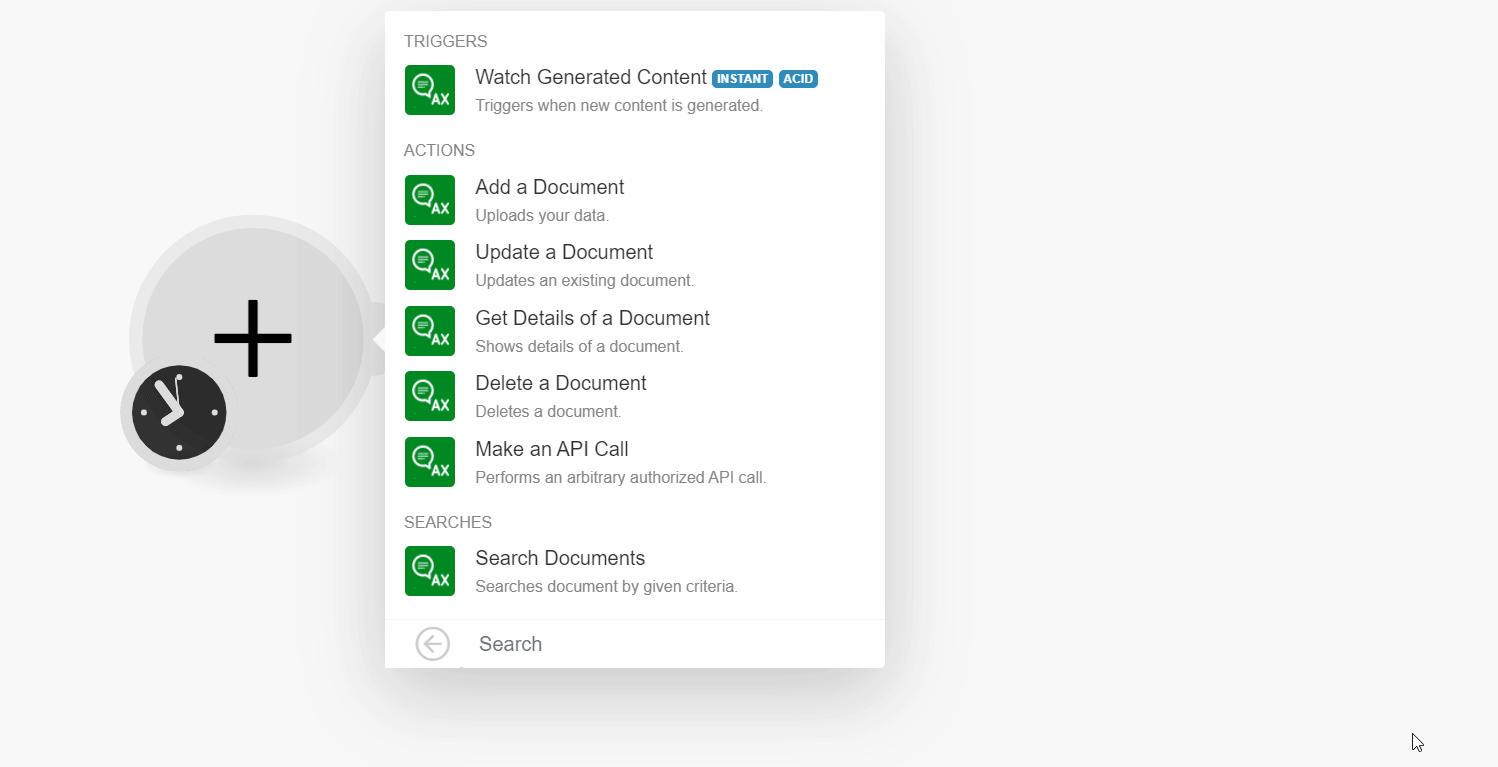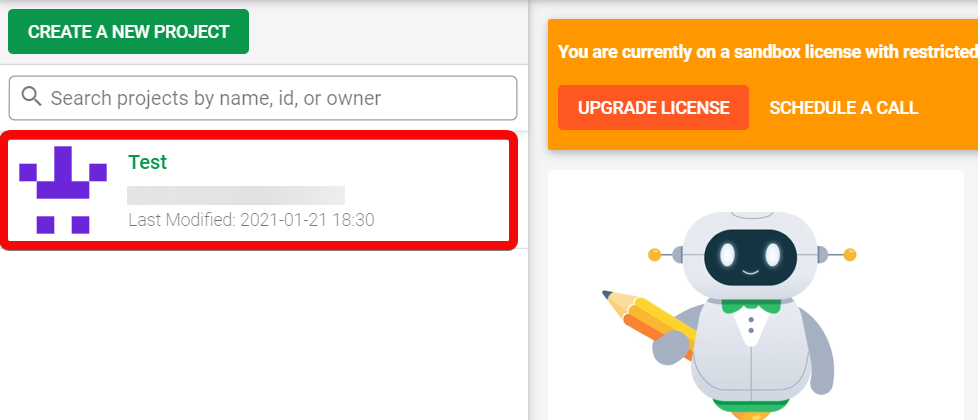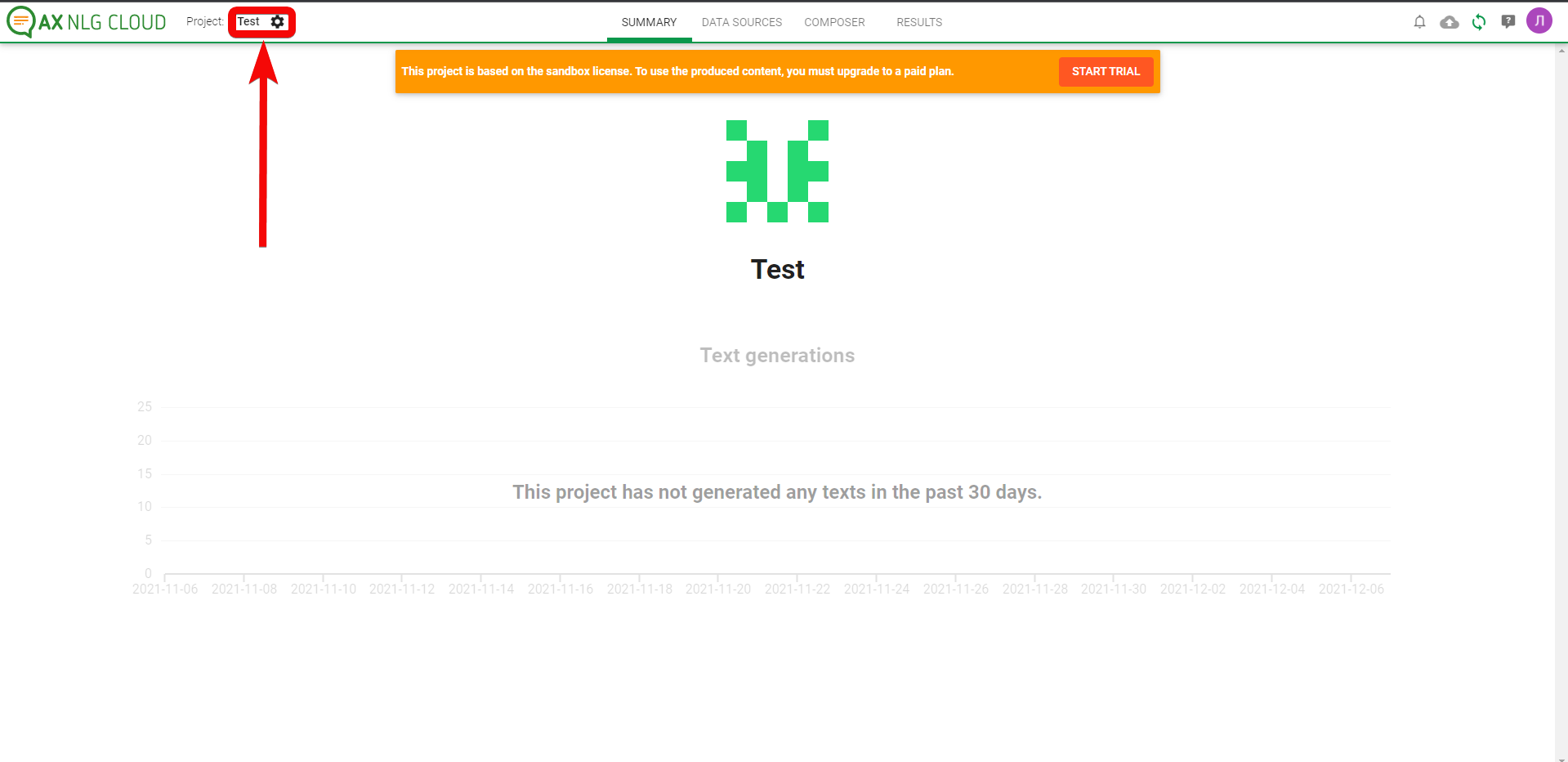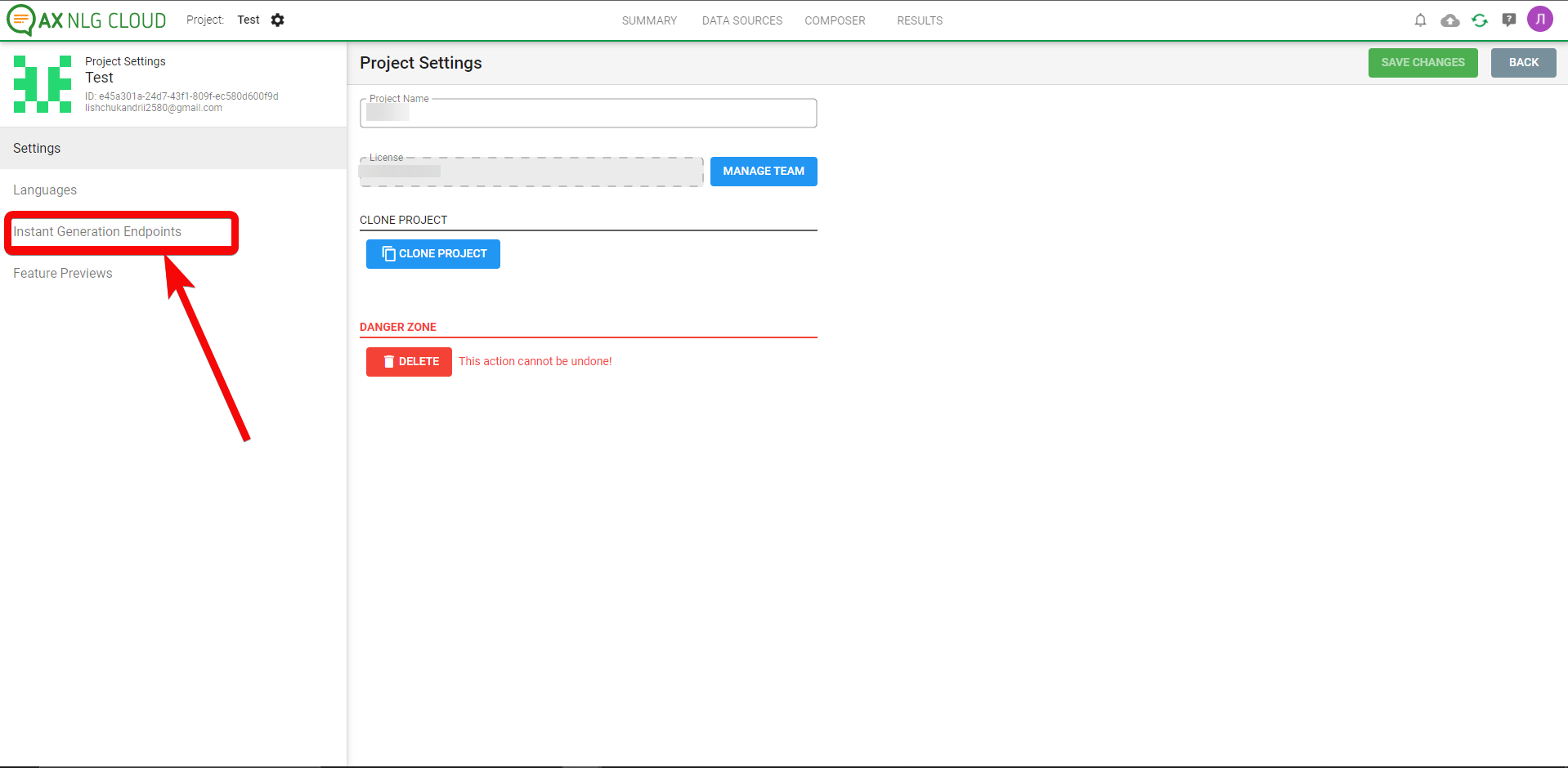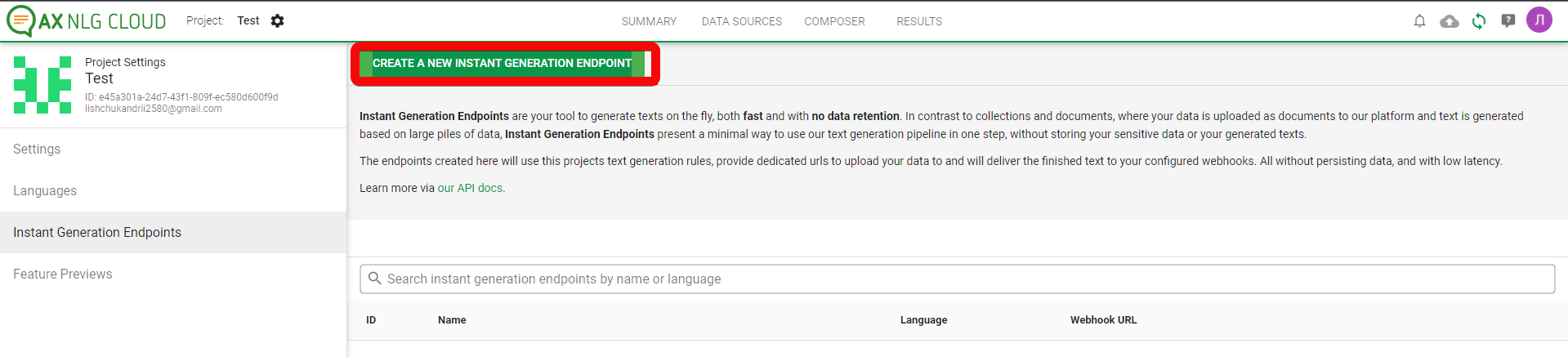AX Semantics
Modified on Fri, 16 Aug, 2024 at 4:50 PM
The AX Semantics modules allow you to monitor, create, update, send, retrieve, list, and delete the documents from your AX Semantics account.
Prerequisites
An AX Semantics account - create an account at en.ax-semantics.com/.
Note
The module dialog fields that are displayed in bold (in the Make scenario, not in this documentation article) are mandatory!
To connect your AX Semantics account to Make you need to obtain the Refresh Token from your AX Semantics account and insert it in the Create a connection dialog in the Make module.
Log in to your AX Semantics account.
Click API Access.
Copy the Refresh Token to your clipboard.
Log in to your Make account, add a module from the AX Semantics app into an Make scenario.
Click Add next to the Connection field.
In the Connection name field, enter a name for the connection.
In the Refresh Token field, enter the token details copied in step 3 and click Continue.
The connection has been established.
Triggers when new content is generated.
Webhook Name | Enter a name for the webhook. |
Connection |
See the Setting Up AX Semantics Webhooks to add webhooks in your AX Semantics account.
Uploads your data.
Connection | |
Collection ID | Select or map the Collection ID of the document. |
Document Data | Enter (map) the document data in the JSON format to publish the content in your collection. You can provide either a name and/or UID parameters that help to find your document easily. |
Updates an existing document.
Connection | |
Collection ID | Select or map the collection ID of the document which you want to update. |
Document ID | Select or map the Document ID whose details you want to update. |
Document Data | Enter (map) the document data in the JSON format to publish the content in your collection. You can provide either a name and/or UID parameters that help to find your document easily. |
Shows details of a document.
Connection | |
Collection ID | Select or map the Collection ID whose document details you want to retrieve. |
Document ID | Select or map the Document ID whose details you want to retrieve. |
Deletes a document.
Connection | |
Collection ID | Select or map the Collection ID whose document you want to delete. |
Document ID | Select or map the Document ID you want to delete. |
Performs an arbitrary authorized API call.
Connection | |
URL | Enter a path relative to For the list of available endpoints, refer to the AX Semantics API Documentation. |
Method | Select the HTTP method you want to use: GET to retrieve information for an entry. POST to create a new entry. PUT to update/replace an existing entry. PATCH to make a partial entry update. DELETE to delete an entry. |
Headers | Enter the desired request headers. You don't have to add authorization headers; we already did that for you. |
Query String | Enter the request query string. |
Body | Enter the body content for your API call. |
The following API call returns all the collections from your AX Semantics account:
URL:
/v3/collections/
Method:
GET
Matches of the search can be found in the module's Output under Bundle > Body > results.
In our example, 104 collections were returned:
Search documents by given criteria.
Connection | |
Collection ID | Select or map the Collection ID whose documents you want to search. |
Processing State | Select or map the document processing status:
|
Ordering | Select or map the order to arrange the documents:
|
Modified Before | Enter (map) the date to search the documents that were modified on or before the specified date. See the list of supported date and time formats. |
Modified Since | Enter (map) the date to search the documents that were modified on or after the specified date. See the list of supported date and time formats. |
Limit | Set the maximum number of results Make should return during one execution cycle. |
Open the Watch Generated Content module, enter a name for the webhook, click Save, and copy the URL address to your clipboard. Click OK and save the trigger.
Log in to your AX Semantics account.
Click the Project in which you want to add the webhook.
Click the Settings button.
Click Instant Generation Endpoints.
Click Create a New Instant Generation Endpoint and enter the URL address copied in step 1.
Was this article helpful?
That’s Great!
Thank you for your feedback
Sorry! We couldn't be helpful
Thank you for your feedback
Feedback sent
We appreciate your effort and will try to fix the article