Setting up your Asana profile
Modified on Thu, 4 Jul, 2024 at 7:49 AM
Everything in Asana starts with a task. Your first one? Setting up your profile! Make the most of your Asana profile by personalizing your preferences and setting up a customized experience with everything from notifications to your profile picture. In this article, we’ll walk you through the stages of setting yourself up for success by starting at the beginning; with you.
About You
Collaboration is the backbone of Asana. Complete your profile with a picture, name, job title, and an “about me” section for your colleagues to read. This can include everything from contact preferences, working hours, or anything else you’d like them to know. Remember to click Save changes once you fill out your information.
To access your profile, click your profile picture at the top right corner and select Profile. From your profile, you can also set an “out of office” to show when you will be away, as well as when you will be back working again. Your out of office will show that you are away on any tasks assigned to you or when you’re @mentioned anywhere in Asana.
Read more on how to set up your profile.
Stay up to date with notifications and inbox
Configuring your settings is essential to staying informed about what’s happening, as well as adjusting the details of your account and managing your preferences. Selecting the correct settings will help you get organized, not overwhelmed. To access your settings, click your profile picture at the top right corner and select settings.
Notifications
Notifications keep you informed about relevant activities, changes, and interactions related to the work you’re following in Asana, ensuring you are aware of important updates and can take appropriate actions. You can receive notifications through your Asana Inbox, Slack, email, or browser.
Your inbox in Asana shows updates on projects you are a member of and tasks you collaborate on or are assigned to. As you complete and take action on your tasks, Asana Inbox notifications are automatically generated.
You can decide if you want to receive any email notifications or browser notifications. Deciding how you want to stay in the loop is up to you and is something you can always change the more familiar with Asana you become.
If you have chosen to receive email notifications, there are four types you can receive: Daily summaries, Activity updates, Mentions only, and Weekly reports.
With browser notifications, you can receive notifications on task updates and @mentions, even if you don’t have an Asana tab open.
Learn how to set up your notifications here.
Inbox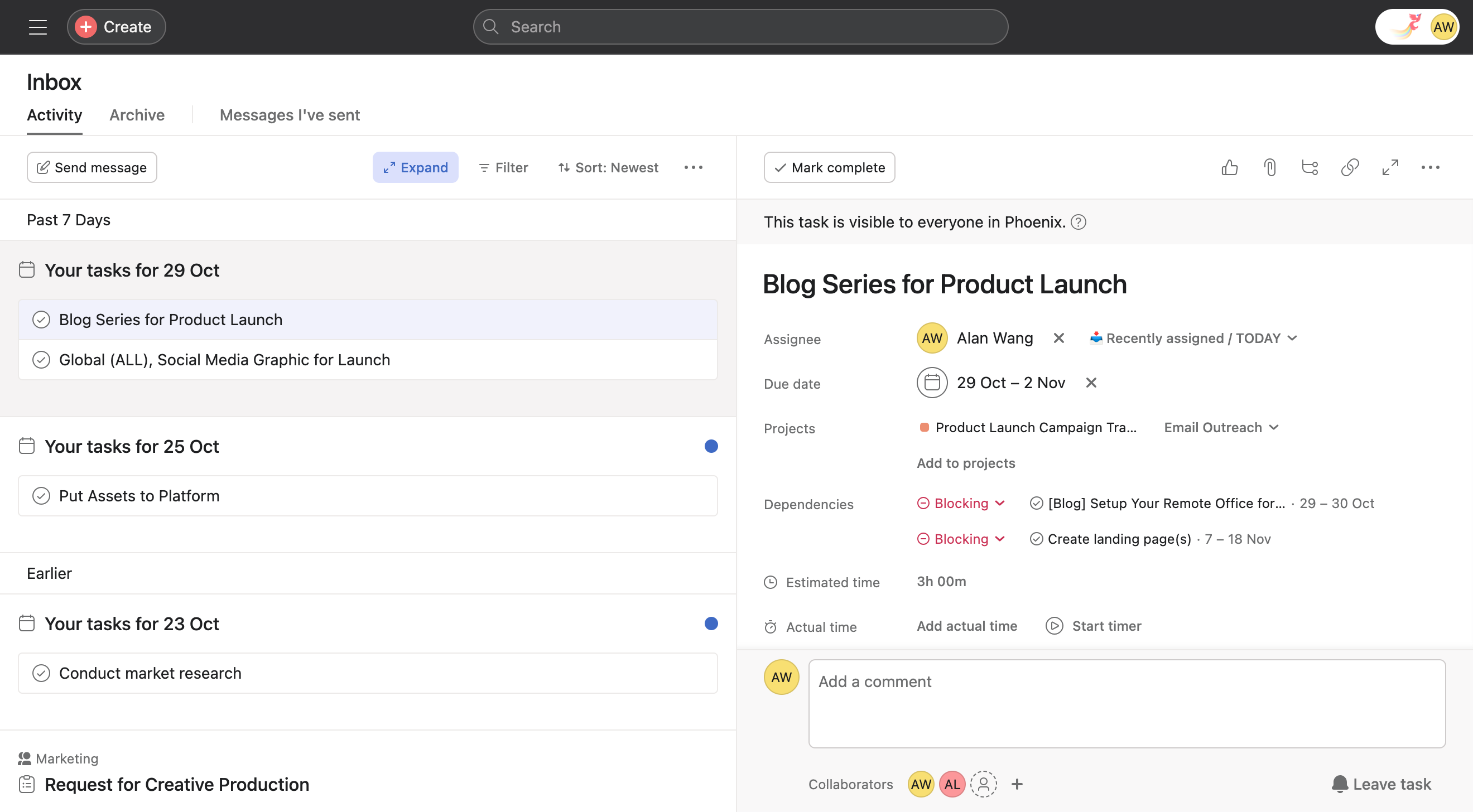
Your inbox is a news feed that filters updates related to your work. It displays relevant updates on projects you're a part of, tasks you're collaborating on, newly assigned tasks, and messages to teams you’re part of. You can easily respond to these updates from your inbox and quickly navigate to your work.
The most recent notifications will be at the top, and you can always filter your notifications to see what’s most important to you.
Here you can find useful tips on how to check and manage your inbox.
Other useful tabs in your settings
Check out the Email Forwarding tab if you want to create tasks and messages by email.
The Account settings tab is where you manage your security and passwords.
The Display tab is where to go for language, time and date, and theme settings.
Apps will show you apps you’ve authorized and view and deauthorize any integrations you’re currently using.
If you like celebrating ticking items off your to-do list, check out Hacks. Here, you can enable extra delight, which adds additional celebrations to the product experience; think mythical creatures and rainbows shooting across your screen when you complete a task. It's pretty fun, trust us! Hacks is also the place to go for configuring recurring tasks and other experimental features we’ve been tinkering with.
Was this article helpful?
That’s Great!
Thank you for your feedback
Sorry! We couldn't be helpful
Thank you for your feedback
Feedback sent
We appreciate your effort and will try to fix the article