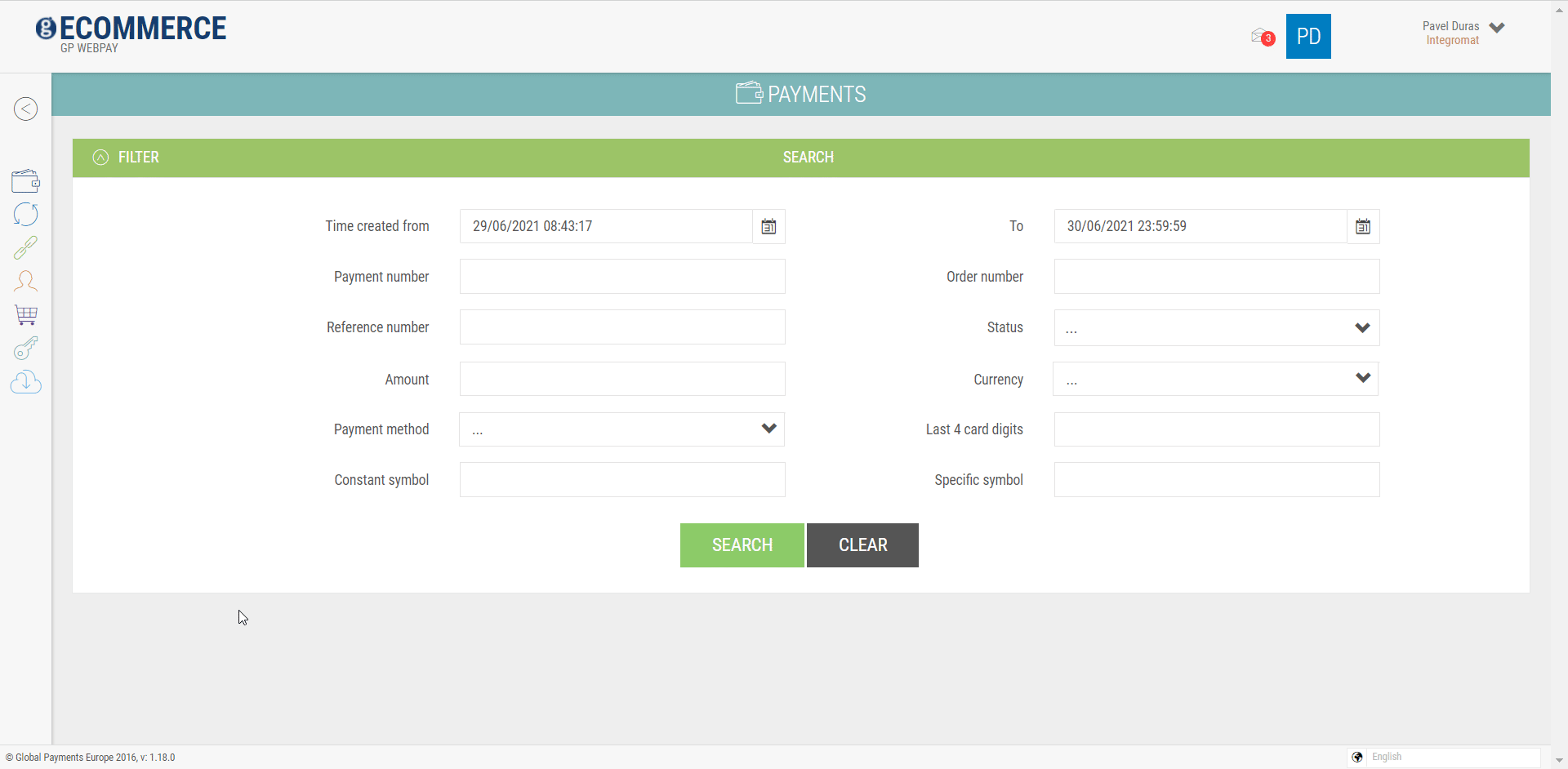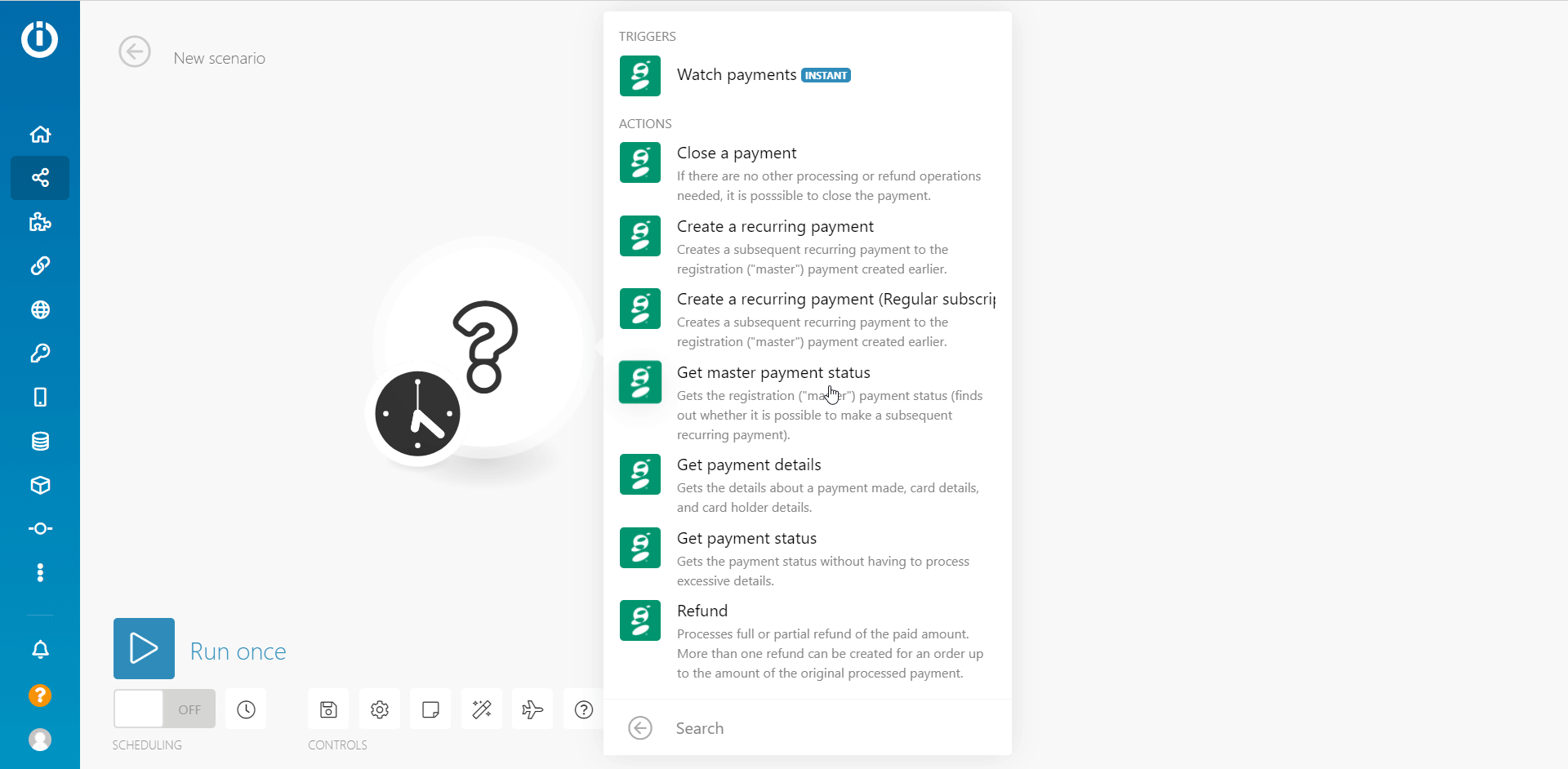Global Payments WebPay
Modified on Tue, 13 Aug, 2024 at 10:48 AM
The Global Payments WebPay modules allow you to monitor, create, retrieve, the payment, payment details, payment status, and process a refund in your Global Payments WebPay account.
Prerequisites
A Global Payments Webpay account - create an account at globalwebpay.com/.
Notice
The module dialog fields that are displayed in bold (in the Make scenario, not in this documentation article) are mandatory!
To connect your Global Payments WebPay account to Make you need to obtain the Private Key from your Global Payments WebPay account and insert it in the Create a connection dialog in the Make module.
1. Log in to your Global Payments WebPay account credentials.
2. Click Key () > CREATE > Enter your account password > CREATE.
The Private Key file downloads.
3. Go to Make and open the Global Payments WebPay module's Create a connection dialog and click Add.
4. In the Key Name field, enter a name for the connection.
5. In the Bank field, select or map the Bank from which the payments will occur.
6. In the Merchant ID field, enter the ID received for your account.
7. In the Private Key field, enter the private key from the downloaded file in step 2.
8. In the Passphrase field, enter the passphrase received for your account and click Continue.
The connection has been established.
Triggers, when a payment is completed, declined, or gives an error when processed.
Webhook Name | Establish a connection to your Global Payments WebPay account. |
Bank | Select or map the bank from which the payment is processed. |
Merchant ID | Enter (map) the Merchant ID provided for the account from which payments will be processed. |
URL - Payment Successfully Completed | Enter (map) the URL address that the user is redirected to after payment is successfully completed. |
URL - Payment Declined | Enter (map) the URL address that the user is redirected to if a payment is declined. |
URL - Error | Enter (map) the URL address that the user is redirected to if an error occurs in the payment. |
Test Environment | Select the checkbox if you are using a testing environment. |
If there are no other processing or refund operations needed, it is possible to close the payment.
Connection | Establish a connection to your Global Payments WebPay account. |
Payment Number | Enter (map) the payment number you want to close. |
Creates a subsequent recurring payment to the registration ("master") payment created earlier.
Connection | Establish a connection to your Global Payments WebPay account. |
Payment Number | Enter (map) the payment number applicable for the recurring payment. |
Master Payment Number | Enter (map) the master payment number for this recurring payment. |
Order Number | Enter (map) the order number reference provided by the merchant for this transaction. |
Internal ID for the Merchant | Enter (map) the ID of the merchant The supported ASCII characters are |
Amount | Enter (map) the amount for the payment. Enter the amount in the smallest units of the relevant currency. For |
Currency | Select or map the currency applicable to the payment. |
Pay | Select the checkbox if you want the order has to be paid for automatically. |
Creates a subsequent recurring payment to the registration ("master") payment created earlier.
Connection | Establish a connection to your Global Payments WebPay account. |
Payment Number | Enter (map) the payment number applicable for the recurring payment. |
Master Payment Number | Enter (map) the master payment number for this recurring payment. |
Order Number | Enter (map) the order number reference provided by the merchant for this transaction. |
Internal ID for the Merchant | Enter (map) the ID of the merchant The supported ASCII characters are |
Amount | Enter (map) the amount for the payment. Enter the amount in the smallest units of the relevant currency. For example, |
Currency | Select or map the currency applicable to the payment. |
Pay | Select the checkbox if you want the order has to be paid for automatically. |
Get the registration ("master") payment status (finds out whether it is possible to make a subsequent recurring payment).
Connection | Establish a connection to your Global Payments WebPay account. |
Payment Number | Enter (map) the payment number whose status you want to retrieve. |
Gets the details about a payment made, card details, and cardholder details.
Connection | Establish a connection to your Global Payments WebPay account. |
Payment Number | Enter (map) the payment number whose payment details you want to retrieve. |
Gets the payment status without having to process excessive details.
Connection | Establish a connection to your Global Payments WebPay account. |
Payment Number | Enter (map) the payment number whose status you want to retrieve. |
Processes full or partial refund of the paid amount. More than one refund can be created for an order up to the amount of the original processed payment.
Connection | Establish a connection to your Global Payments WebPay account. |
Payment Number | Enter (map) the payment number whose refund you want to process. |
Amount | Enter (map) the refund amount you want to process. Enter the amount in the smallest units of the relevant currency. For example, |
Was this article helpful?
That’s Great!
Thank you for your feedback
Sorry! We couldn't be helpful
Thank you for your feedback
Feedback sent
We appreciate your effort and will try to fix the article