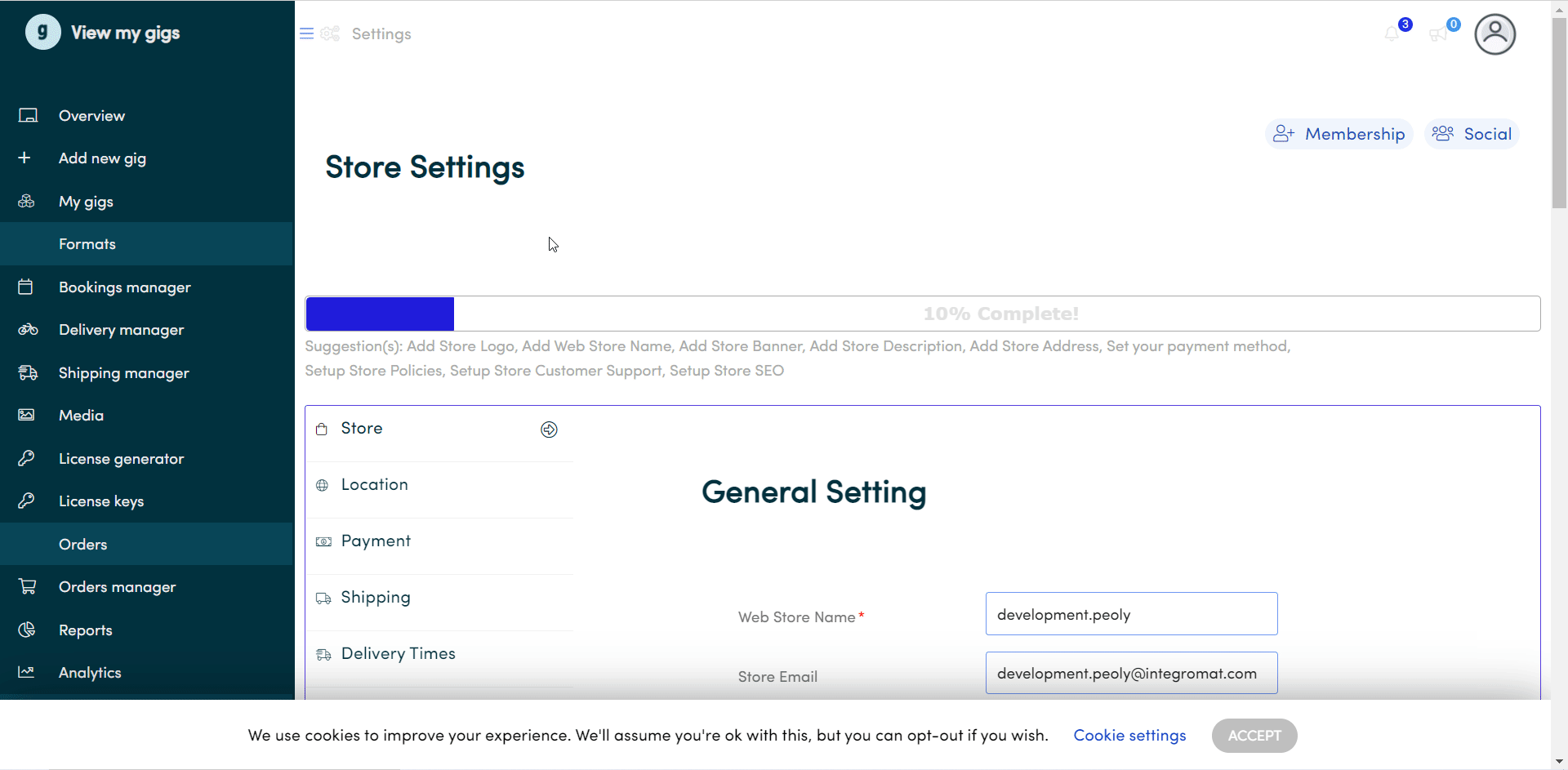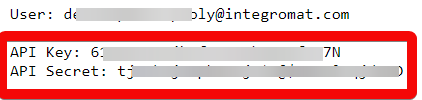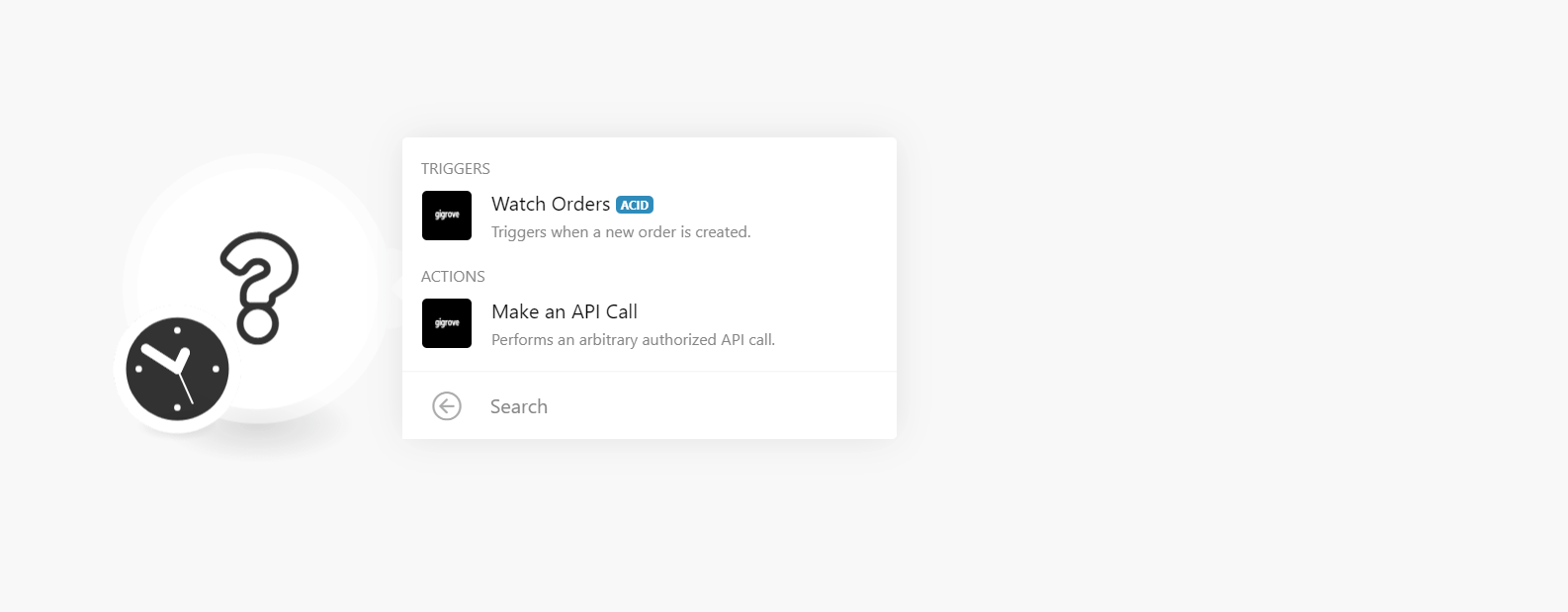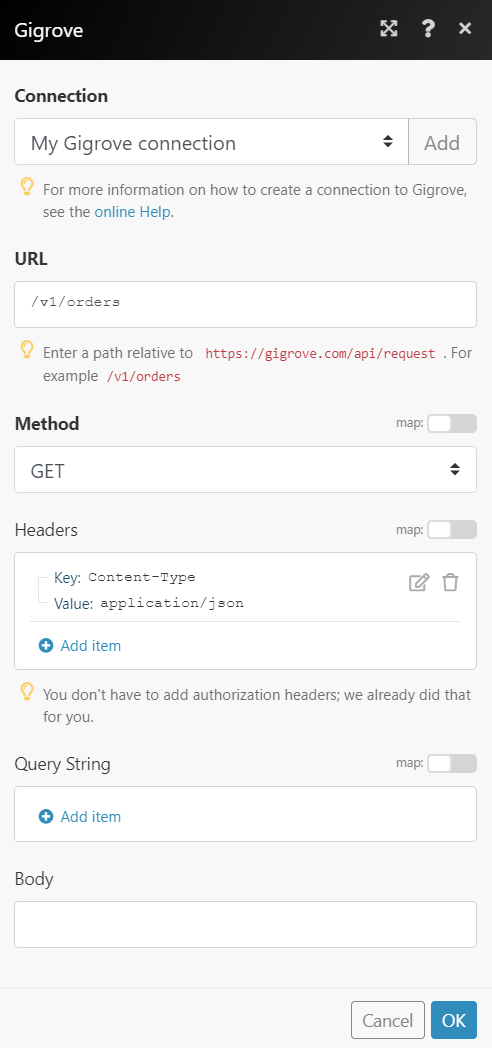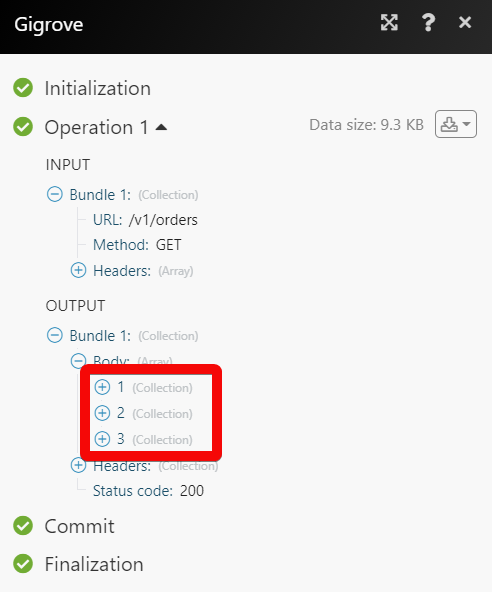Gigrove
Modified on Tue, 13 Aug, 2024 at 10:48 AM
The Gigrove modules allow you to monitor the orders in your Gigrove account.
Prerequisites
A Gigrove account
In order to use Gigrove with Make, it is necessary to have a Gigrove account. If you do not have one, you can create a Gigrove account at gigrove.com.
Notice
The module dialog fields that are displayed in bold (in the Make scenario, not in this documentation article) are mandatory!
To connect your Gigrove account to Make you need to obtain the API Key and API Secret from your Gigrove account and insert it in the Create a connection dialog in the Make module.
1. Log in to your Gigrove account.
2. From the left menu, click API > Download my API Keys.
3. Copy the API Key and API Secret details to a safe place.
4. Go to Make and open the Gigrove module's Create a connection dialog.
5. In the API Key and API Secret fields, enter the details copied in step 3 respectively and click Continue.
The connection has been established.
Triggers when a new order is created.
Connection | |
Limit | Set the maximum number of orders Make should return during one scenario execution cycle. |
Performs an arbitrary authorized API call.
Connection | |
URL | Enter a path relative to NoteFor the list of available endpoints, refer to the Gigrove API Documentation. |
Method | Select the HTTP method you want to use:
|
Headers | Enter the desired request headers. You don't have to add authorization headers; we already did that for you. |
Query String | Enter the request query string. |
Body | Enter the body content for your API call. |
The following API call returns all the orders from your Gigrove account:
URL: /v1/orders
Method: GET
Matches of the search can be found in the module's Output under Bundle > Body. In our example, 3 orders were returned:
Was this article helpful?
That’s Great!
Thank you for your feedback
Sorry! We couldn't be helpful
Thank you for your feedback
Feedback sent
We appreciate your effort and will try to fix the article