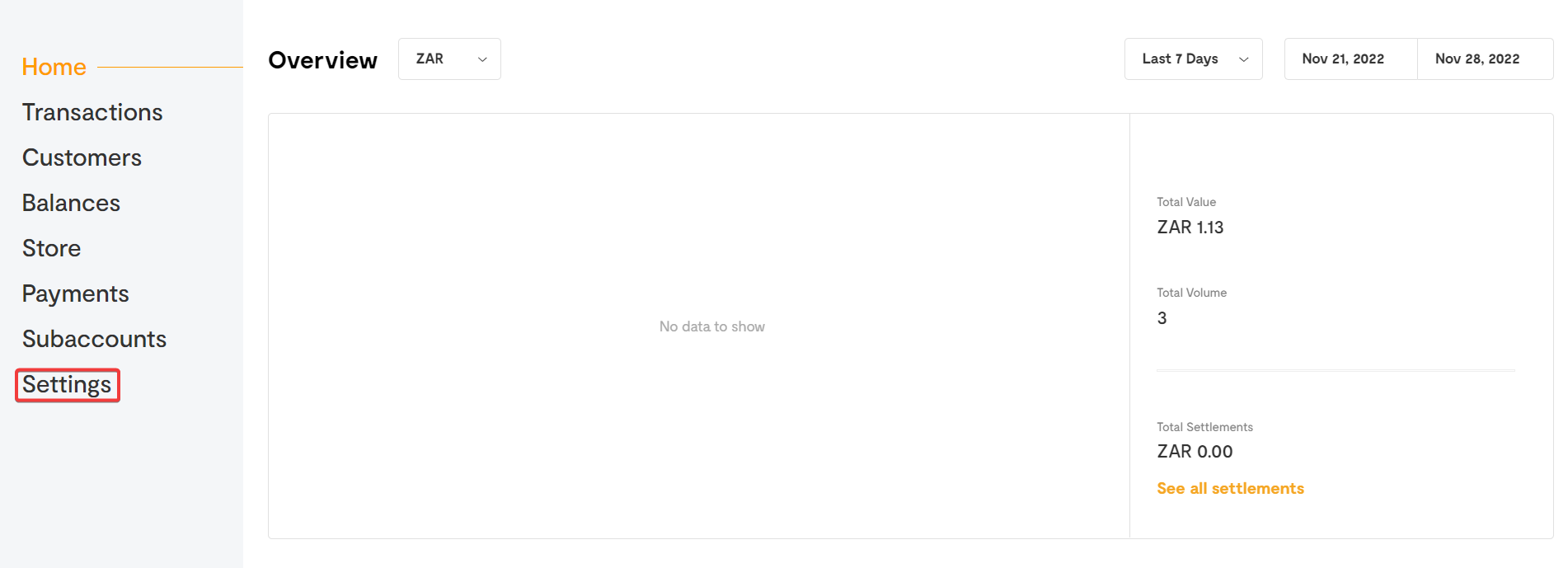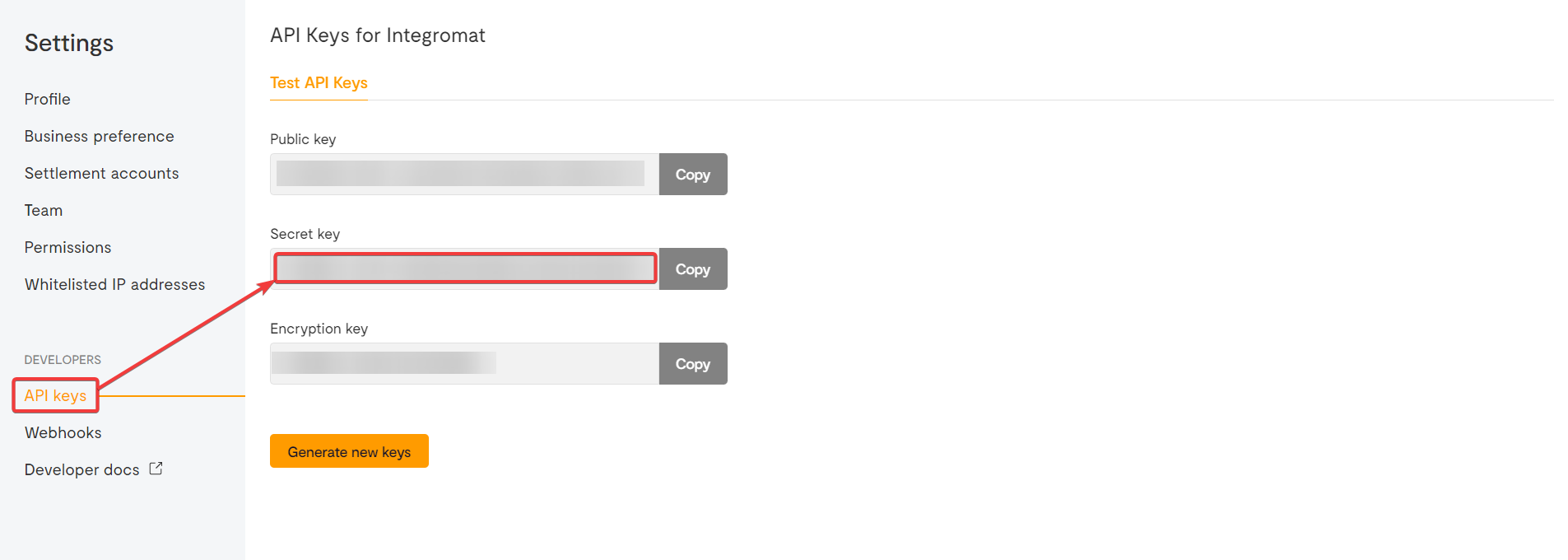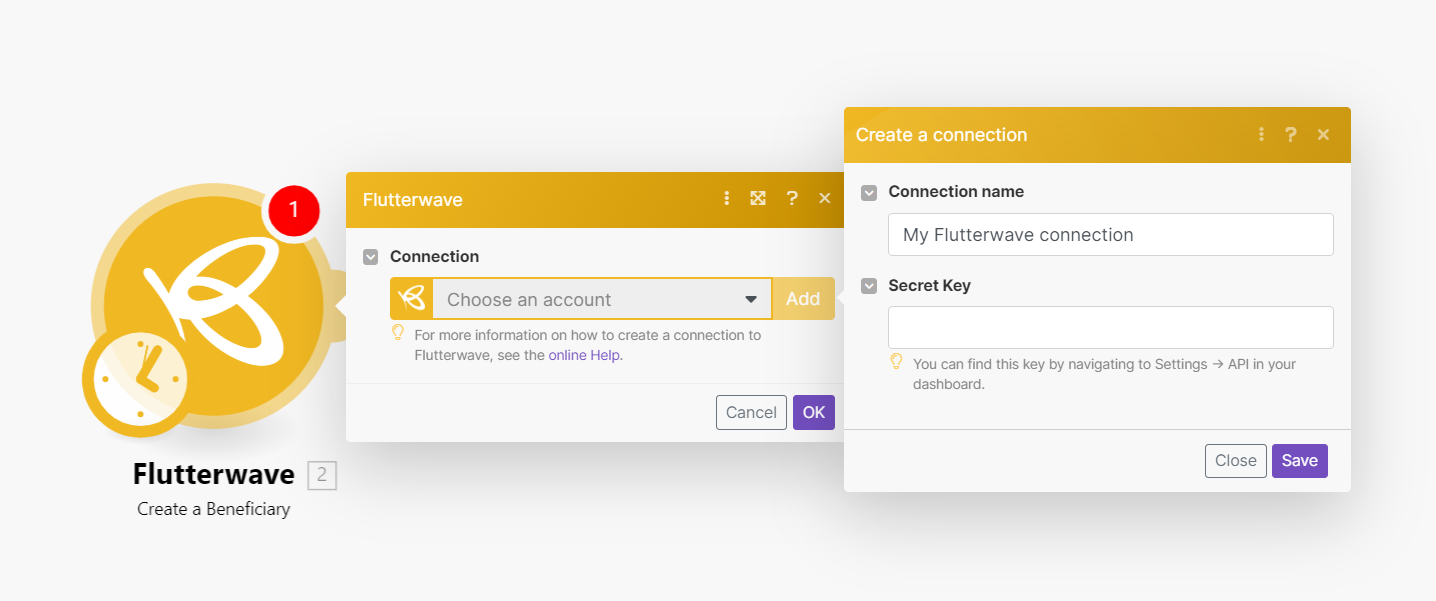Flutterwave
Modified on Tue, 13 Aug, 2024 at 10:44 AM
With Flutterwave modules in Make, you can:
create, retrieve, list, and delete beneficiaries
watch, create, retrieve, and search transfers
watch new transactions, verify and search transactions, search refunds
create, update, retrieve, search, and cancel payments plans
To get started with Flutterwave, create an account at flutterwave.com.
To connect Flutterwave app, you need to obtain the Secret Key value from your Flutterwave account and insert it in the Flutterwave module scenario.
Log in to your Flutterwave account.
Click Settings > API keys. Copy the Secret key to a safe place.
Log in to your Make account, insert a Flutterwave module scenario and click the Add button next to the Connectionfield.
Optional: In the Connection name field, enter a name for the connection.
In the Secret Key field, enter the details copied in step 2 and click Save.
You have successfully established the connection. You can now begin editing your scenario and adding more Flutterwave modules. If your connection needs reauthorization at any point, follow the connection renewal steps here.
Was this article helpful?
That’s Great!
Thank you for your feedback
Sorry! We couldn't be helpful
Thank you for your feedback
Feedback sent
We appreciate your effort and will try to fix the article