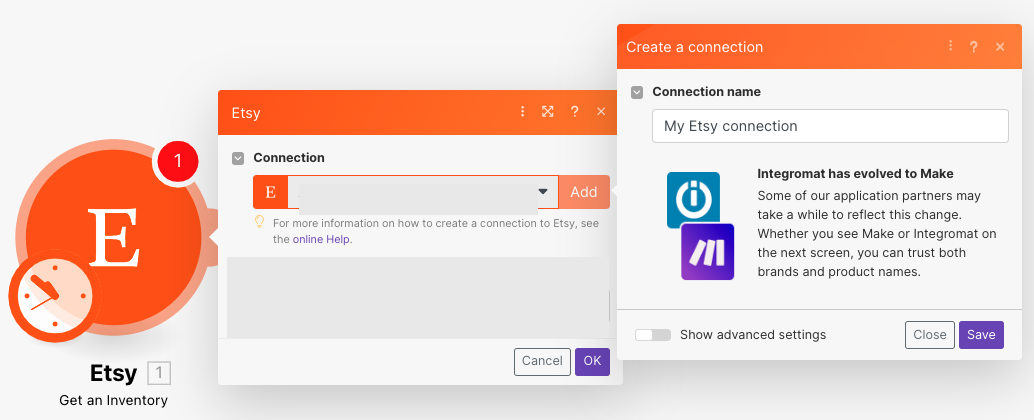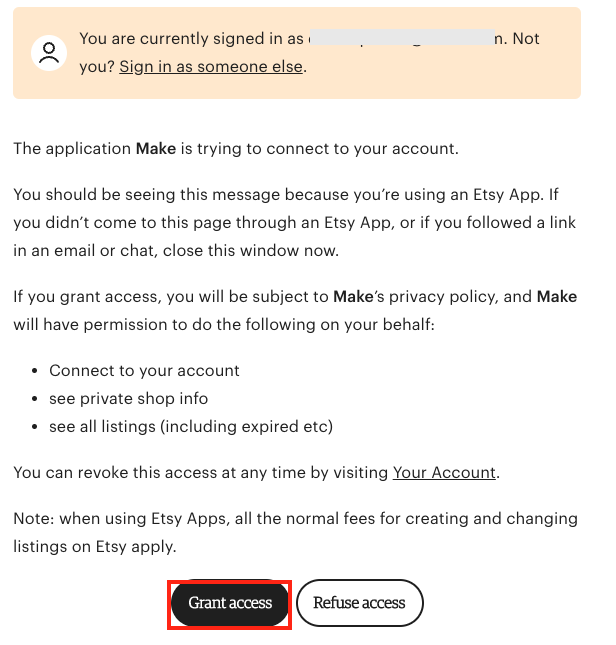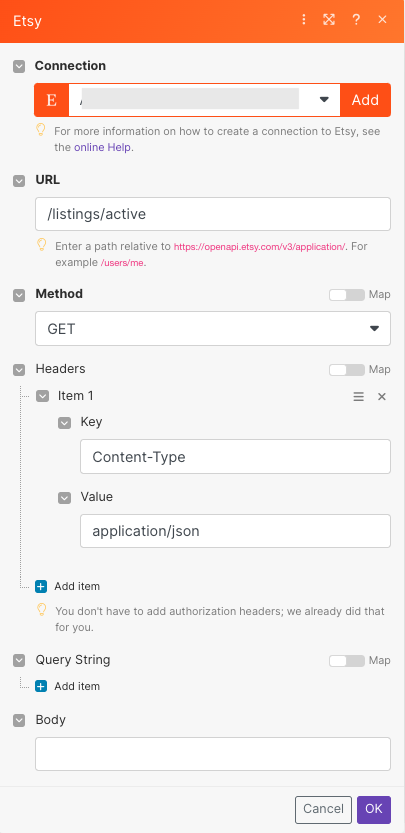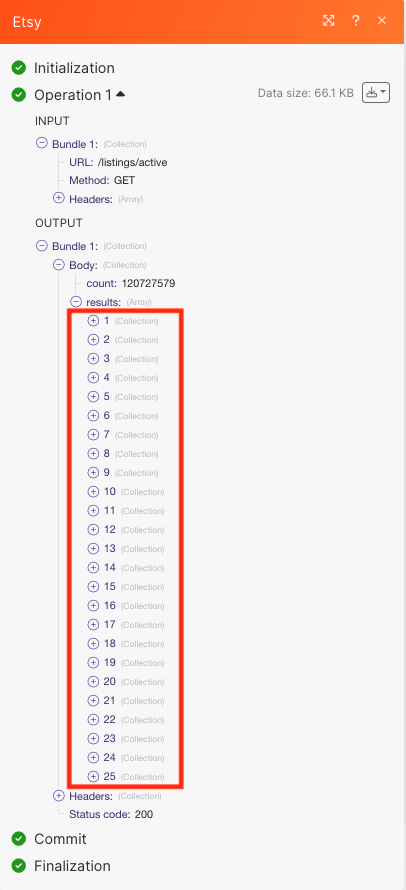Etsy
Modified on Tue, 13 Aug, 2024 at 10:36 AM
With the Etsy modules in Make, you can:
create, update, list, retrieve, and delete listings, active listings, and upload listing images
list and retrieve account ledger entries
watch, update, list, and retrieve receipts, and submit tracking info
retrieve products and offerings
list and delete user addresses
update and retrieve inventories
list payments
call APIs
To get started with Etsy, create an account at etsy.com.
To connect to Etsy:
Log in to your Make account, add any Etsy module scenario, and click the Add button next to the Connection field.
Optional: In the Connection name field, enter a name for your connection.
Optional: Click Show Advanced Settings and enter the client credentials from your custom app.
Click Save.
Confirm the access by clicking Grant Access.
You have successfully established the connection. You can now edit Make and add more Etsy modules. If your connection needs reauthorization at any point, follow the connection renewal steps here.
You can create, update, list, retrieve, and delete listings and upload listing images using the following modules.
Creates a new listing.
Connection | |
Title | Enter a name for the listing you want to create. |
For the field descriptions, refer to Etsy Listing API documentation.
Updates the selected listing.
Connection | |
Listing state to filter Listings | Select or map the status of the listing to choose the listing whose details you want to update. |
Listing ID | Select or map the Listing ID whose details you want to update. |
For the field descriptions, refer to Etsy API Listing documentation.
Uploads a new image for a listing.
Connection | |
Listing State | Select or map the status of the listing to which you want to upload an image. |
Listing ID | Select or map the Listing ID to which you want to upload an image. |
For the field descriptions, refer to Etsy Listing Image API documentation.
List shop listings.
Connection | |
Listing State | Select or map the status of the listing you want to list. |
Keywords | Enter the term you want to search the listings for. |
Sort On | Select or map an option to sort the search results. For example, NoteWhen using the |
Sort Order | Select the sort order. For example, |
Includes | Select or map the options you want to include in the search to filter the listings. |
Limit | Set the maximum number of listings Make will return during one execution cycle. |
Retrieve a list of all active listings filtered by criteria.
Connection | |
Keywords | Enter the keywords to list the active listing that matches the specified keywords. |
Sort on | Select or map the option to sort the results. For example, NoteWhen using |
Sort Order | Select or map the sort order. For example, ascending. Note
|
Min Price | Set the minimum price of the listing results. |
Max Price | Set the maximum price of the listing results. |
Taxonomy | Select or map the category to list the active listing that matches the specified taxonomy. For example, |
Shop Location | Enter the shop location information to list the active listing that matches the specified location. |
Limit | Set the maximum number of active listings Make will return during one execution cycle. |
Retrieves the details of a listing.
Connection | |
Listing ID | Click Search and select the Listing ID whose details you want to retrieve. |
Removes a listing.
Connection | |
Listing ID | Click Search and select the Listing ID you want to delete. |
You can list and retrieve ledger entries using the following modules.
Retrieves a shop payment account ledger's entry.
Connection | |
Ledger Entry ID | Enter the Ledger Entry ID whose details you want to retrieve. |
Retrieves a list of account ledger entries filtered by criteria.
Connection | |
Min Created | Enter the date and time to list the ledger entries created on or after the specified time. |
Max Created | Enter the date and time to list the ledger entries created on or before the specified time. See the list of supported date formats. NoteThe date range between Min Created and Max Created must not be more than 31 days. |
Limit | Set the maximum number of ledger entries Make will return during one execution cycle. |
You can watch, update, list, retrieve shop receipts and submit tracking using the following modules.
Triggers when a new shop receipt is created.
Connection | |
Limit | Set the maximum number of shop receipts Make will return during one execution cycle. |
Updates a shop receipt.
Connection | |
Receipt ID | Select or map the Receipt ID you want to update. |
Was Shipped | Select whether the receipt is shipped. |
Was Paid | Select whether the receipt is paid. |
Retrieves a list of shop receipts.
Connection | |
Min Created | Enter the date and time to list shop receipts that were created on or after the specified date. |
Max Created | Enter the date and time to list shop receipts that were created on or before the specified date. |
Min Last Modified | Enter the date and time to list the shop receipts that were last modified on or after the specified date. |
Max Last Modified | Enter the date and time to list the shop receipts that were last modified on or before the specified date. |
Sort On | Select or map the option to sort the results. For example, NoteWhen using |
Sort Order | Select or map the order to sort the receipts. For example, |
Was Paid | Select whether you want to list the shop receipts where the seller has received the payments for the receipt. |
Was Shipped | Select whether you want to list the shop receipts where the seller has shipped the product(s) in the receipt. |
Was Delivered | Select whether you want to list the shop receipts whose shipments are delivered. |
Limit | Set the maximum number of receipts Make will return during one execution cycle. |
Retrieves the details of a shop receipt.
Connection | |
Receipt ID | Select or map the Receipt ID whose details you want to retrieve. |
Submits tracking information and sends a shipping notification email to the buyer.
Connection | |
Receipt ID | Receipt ID you want to track. |
Tracking Code | An alphanumeric tracking code provided by the mail carrier. NoteA tracking code may be submitted for an order that has already been marked as shipped as long as no shipping notification email has been sent. |
Carrier Name | The carrier name will be viewable on the shipping notification email sent to the buyer. Click to view the carrier names and their corresponding values that Etsy will recognize in the carrier name parameter. |
Send Bcc | Select whether you want to send the shipping notification to the seller. |
Note to Buyer | Add any additional information you want to share with the buyer. |
You can update and retrieve listing inventories using the following modules.
Updates a listing's inventory.
Connection | |
Listing State | Select or map the status of the listing whose inventory details you want to update |
Listing ID | Select or map the Listing ID whose inventory details you want to update. |
Products | A JSON array of products is available in a listing, even if only one product. All field names in the JSON blobs are lowercase. |
Price on Property | Add the unique listing Property ID for the properties that change product prices, if any. For example, if you charge specific prices for different-sized products in the same listing, this array contains the property ID for size. |
Quantity on Property | Add the unique Listing Property IDs for the properties that change the quantity of the products, if any. For example, if you stock specific quantities of different colored products in the same listing, this array contains the Property ID for color. |
SKU on Property | Add the unique Listing Property IDs for the properties that change the product SKU, if any. For example, if you use specific SKUs for different colored products in the same listing, this array contains the property ID for color. |
Retrieves the inventory record for a listing.
Connection | |
Listing ID | Click Search to select the Listing ID whose inventory details you want to retrieve. |
Show Deleted | Select whether you want to include the deleted inventories. |
You can list and delete user addresses using the following modules.
Lists user addresses.
Connection | |
Limit | Set the maximum number of user addresses Make will return during one execution cycle. |
Deletes the selected user address.
Connection | |
User Address ID | Select or map the User Address ID you want to delete. |
You can retrieve products using the following module.
Retrieves the details of a product.
Connection | |
Listing State | Select or map the status of the listing whose product details you want to retrieve. |
Listing ID | Select or map the Listing ID that contains the product whose details you want to retrieve. |
Product ID | Select or map the Product ID of the product you want to retrieve information about. |
You can retrieve product offerings using the following module.
Retrieves an offering for a listing.
Note
To understand the difference between listing, product, and offering, see the page, Working with Inventory.
Connection | |
Listing State | Select or map the listing state whose listing's product offering details you want to retrieve. |
Listing ID | Select or map the Listing ID whose product offering details you want to retrieve. |
Product ID | Enter the Product ID whose product offering details you want to retrieve information about. |
Product Offering ID | Enter the Product Offering ID whose details you want to retrieve. |
You can watch transactions using the following module.
Triggers when a transaction is made.
Connection | |
Limit | Set the maximum number of transactions Make will return during one execution cycle. |
You can list payments using the following module.
Lists all payments.
Connection | |
Payment IDs | Add the comma-separated array of Payment IDs. |
Limit | Set the maximum number of payments Make will return during one execution cycle. |
You can call APIs using the following module.
Performs an arbitrary authorized API call.
Connection | |
URL | Enter a path relative to NoteFor the list of available endpoints, refer to the Etsy API Documentation. |
Method | Select the HTTP method you want to use: GET to retrieve information for an entry. POST to create a new entry. PUT to update/replace an existing entry. PATCH to make a partial entry update. DELETE to delete an entry. |
Headers | Enter the desired request headers. You don't have to add authorization headers; we already did that for you. |
Query String | Enter the request query string. |
Body | Enter the body content for your API call. |
The following API call returns all the active listings:
Matches of the search can be found in the module's Output under Bundle > Body > results.
In our example, 25 listings were returned:
Was this article helpful?
That’s Great!
Thank you for your feedback
Sorry! We couldn't be helpful
Thank you for your feedback
Feedback sent
We appreciate your effort and will try to fix the article