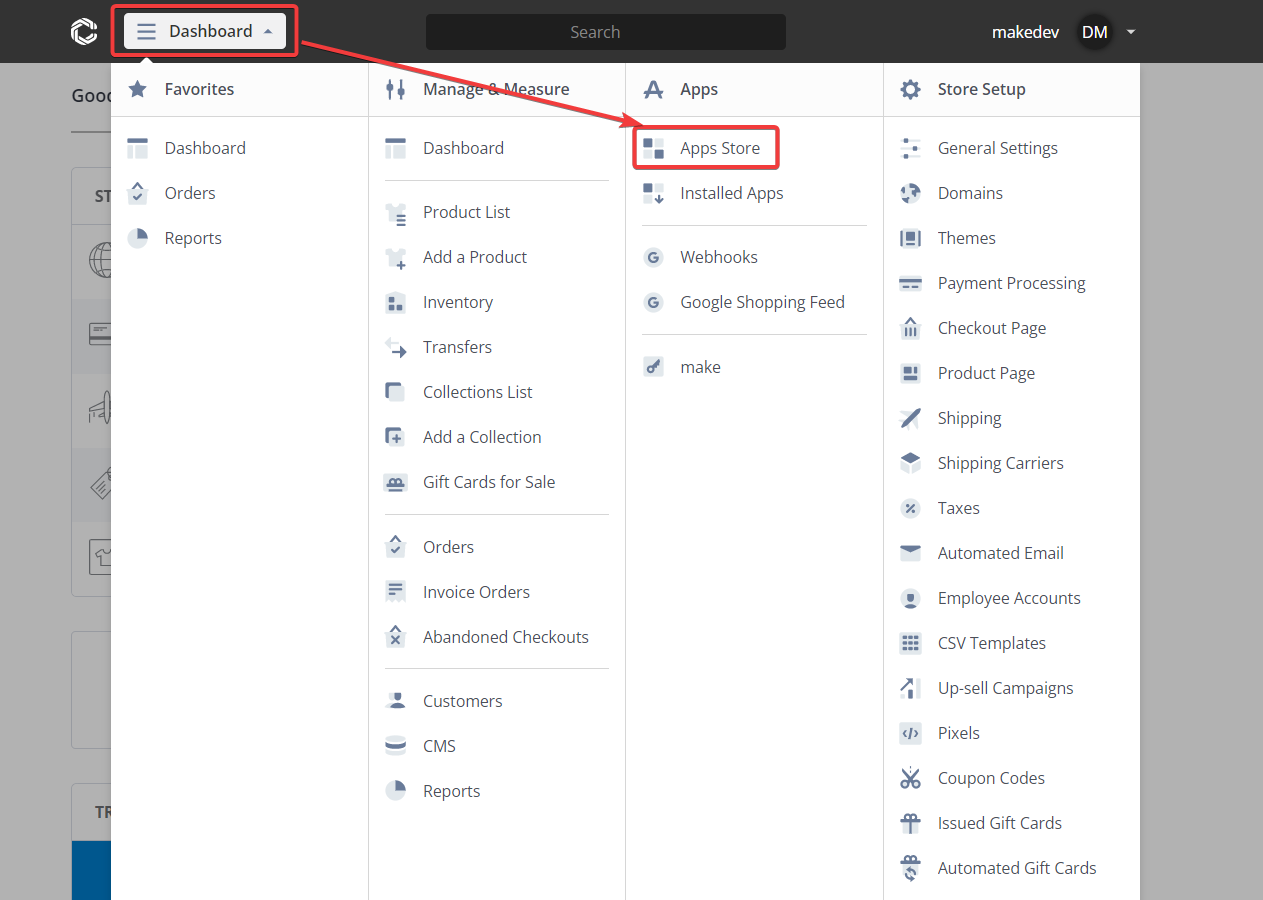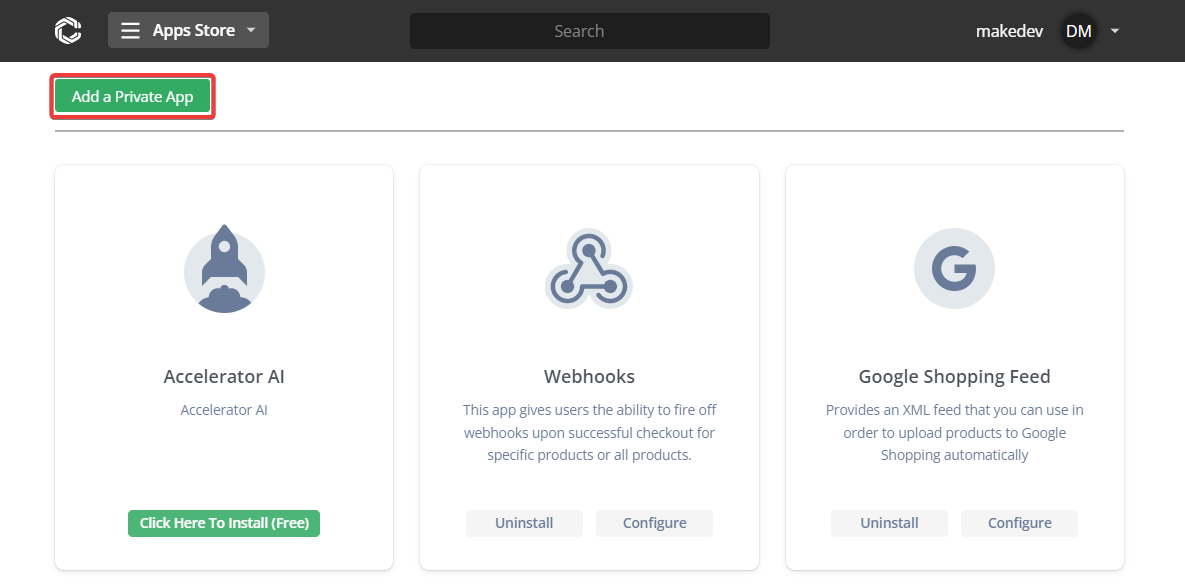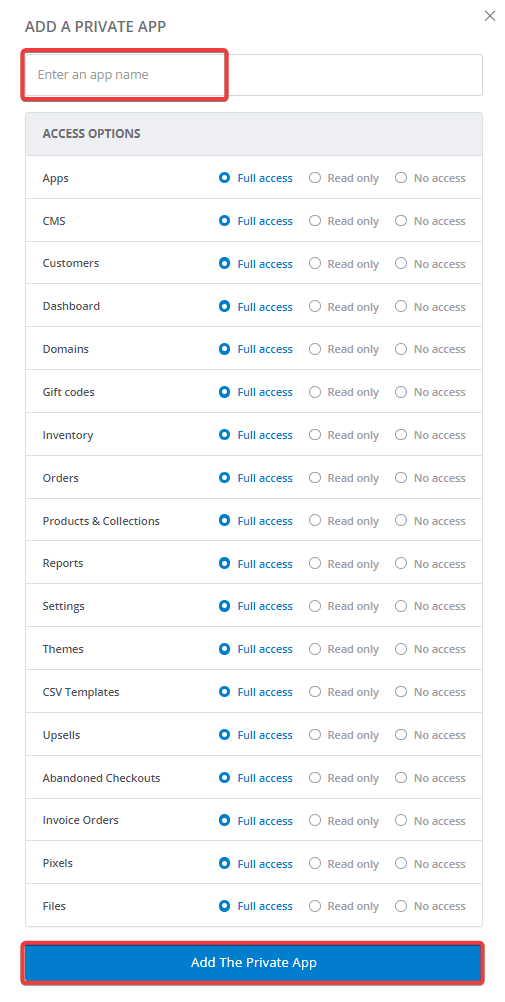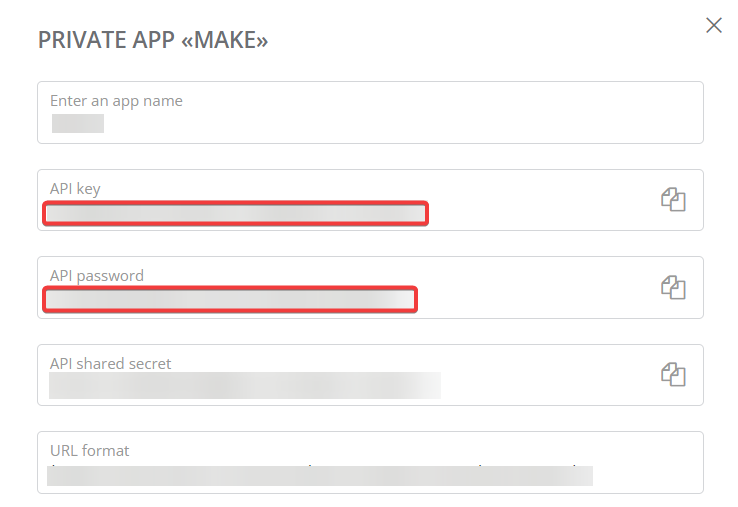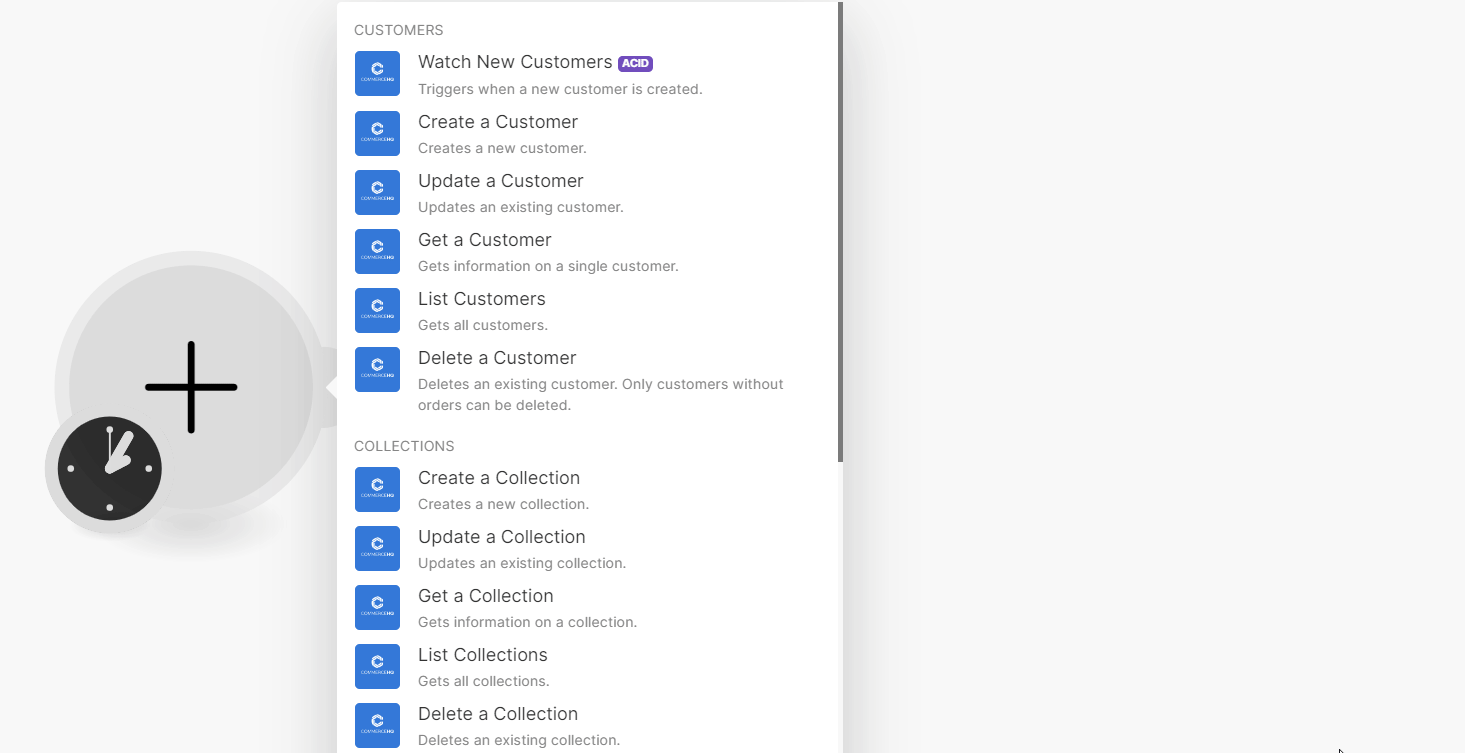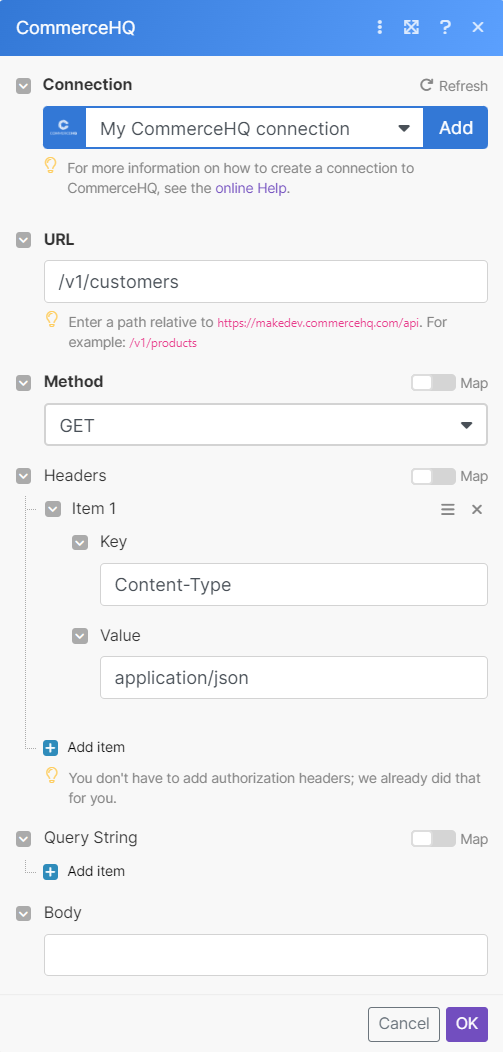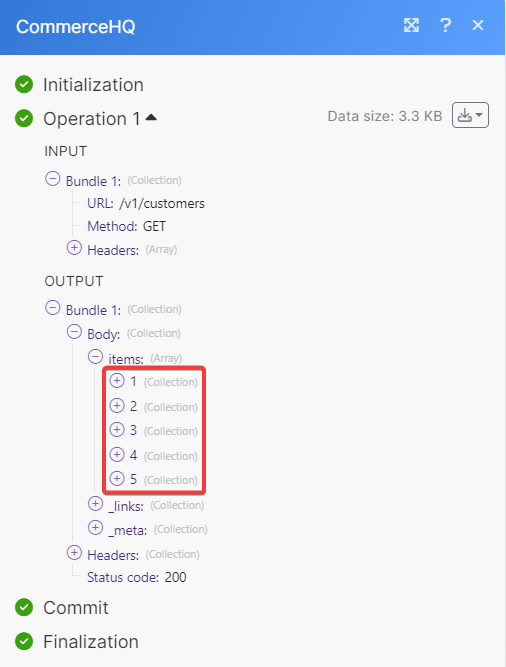CommerceHQ
Modified on Tue, 13 Aug, 2024 at 10:17 AM
With CommerceHQ modules in Make, you can:
watch, create, update, retrieve, list, and delete customers
create, update, retrieve, list, and delete collections
watch new and updated products, create, update, retrieve, list, and delete products
watch new paid orders and ship orders
To get started with CommerceHQ, create an account at commercehq.com
To connect CommerceHQ app, you need to obtain the Store name, API Key, and API Password from your CommerceHQ account and insert them in to the CommerceHQ module scenario.
Log in to your CommerceHQ account.
Click Dashboard > Apps Store.
Click Add a Private App.
Enter a name for the app and click Add The Private App.
Copy the API Key and API Password to a safe place.
Log in to your Make, insert a Make module in your scenario, and click the Add button next to the Connection field.
In the Connection name field, enter a name for the connection.
In the Store field enter your domain from
https://example.commercehq.com/here the store name isexample.In the API Key and API Password fields, enter the details copied in step 5 and click Save.
You have successfully established the connection. You can now begin editing scenarios and adding more CommerceHQ modules. If your connection needs reauthorization at any point, follow the connection renewal steps here.
You can watch, create, update, retrieve, list, and delete customers using the following modules.
Triggers when a new customer is created.
Connection | |
Limit | Set the maximum number of customers Make will return during one execution cycle. The default value is 10. |
Creates a new customer.
For field descriptions, see the CommerceHQ Customers API reference.
Updates an existing customer.
Connection | |
Customer ID | Select or map the Customer ID whose details you want to update. |
For field descriptions, see the CommerceHQ Customers API reference.
Gets information on a single customer.
Connection | |
Customer ID | Select or map the Customer ID whose details you want to retrieve. |
Gets all customers.
Connection | |
Direction | Select the direction to display customers. For example, |
Sort by | Select the option to sort the customers. For example, |
Limit | Set the maximum number of customers Make will return during one execution cycle. The default value is 10. |
For field descriptions, see the CommerceHQ Customers API reference.
Deletes an existing customer. Only customers without orders can be deleted.
Connection | |
Customer ID | Select or map the Customer ID you want to delete. |
You can create, update, retrieve, list, and delete collections using the following modules.
Creates a new collection.
For field descriptions, see the CommerceHQ Collections API reference.
Updates an existing collection.
Connection | |
Collection ID | Select or map the Collection ID whose details you want to update. |
For field descriptions, see the CommerceHQ Collections API reference.
Gets information on a collection.
Connection | |
Collection ID | Select or map the Collection ID whose details you want to retrieve. |
Gets all collections.
Connection | |
Direction | Select the direction to list collections. For example, |
Limit | Set the maximum number of collections Make will return during one execution cycle. The default value is 10. |
Deletes an existing collection.
Connection | |
Collection ID | Select or map the Collection ID you want to delete. |
You can watch new and updated products, and create, update, retrieve, list, and delete products using the following modules.
Triggers when a new product is created.
Connection | |
Limit | Set the maximum number of new products Make will return during one execution cycle. The default value is 10. |
Triggers when an existing product is updated.
Connection | |
Limit | Set the maximum number of updated products Make will return during one execution cycle. The default value is 10. |
Creates a new product.
For field descriptions, see the CommerceHQ Products API reference.
Updates an existing product. If it has been purchased before, its data will remain untouched in orders.
Connection | |
Product ID | Select or map the Product ID whose details you want to update. |
For field descriptions, see the CommerceHQ Products API reference.
Gets information on a product.
Connection | |
Product ID | Select or map the Product ID whose details you want to retrieve. |
Gets all products.
Connection | |
Limit | Set the maximum number of products Make will return during one execution cycle. The default value is 10. |
For field descriptions, see the CommerceHQ Products API reference.
Deletes an existing product. If it has been purchased before, its data will remain untouched in orders.
Connection | |
Product ID | Select or map the Product ID you want to delete. |
You can watch new paid orders and ship orders using the following modules.
Triggers when new paid order is created.
Connection | |
Limit | Set the maximum number of paid orders Make will return during one execution cycle. The default value is 10. |
Marks order as shipped.
Connection | |
Order ID | Select or map the Order ID whose order you want to ship. |
Fulfillment ID | Select or map the Fulfilment ID of the order. |
Shipping Carrier | Select or map the shipping carrier applicable to the order. |
Tracking Number | Enter the tracking number of the shipment. |
Notify | Select whether to send an email notification to the user about the shipment. |
You can call APIs using the following module.
Performs an arbitrary authorized API call.
Note
For the list of available endpoints, refer to the CommerceHQ API documentation.
Connection | |
URL | Enter a path relative to |
Method | GET to retrieve information for an entry. POST to create a new entry. PUT to update/replace an existing entry. PATCH to make a partial entry update. DELETE to delete an entry. |
Headers | Enter the desired request headers. You don't have to add authorization headers; we already did that for you. |
Query String | Enter the request query string. |
Body | Enter the body content for your API call. |
The following API call returns all customers from your account.
URL: /v1/customers
Method: GET
The search matches can be found in the module's Output under Bundle > Body > items.
In our example, 5 customers returned:
Was this article helpful?
That’s Great!
Thank you for your feedback
Sorry! We couldn't be helpful
Thank you for your feedback
Feedback sent
We appreciate your effort and will try to fix the article