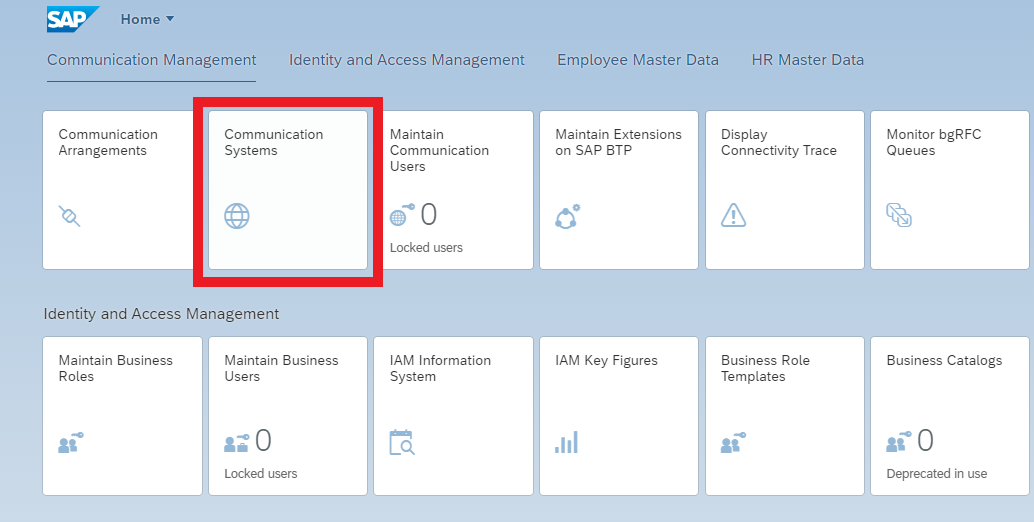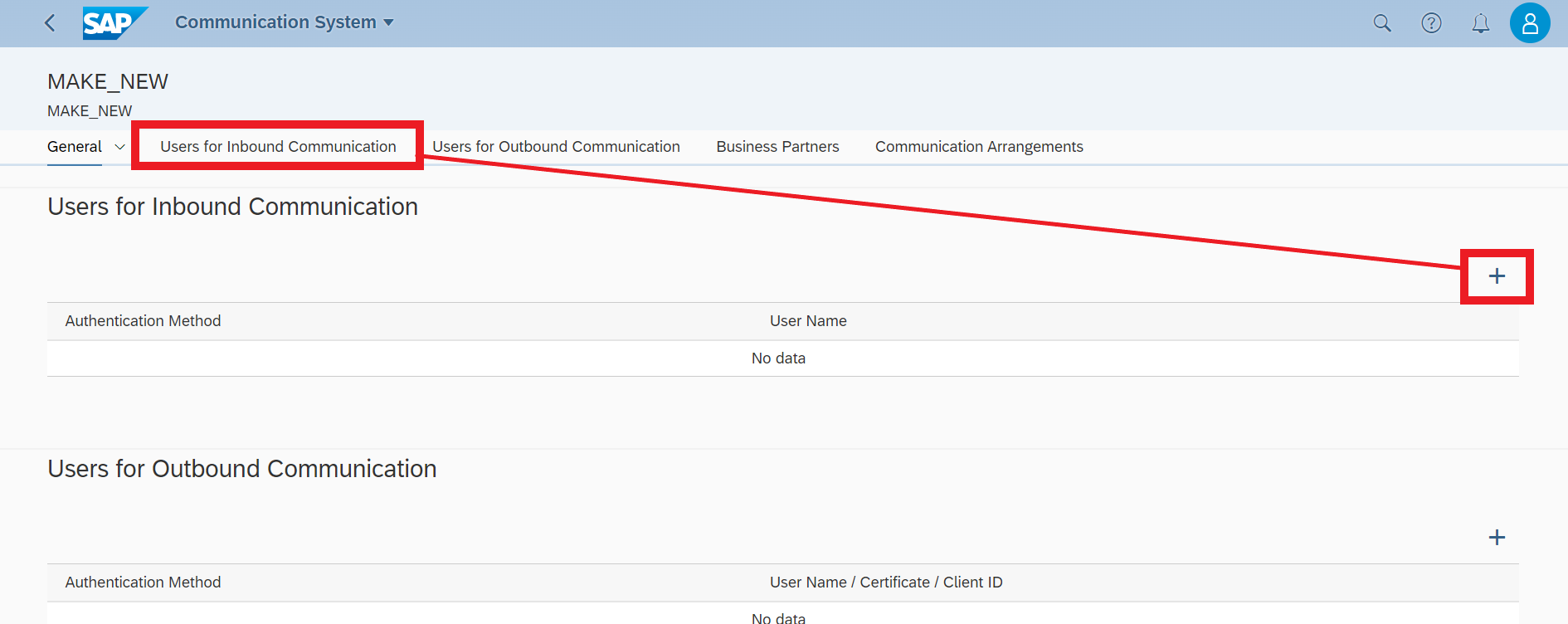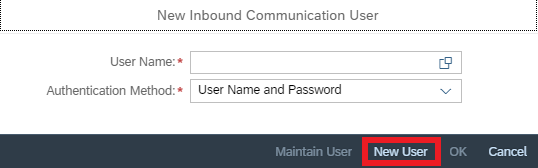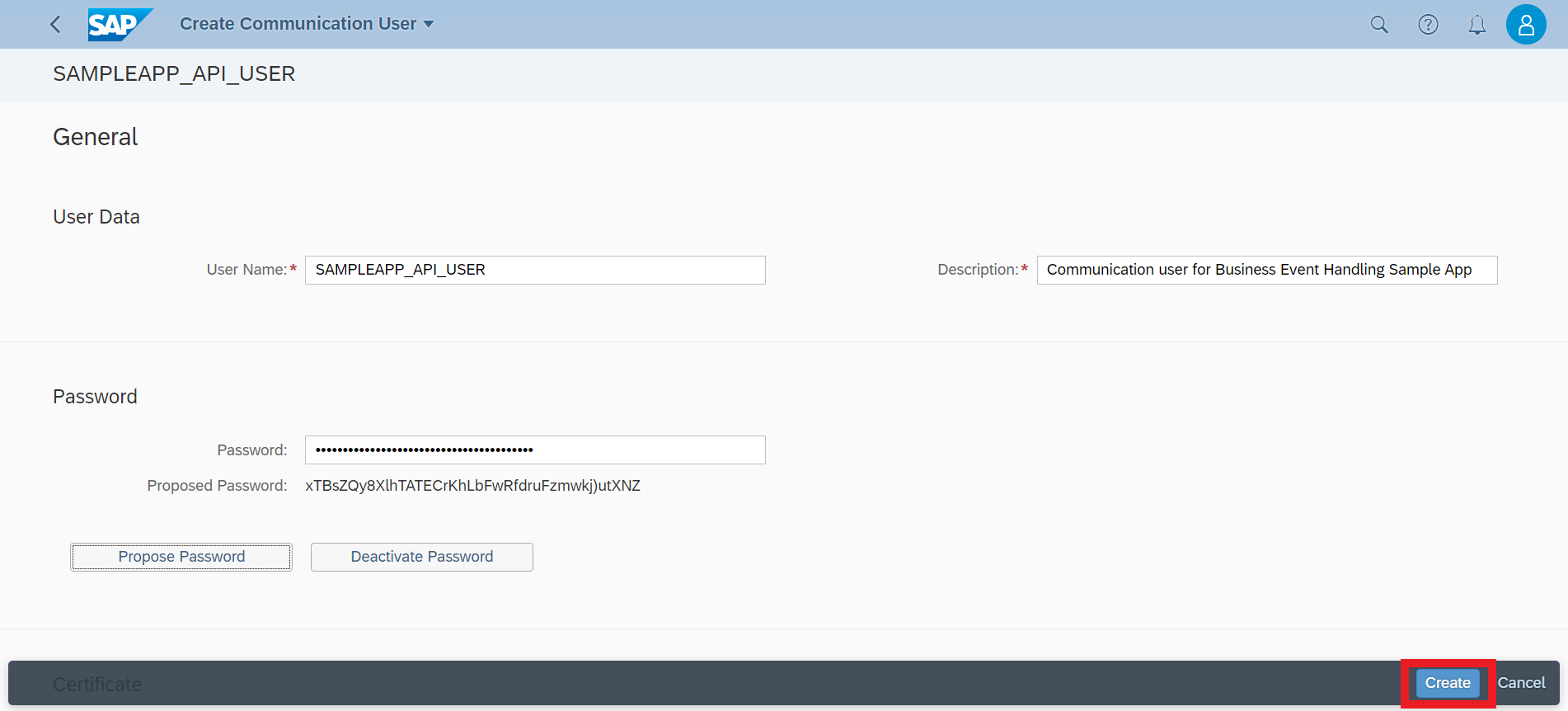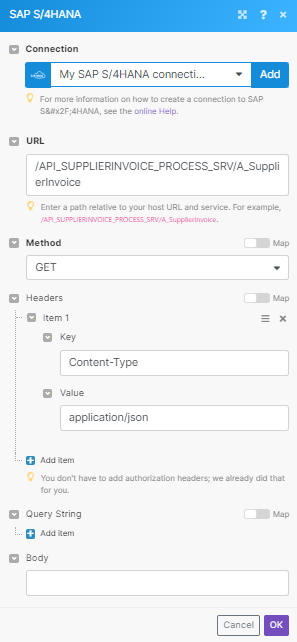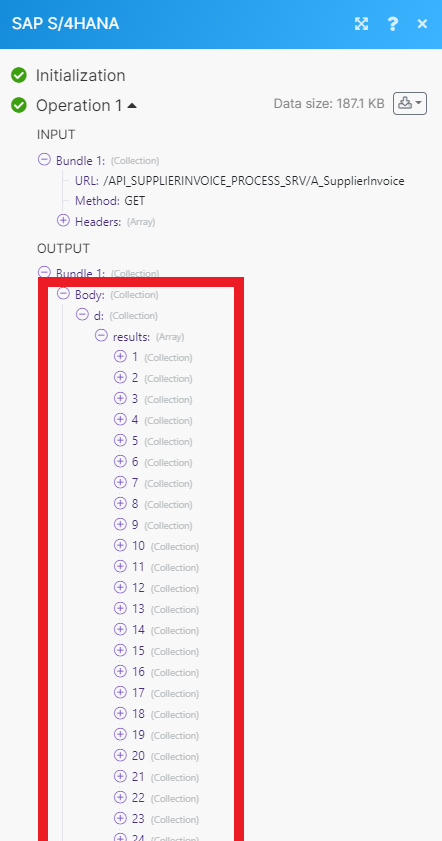SAP S/4HANA Public Cloud
Modified on Tue, 13 Aug, 2024 at 8:49 AM
SAP S/4HANA Public Cloud (further on referred to as SAP S/4HANA) modules allow you to monitor, list, retrieve, and update all your invoices, orders, payments, business partners, and credit memos in your SAP S/4HANA account.
Note
To use SAP S/4HANA in Make, you must have the Enterprise plan.
All Enterprise apps are currently labeled as premium tier 3 in Make.
To get started with the SAP S/4HANA, create an account at sap.com/products/s4hana-erp.
To connect your SAP S/4HANA account to Make you need to create a communication system and user and obtain your SAP Client ID, User Name, and Password from your SAP S/4HANA account.
Access your SAP Fiori launchpad and go to the Communication Systems app.
Click New.
Enter a System ID.
Note
The system name is generated automatically. However, you can change this name if you want to.
Click Create.
On the Communication System screen, enter a hostname. Since this communication system is only used for inbound calls, no hostname needs to be specified.
In the User for Inbound Communication section, click Add to create a new communication user.
In the dialog box, click New User.
Note
Alternatively, you can create a communication user via the Maintain Communication Users app. If you have already created a user, enter the user in the User Name field.
On the Create Communication User screen, enter a user name (for example,
SAMPLEAPP_API_USER) and a description (for example,Communication user for Business Event Handling Sample App). Copy this username to your clipboard.Click Propose Password or create one yourself. Copy this new password to your clipboard.
Click Create.
You redirect to the New Inbound Communication User dialog box. The authentication method is User Name and Password. Click OK.
Click Save.
Under Technical Data, copy the Port number to your clipboard. This is the SAP Client ID needed to create a connection to Make.
Log in to your Make account, add any SAP S/4HANA module to your scenario, and click Create a connection.
Enter your Host URL. For example,
https://my400271.s4hana.cloud.sap/In the SAP Client ID field, enter your 3-digit SAP Client ID which is the Port number on your Communication Systemscreen in SAP.
In the Username and Password fields, enter your login credentials for your SAP account.
In the Service field, enter the Service you are using. For example,
API_BUSINESS_PARTNER.Note
You can browse all SAP S/4HANA ODATA v2 API here. This field is for connection validation only.
Optionally, you can select how long until your CSRF token expires and click Save.
You have successfully connected the app and can edit or add more SAP S/4HANA modules to the scenario.
Triggers when a supplier invoice is created.
Connection | |
Expand | Select the type of invoices you want to watch for. |
Limit | Enter the maximum number of invoices Make returns during one scenario execution cycle. |
Retrieves a list of supplier invoices filtered by criteria.
Connection | |
Type of Filter | Select the type of filter you want to use. The Simple filter allows you to select filters from a list. You can also build your own Custom filter using the OData syntax. |
Order By | Select how you want to order the results.
|
Expand | Select the type of invoices you want to search for. |
Limit | Enter the maximum number of invoices Make returns during one scenario execution cycle. |
Creates a new supplier invoice.
Notice
For the full list of variables and parameters for creating your supplier invoice, please refer to the SAP S/4HANA API reference documentation for Sourcing and Procurement.
Connection | |
Company Code | Enter the company code. |
Document Date | Enter the invoice date. See the list of supported date examples. |
Posting Date | Enter the posting date. See the list of supported date examples. |
Supplier Invoice ID By Invoicing Party | Enter the invoice reference number. |
Invoicing Party | Enter the invoicing party. |
Document Currency | Enter the invoice currency. |
Invoice Gross Amount | Enter the invoice gross amount. NoteYou must use the same currency throughout. |
Unplanned Delivery Cost | Enter any unplanned delivery costs. |
Document Header Text | Enter the text of your invoice header. |
Manual Cash Discount | Enter the cash discount amount in document currency. |
Payment Terms | Enter the agreement of cash discounts for a payment. |
Due Calculation Base Date | Enter the baseline date for due-date calculation. See the list of supported date examples. |
Cash Discount 1 Percent | Enter the percentage of the maximum cash discount. |
Cash Discount 1 Days | Enter the number of days of the maximum cash discount. |
Cash Discount 2 Percent | Enter the percentage of the normal cash discount. |
Cash Discount 2 Days | Enter the number of days of the normal cash discount. |
Net Payment Days | Enter the net payment terms period. |
Payment Blocking Reason | Enter the reason why the processing of a payment is blocked. |
Accounting Document Type | Enter the document type of the supplier invoice. |
BP Bank Account Internal ID | Enter the ID of the bank account. |
Supplier Invoice Status | Enter the status of the supplier invoice. |
Indirect Quoted Exchange Rate | Enter the rate at which one currency can be exchanged for another according to the indirect quotation method. Enter the data as follows:
|
Direct Quoted Exchange Rate | Enter the rate at which one currency can be exchanged for another according to the direct quotation method. Enter the data as follows:
|
State Central Bank Payment Reason | Enter the reason that payment is needed for the report to the state central bank. |
Supplying Country | Enter the supplying country. |
Payment Method | Enter the payment method. |
Payment Method Supplement | Enter the payment method supplement. |
Payment Reference | Enter the payment reference. NoteWhen an outgoing payment is made, the payment reference can be passed on to the relevant financial institute and from there to the payee. When you are processing your account statement, you can use the payment reference to determine which items you have paid and then clear them. |
Invoice Reference | Enter the document number of a referenced supplier invoice document. This field can only be filled for credit memos. |
Invoice Reference Fiscal Year | Enter the fiscal year of a referenced supplier invoice document. |
Fixed Cash Discount | Enter the fixed cash discount. NoteThis iIndicates that the first or second cash discount term can be taken advantage of irrespective of whether the corresponding period has elapsed. |
Unplanned Delivery Cost Tax Code | Enter the tax code used to post unplanned delivery costs. |
Unplnd Deliv Cost Tax Jurisdiction | Enter the tax jurisdiction for determining tax rates for unplanned delivery costs. |
Assignment Reference | Enter the number of the assignment reference. |
Supplier Posting Line Item Text | Enter any text regarding the supplier posting line. |
Tax Is Calculated Automatically | Select whether tax is to be calculated automatically. |
Business Place | Enter the place of business. NoteFor example, in Thailand, the business place is the basic organizational unit used for tax reporting and for assigning official document numbers. |
Business Section Code | Enter the business section code. This is country or region dependant. |
Business Area | Enter the area of business. NoteThis is an organizational unit of financial accounting that represents a separate area of operations or responsibilities within an organization. |
Supplier Invoice Is Credit Memo | Enter whether the document is an invoice or a credit memo:
|
Payt Slip Wth Ref Subscriber | Valid only in country/region: CH (Switzerland) Every supplier who participates in the special payment procedure of the Swiss Postal Service, receives a subscriber number. |
Payt Slip Wth Ref Check Digit | Valid only in country/region: CH (Switzerland) This field contains, for example, the check digit for the amount. The rules for forming a check digit are set by the Swiss Postal Service. |
Payt Slip Wth Ref Reference | Valid only in country/region: CH (Switzerland) This parameter is used as a reference to the supplier invoice in payment transactions. The check digit routine of the Swiss Postal Service is used for checking the field. |
Tax Reporting Date | Enter the date on which the tax must be reported to the tax authority. |
Tax Fulfillment Date | Enter the date on which the taxes on sales/purchases is due. The tax fulfillment date supplements the tax reporting date that specifies the date on which the tax must be reported to the tax authority. See the list of supported date examples. |
Invoice Receipt Date | Enter the invoice receipt date. See the list of supported date examples. |
Delivery Of Goods Reporting Cntry | Enter any reporting information about goods delivery within the European Union (EU). |
Supplier VAT Registration | Enter the VAT registration number of the supplier. |
Is EU Triangular Deal | Select whether the triangular deals within the EU. |
Suplr Invc Debit Crdt Code Delivery | Enter the posting logic for delivery items (invoice/credit memo). |
Suplr Invc Debit Crdt Code Returns | Enter the posting logic for return items (invoice/credit memo). |
GST Partner | Enter the GST partner. NoteIn India, this indicates the GST partner, that is, organizations or individuals with which a company maintains business relations for procurement and sale of goods and services. The system uses the GST partner to calculate GST (Goods and Services Tax). |
GST Place Of Supply | Enter the GST place of supply. NoteIn India, this specifies a two-character code that identifies the region where the goods and services are consumed. The system uses this code to calculate Goods and Services Tax (GST) at the time of invoice verification. |
Invoice Reference Number | Enter the invoice reference number in India. |
Jrnl Entry Cntry Specific Ref 1 | Enter the country or region specific reference 1 in the invoice document. |
Jrnl Entry Cntry Specific Date 1 | Enter the country or region specific date 1 in the invoice document. See the list of supported date examples. |
Jrnl Entry Cntry Specific Ref 2 | Enter the country or region specific reference 2 in the invoice document. |
Jrnl Entry Cntry Specific Date 2 | Enter the country or region specific date 2 in the invoice document. See the list of supported date examples. |
Jrnl Entry Cntry Specific Ref 3 | Enter the country or region specific reference 3 in the invoice document. |
Jrnl Entry Cntry Specific Date 3 | Enter the country or region specific date 3 in the invoice document. See the list of supported date examples. |
Jrnl Entry Cntry Specific Ref 4 | Enter the country or region specific reference 4 in the invoice document. |
Jrnl Entry Cntry Specific Date 4 | Enter the country or region specific date 4 in the invoice document. See the list of supported date examples. |
Jrnl Entry Cntry Specific Ref 5 | Enter the country or region specific reference 5 in the invoice document. |
Jrnl Entry Cntry Specific Date 5 | Enter the country or region specific date 5 in the invoice document. See the list of supported date examples. |
Jrnl Entry Cntry SpecificBP 1 | Enter the country or region specific business partner 1 in the invoice document. |
Jrnl Entry Cntry SpecificBP 2 | Enter the country or region specific business partner 2 in the invoice document. |
Suplr Invc Item Pur Ord Ref | Enter any additional information regarding the supplier invoice purchase order items. |
Supplier Invoice Item GL Acct | Enter any additional information regarding the supplier invoice item and global account. |
Supplier Invoice Tax | Enter any additional supplier invoice tax information. |
Supplier Invoice Whldg Tax | Enter any additional information regarding supplier invoice withholding tax. |
Retrieves the details of a supplier invoice by the supplier invoice number and fiscal year.
Connection | |
Supplier Invoice | Enter the document number of the supplier invoice you want to retrieve. |
Fiscal Year | Enter the fiscal year of the supplier invoice you want to retrieve. For example: |
Expand | Select the type of invoice you want to retrieve. |
Deletes a supplier invoice that has not been posted by the supplier invoice number and fiscal year.
Connection | |
Supplier Invoice | Enter the document number of the supplier invoice you want to delete. |
Fiscal Year | Enter the fiscal year of the supplier invoice you want to delete. For example: |
Releases a blocked supplier invoice by the supplier invoice number and fiscal year.
Connection | |
Supplier Invoice | Enter the document number of the supplier invoice you want to release. |
Fiscal Year | Enter the fiscal year of the supplier invoice you want to release. For example: |
Discount Days Have To Be Shifted | Select whether you want to shift the discount days. |
Reverses a supplier invoice by the supplier invoice number and fiscal year.
Connection | |
Supplier Invoice | Enter the document number of the supplier invoice you want to cancel. |
Fiscal Year | Enter the fiscal year of the supplier invoice you want to cancel. For example: |
Posting Date | Enter the date that the supplier invoice was posted. See the list of supported date examples. |
Reversal Reason | Enter the reason you want to cancel the supplier invoice. |
Triggers when a purchase order is created.
Connection | |
Expand | Select the type of purchase order you want to watch for. |
Limit | Enter the maximum number of purchase orders Make returns during one scenario execution cycle. |
Retrieves a list of purchase orders filtered by criteria.
Connection | |
Type of Filter | Select the type of filter you want to use. The Simple filter allows you to select filters from a list. You can also build your own Custom filter using the OData syntax. |
Order By | Select how you want to order the results.
|
Expand | Select the type of purchase order you want to search for. |
Limit | Enter the maximum number of purchase orders Make returns during one scenario execution cycle. |
Creates a new purchase order.
Connection | |
Purchase Order | Enter the number of the purchase order you want to create. |
Company Code | Enter the company code. |
Purchase Order Type | Enter the type of purchase order you want to create. |
Supplier | Enter the business partner who offers or provides materials or services for the purchase order. |
Language | Enter the language. |
Payment Terms | Enter the terms of the payment. |
Cash Discount 1 Days | Enter the number of days of the maximum cash discount. |
Cash Discount 2 Days | Enter the number of days of the normal cash discount. |
Cash Discount 1 Percent | Enter the percentage of the maximum cash discount. |
Cash Discount 2 Percent | Enter the percentage of the normal cash discount. |
Purchasing Organization | Enter the purchasing organization. |
Purchasing Group | Enter the purchasing group. |
Purchase Order Date | Enter the date on which the purchase order has been placed. See the list of supported date examples. |
Document Currency | Enter the document currency key. |
Exchange Rate | Enter the exchange rate used for the translation between foreign currency and local currency. |
Exchange Rate Is Fixed | Select whether you want to fix the exchange rate in the purchase order. |
Validity Start Date | Enter the date when the purchase order is valid from. See the list of supported date examples. |
Validity End Date | Enter the date when the purchase order is valid until. See the list of supported date examples. |
Supplier Quotation External ID | Enter the external quotation ID on the supplier’s side. |
Supplier Resp Sales Person Name | Enter the responsible sales person at the supplier’s office. |
Supplier Phone Number | Enter the supplier’s telephone number. |
Supplying Supplier | Enter the supplying supplier. |
Supplying Plant | Enter the supplying plant. |
Incoterms Classification | Enter the Incoterms classification. |
Correspnc External Reference | Enter the reference ID that is provided by the external party and that is used in correspondence. |
Correspnc Internal Reference | Enter the reference ID that is provided by the internal party and that is used in correspondence. |
Invoicing Party | Enter the account of the invoicing party. |
Purchasing Completeness Status | Enter the completeness status of the purchase order. |
Incoterms Version | Enter the Incoterms version. |
Incoterms Location 1 | Enter the first Incoterms location. |
Incoterms Location 2 | Enter the second Incoterms location. |
Address City Name | Enter the city name. |
Address Fax Number | Enter the fax number. |
Address House Number | Enter the house number. |
Address Name | Enter the address name. |
Address Postal Code | Enter the postal code. |
Address Street Name | Enter the street name. |
Address Phone Number | Enter the phone number. Include the dialing code and number. |
Address Region | Enter the region (state, province, county). |
Address Country | Enter the country key. |
Address Correspondence Language | Enter the correspondence language. |
Purchase Order Item | Add any additional information about purchase order items. |
Purchase Order Note | Add any additional information about purchase order notes. |
Retrieves the details of a purchase order by the purchase order number.
Connection | |
Purchase Order | Enter the number of the purchase order you want to retrieve. |
Expand | Select the type of purchase order you want to retrieve. |
Updates a purchase order by the purchase order number.
Connection | |
Purchase Order | Enter the number of the purchase order you want to update. |
Company Code | Enter the company code. |
Purchase Order Type | Enter the type of purchase order you want to update. |
Supplier | Enter the business partner who offers or provides materials or services for the purchase order. |
Language | Enter the language. |
Payment Terms | Enter the terms of the payment. |
Cash Discount 1 Days | Enter the number of days of the maximum cash discount. |
Cash Discount 2 Days | Enter the number of days of the normal cash discount. |
Net Payment Days | Enter the net payment terms period. |
Cash Discount 1 Percent | Enter the percentage of the maximum cash discount. |
Cash Discount 2 Percent | Enter the percentage of the normal cash discount. |
Purchasing Organization | Enter the purchasing organization. |
Purchasing Group | Enter the purchasing group. |
Purchase Order Date | Enter the date on which the purchase order has been placed. See the list of supported date examples. |
Document Currency | Enter the document currency key. |
Exchange Rate | Enter the exchange rate used for the translation between foreign currency and local currency. |
Exchange Rate Is Fixed | Select whether you want to fix the exchange rate in the purchase order. |
Validity Start Date | Enter the date when the purchase order is valid from. See the list of supported date examples. |
Validity End Date | Enter the date when the purchase order is valid until. See the list of supported date examples. |
Supplier Quotation External ID | Enter the external quotation ID on the supplier’s side. |
Supplier Resp Sales Person Name | Enter the responsible sales person at the supplier’s office. |
Supplier Phone Number | Enter the supplier’s telephone number. |
Supplying Supplier | Enter the supplying supplier. |
Supplying Plant | Enter the supplying plant. |
Incoterms Classification | Enter the Incoterms classification. |
Correspnc External Reference | Enter the reference ID that is provided by the external party and that is used in correspondence. |
Correspnc Internal Reference | Enter the reference ID that is provided by the internal party and that is used in correspondence. |
Invoicing Party | Enter the account of the invoicing party. |
Purchasing Completeness Status | Enter the completeness status of the purchase order. |
Incoterms Version | Enter the Incoterms version. |
Incoterms Location 1 | Enter the first Incoterms location. |
Incoterms Location 2 | Enter the second Incoterms location. |
Address City Name | Enter the city name. |
Address Fax Number | Enter the fax number. |
Address House Number | Enter the house number. |
Address Name | Enter the address name. |
Address Postal Code | Enter the postal code. |
Address Street Name | Enter the street name. |
Address Phone Number | Enter the phone number. Include the dialing code and number. |
Address Region | Enter the region (state, province, county). |
Address Country | Enter the country key. |
Address Correspondence Language | Enter the correspondence language. |
Deletes all items of a purchase order that has been posted by the purchase order number.
Connection | |
Purchase Order | Enter the number of the purchase order you want to delete. |
Retrieves a list of items in a purchase order filtered by criteria.
Connection | |
Type of Filter | Select the type of filter you want to use. The Simple filter allows you to select filters from a list. You can also build your own Custom filter using the OData syntax. |
Order By | Select how you want to order the results.
|
Expand | Select the type of purchase order item you want to search for. |
Limit | Enter the maximum number of items Make returns during one scenario execution cycle. |
Adds an item to a purchase order by the purchase order number.
Notice
For the full list of variables and parameters for adding a purchase order item, please refer to the SAP S/4HANA API reference documentation for Sourcing and Procurement.
Connection | |
Purchase Order | Enter the number of the purchase order you want to add your item to. |
Purchase Order Item | Enter the purchase order item number. |
Purchase Order Item Text | Enter a short text for the purchase order item. |
Plant | Enter the plant. |
Storage Location | Enter the storage location. |
Material Group | Enter the material group. |
Purchasing Info Record | Enter the number of of the purchasing info record. |
Supplier Material Number | Enter the material number used by the supplier. |
Order Quantity | Enter the purchase order quantity. |
Purchase Order Quantity Unit | Enter the purchase order unit of measurement. This specifies the unit of measure in which the item is ordered. |
Order Price Unit | Enter the order price unit (Purchasing). |
Order Price Unit To Order Unit Nmrtr | Enter the numerator for conversion of order price unit into order unit. |
Ord Price Unit To Order Unit Dnmntr | Enter the denominator for conversion of order price unit into order unit. |
Net Price Amount | Enter the net price in the purchasing document (in document currency). |
Net Price Quantity | Enter the net price unit. |
Tax Code | Enter the tax on sales and purchases code. |
Shipping Instruction | Enter any additional shipping instructions. |
Tax Determination Date | Enter the tax determination date. See the list of supported date examples. |
Tax Country | Enter the tax reporting country or region. |
Price Is To Be Printed | Select whether to include a price printout. |
Overdeliv Tolrtd Lmt Ratio In Pct | Enter the overdelivery tolerance limit. |
Unlimited Overdelivery Is Allowed | Select whether an unlimited overdelivery is allowed for the item. |
Underdeliv Tolrtd Lmt Ratio In Pct | Enter the underdelivery tolerance limit. |
Valuation Type | Enter the valuation type. |
Is Completely Delivered | Select the indicator for status “Completely delivered”. |
Is Finally Invoiced | Select the final invoice indicator. |
Purchase Order Item Category | Enter the item category in the purchasing document. |
Account Assignment Category | Enter the account assignment category. |
Multiple Acct Assgmt Distribution | Enter the distribution indicator for multiple account assignment. |
Partial Invoice Distribution | Enter how invoice amounts in partial invoices are to be distributed. |
Goods Receipt Is Expected | Select whether a goods receipt is allowed and expected. |
Goods Receipt Is Non Valuated | Select whether a goods receipt is non-valuated. |
Invoice Is Expected | Select whether an invoice is allowed and expected. |
Invoice Is Goods Receipt Based | Select whether the invoice verification is goods receipt-based. |
Purchase Contract | Enter the number of the principal purchase agreement. |
Purchase Contract Item | Enter the item number of the principal purchase agreement. |
Customer | Enter the number of the customer for whom a material is to be delivered. |
Subcontractor | Enter the supplier who is to receive delivery. |
Supplier Is Subcontractor | Select whether the supplier is a subcontractor. |
Item Net Weight | Enter the net weight on item level. |
Item Weight Unit | Enter the unit of weight on item level. |
Tax Jurisdiction | Enter the tax jurisdiction. |
Pricing Date Control | Enter the price determination (Pricing) data control. |
Item Volume | Enter the item volume. |
Item Volume Unit | Enter the volume unit. |
Supplier Confirmation Control Key | Enter the supplier confirmation control key. |
Incoterms Classification | Enter the Incoterms classification. |
Incoterms Transfer Location | Enter the Incoterms transfer location. |
Evald Rcpt Settlmt Is Allowed | Select whether to include an evaluated receipt settlement (ERS). |
Purchase Requisition | Enter the purchase requisition number. |
Purchase Requisition Item | Enter the item number of purchase requisition. |
Is Returns Item | Select whether or not the item is a returns item. |
Requisitioner Name | Enter the name of requisitioner/requester. |
Service Package | Enter the package number. |
Earmarked Funds | Enter the document number for earmarked funds |
Earmarked Funds Item | Enter the earmarked funds line item. |
Incoterms Location 1 | Enter the first Incoterms location. |
Incoterms Location 2 | Enter the second Incoterms location. |
Material | Enter the material number. |
International Article Number | Enter the international Article Number (EAN/UPC). |
Manufacturer Material | Enter the material number corresponding to manufacturer part number. |
Service Performer | Enter the service performer. |
Product Type | Enter the product type group. |
Expected Overall Limit Amount | Enter the expected value of overall limit. |
Overall Limit Amount | Enter the overall limit amount. |
Pur Contract For Overall Limit | Enter the purchase contract for enhanced limit. |
Purchasing Parent Item | Enter any higher-level item in purchasing documents. |
Reference Delivery Address ID | Enter the number of the delivery address. |
Delivery Address Name | Enter the address name. |
Delivery Address Name 2 | Enter the second address name. |
Delivery Address Street Name | Enter the street name. |
Delivery Address House Number | Enter the house number. |
Delivery Address City Name | Enter the city name. |
Delivery Address Postal Code | Enter the postal code. |
Delivery Address Region | Enter the region (state, province, county). |
Delivery Address Country | Enter the country key. |
Delivery Address District Name | Enter the district. |
Down Payment Type | Enter the down payment indicator. |
Down Payment Percentage Of Tot Amt | Enter the down payment percentage. |
Down Payment Amount | Enter the down payment amount in document currency. |
Down Payment Due Date | Enter the due date for the down payment. |
Material Usage | Enter the usage of the material. |
Material Origin | Enter the origin of the material. |
CFOP Category | Enter the CFOP category od the material. |
Is Produced In House | Select whether or not the item is produced in-house. |
Consumption Tax Ctrl Code | Enter the Brazilian NCM tax code. |
Purchase Order | Add an additional purchase order. |
Account Assignment | Add an additional account assignment. |
Purchase Order Item Note | Add an additional purchase order item note. |
Purchase Order Pricing Element | Add an additional purchase order pricing element. |
Schedule Line | Add an additional schedule line. |
Retrieves the details of an item in a purchase order by the purchase order number and item number.
Connection | |
Purchase Order | Enter the number of the purchase order you want to retrieve an item from. |
Purchase Order Item | Enter the number of the purchase order item you want to retrieve. |
Expand | Select the type of purchase order item you want to retrieve. |
Updates a purchase order item by the purchase order number and item number.
Connection | |
Purchase Order | Enter the number of the purchase order you want to update your item in. |
Purchase Order Item | Enter the purchase order item number. |
Purchase Order Item Text | Enter a short text for the purchase order item. |
Plant | Enter the plant. |
Storage Location | Enter the storage location. |
Material Group | Enter the material group. |
Purchasing Info Record | Enter the number of of the purchasing info record. |
Supplier Material Number | Enter the material number used by the supplier. |
Order Quantity | Enter the purchase order quantity. |
Purchase Order Quantity Unit | Enter the purchase order unit of measurement. This specifies the unit of measure in which the item is ordered. |
Order Price Unit | Enter the order price unit (Purchasing). |
Order Price Unit To Order Unit Nmrtr | Enter the numerator for conversion of order price unit into order unit. |
Ord Price Unit To Order Unit Dnmntr | Enter the denominator for conversion of order price unit into order unit. |
Net Price Amount | Enter the net price in the purchasing document (in document currency). |
Net Price Quantity | Enter the net price unit. |
Tax Code | Enter the tax on sales and purchases code. |
Shipping Instruction | Enter any additional shipping instructions. |
Tax Determination Date | Enter the tax determination date. See the list of supported date examples. |
Tax Country | Enter the tax reporting country or region. |
Price Is To Be Printed | Select whether to include a price printout. |
Overdeliv Tolrtd Lmt Ratio In Pct | Enter the overdelivery tolerance limit. |
Unlimited Overdelivery Is Allowed | Select whether an unlimited overdelivery is allowed for the item. |
Underdeliv Tolrtd Lmt Ratio In Pct | Enter the underdelivery tolerance limit. |
Valuation Type | Enter the valuation type. |
Is Completely Delivered | Select the indicator for status “Completely delivered”. |
Is Finally Invoiced | Select the final invoice indicator. |
Purchase Order Item Category | Enter the item category in the purchasing document. |
Account Assignment Category | Enter the account assignment category. |
Multiple Acct Assgmt Distribution | Enter the distribution indicator for multiple account assignment. |
Partial Invoice Distribution | Enter how invoice amounts in partial invoices are to be distributed. |
Goods Receipt Is Expected | Select whether a goods receipt is allowed and expected. |
Goods Receipt Is Non Valuated | Select whether a goods receipt is non-valuated. |
Invoice Is Expected | Select whether an invoice is allowed and expected. |
Invoice Is Goods Receipt Based | Select whether the invoice verification is goods receipt-based. |
Purchase Contract | Enter the number of the principal purchase agreement. |
Purchase Contract Item | Enter the item number of the principal purchase agreement. |
Customer | Enter the number of the customer for whom a material is to be delivered. |
Subcontractor | Enter the supplier who is to receive delivery. |
Supplier Is Subcontractor | Select whether the supplier is a subcontractor. |
Item Net Weight | Enter the net weight on item level. |
Item Weight Unit | Enter the unit of weight on item level. |
Tax Jurisdiction | Enter the tax jurisdiction. |
Pricing Date Control | Enter the price determination (Pricing) data control. |
Item Volume | Enter the item volume. |
Item Volume Unit | Enter the volume unit. |
Supplier Confirmation Control Key | Enter the supplier confirmation control key. |
Incoterms Classification | Enter the Incoterms classification. |
Incoterms Transfer Location | Enter the Incoterms transfer location. |
Evald Rcpt Settlmt Is Allowed | Select whether to include an evaluated receipt settlement (ERS). |
Purchase Requisition | Enter the purchase requisition number. |
Purchase Requisition Item | Enter the item number of purchase requisition. |
Is Returns Item | Select whether or not the item is a returns item. |
Requisitioner Name | Enter the name of requisitioner/requester. |
Service Package | Enter the package number. |
Earmarked Funds | Enter the document number for earmarked funds |
Earmarked Funds Item | Enter the earmarked funds line item. |
Incoterms Location 1 | Enter the first Incoterms location. |
Incoterms Location 2 | Enter the second Incoterms location. |
Material | Enter the material number. |
International Article Number | Enter the international Article Number (EAN/UPC). |
Manufacturer Material | Enter the material number corresponding to manufacturer part number. |
Service Performer | Enter the service performer. |
Product Type | Enter the product type group. |
Expected Overall Limit Amount | Enter the expected value of overall limit. |
Overall Limit Amount | Enter the overall limit amount. |
Pur Contract For Overall Limit | Enter the purchase contract for enhanced limit. |
Purchasing Parent Item | Enter any higher-level item in purchasing documents. |
Reference Delivery Address ID | Enter the number of the delivery address. |
Delivery Address Name | Enter the address name. |
Delivery Address Name 2 | Enter the second address name. |
Delivery Address Street Name | Enter the street name. |
Delivery Address House Number | Enter the house number. |
Delivery Address City Name | Enter the city name. |
Delivery Address Postal Code | Enter the postal code. |
Delivery Address Region | Enter the region (state, province, county). |
Delivery Address Country | Enter the country key. |
Delivery Address District Name | Enter the district. |
Down Payment Type | Enter the down payment indicator. |
Down Payment Percentage Of Tot Amt | Enter the down payment percentage. |
Down Payment Amount | Enter the down payment amount in document currency. |
Down Payment Due Date | Enter the due date for the down payment. |
Material Usage | Enter the usage of the material. |
Material Origin | Enter the origin of the material. |
CFOP Category | Enter the CFOP category od the material. |
Is Produced In House | Select whether or not the item is produced in-house. |
Consumption Tax Ctrl Code | Enter the Brazilian NCM tax code. |
Purchase Order | Add an additional purchase order. |
Account Assignment | Add an additional account assignment. |
Purchase Order Item Note | Add an additional purchase order item note. |
Purchase Order Pricing Element | Add an additional purchase order pricing element. |
Schedule Line | Add an additional schedule line. |
Deletes an item in a purchase order by the purchase order number and item number.
Connection | |
Purchase Order | Enter the document number of the purchase order you want to delete an item from. |
Purchase Order Item | Enter the number of the purchase order item you want to delete. |
Triggers when a sales order is created or updated.
Connection | |
Expand | Select the type of sales order you want to watch for. |
Limit | Enter the maximum number of sales orders Make returns during one scenario execution cycle. |
Retrieves a list of sales orders filtered by criteria.
Connection | |
Type of Filter | Select the type of filter you want to use. The Simple filter allows you to select filters from a list. You can also build your own Custom filter using the OData syntax. |
Order By | Select how you want to order the results.
|
Expand | Select the type of sales order you want to search for. |
Limit | Enter the maximum number of sales orders Make returns during one scenario execution cycle. |
Creates a new sales order.
Connection | |
Sales Order | Enter the number of the sales order you want to create. |
Sales Order Type | Enter the type of sales order you want to create. |
Sales Organization | Enter the organizational unit responsible for the sales order. |
Distribution Channel | Enter the distribution channel. Typical examples of distribution channels are |
Organization Division | Enter the organization division. |
Sales Group | Enter the group of sales people responsible for the sales order. |
Sales Office | Enter the sales office. |
Sales District | Enter the sales district. |
Sold To Party | Enter the customer who orders the goods or services. The sold-to party is contractually responsible for sales orders. |
Purchase Order By Customer | Enter the customer reference number that the customer uses to uniquely identify a purchasing document (for example, a sales inquiry or a purchase order). |
Purchase Order By Ship To Party | Enter the number used by the end customer for unique identification of the purchasing document (for example, an inquiry or a purchase). |
Customer Purchase Order Type | Enter the way in which the sales order arrives from the customer, for example, by telephone or e-mail. |
Customer Purchase Order Date | Enter the reference date that is shown on the customer's purchase order. This date can be, for example, the date on which the customer created the purchase order. See the list of supported date examples. |
Sales Order Date | Enter the date on which you want the sales order to become effective for sales management purposes. See the list of supported date examples. |
Transaction Currency | Enter the currency that applies to the sales order. |
SD Document Reason | Enter the reason for creating the sales order. |
Pricing Date | Enter the date that determines date-related pricing elements, such as conditions and foreign exchange rate. See the list of supported date examples. |
Price Detn Exchange Rate | Enter the exchange rate for price determination. |
Billing Plan | Enter the billing plan or invoice plan number. |
Requested Delivery Date | Enter the requested delivery date. See the list of supported date examples. |
Shipping Condition | Enter the general shipping strategy for the delivery of goods from the supplier to the customer. |
Complete Delivery Is Defined | Select whether to complete delivery defined for each sales order. |
Shipping Type | Enter the shipping type (for example, by road or rail) that has been selected for the transportation of the goods for the shipment legs. |
Header Billing Block Reason | Enter the reason if the entire sales order is blocked for billing. |
Delivery Block Reason | Enter the reason if an entire sales order is blocked for delivery. |
Delivery Date Type Rule | Enter any delivery date type rules. |
Incoterms Classification | Enter the Incoterms classification. These are commonly used trading terms that comply with the standards established by the International Chamber of Commerce (ICC). |
Incoterms Transfer Location | Enter any additional information for the primary Incoterm. |
Incoterms Location 1 | Enter the first Incoterms location. |
Incoterms Location 2 | Enter the second Incoterms location. |
Incoterms Version | Enter the Incoterm edition. |
Customer Price Group | Enter the group of customers who share the same pricing requirements. |
Price List Type | Enter a price list or other condition type (for example, a surcharge or discount). |
Customer Payment Terms | Enter the defining payment terms composed of cash discount percentages and payment periods. |
Payment Method | Specify how an item is to be paid. |
Fixed Value Date | Enter the date on which the terms of payment related to the sales order become effective. See the list of supported date examples. |
Assignment Reference | Enter the number that is used to sort and display line items. |
Reference SD Document | Specify the document to which the sales order refers (a preceding document, such as a sales quotation). NoteFor more information, see Create Sales Orders with Reference. |
Accounting Doc External Reference | Enter the reference document number contains the document number with the business partner. This serves as a search criterion when displaying or changing documents. |
Customer Account Assignment Group | Enter the account assignment group to which the system automatically posts the sales document. |
Accounting Exchange Rate | Enter the exchange rate that the system applies when you create an invoice. |
Customer Group | Enter a particular group of customers (for example, wholesale or retail) for the purpose of pricing or generating statistics. |
Additional Customer Group 1 | Specify a customer-defined group of customers. NoteYou can define up to five different groups of customers, according to the needs of your organization. |
Additional Customer Group 2 | Specify a customer-defined group of customers. |
Additional Customer Group 3 | Specify a customer-defined group of customers. |
Additional Customer Group 4 | Specify a customer-defined group of customers. |
Additional Customer Group 5 | Specify a customer-defined group of customers. |
Sls Doc Is Rlvt For Proof Of Deliv | Select whether to control proof of delivery (POD) processing. |
Customer Tax Classification 1 | Enter the alternative tax classification. NoteThis indicates whether the system takes account of customer-specific taxes for pricing (such as value-added tax). The system copies the tax classification from the tax information stored in the customer master record of the goods recipient. During pricing, the system uses the tax classification and the country or region key (which identifies the customer location) to determine the relevant taxes. You can enter a different (alternative) tax classification in the order. |
Customer Tax Classification 2 | Enter an additional alternative tax classification. |
Customer Tax Classification 3 | Enter an additional alternative tax classification. |
Customer Tax Classification 4 | Enter an additional alternative tax classification. |
Customer Tax Classification 5 | Enter an additional alternative tax classification. |
Customer Tax Classification 6 | Enter an additional alternative tax classification. |
Customer Tax Classification 7 | Enter an additional alternative tax classification. |
Customer Tax Classification 8 | Enter an additional alternative tax classification. |
Customer Tax Classification 9 | Enter an additional alternative tax classification. |
Tax Departure Country | Enter the tax departing country. For tax determination, the country or region of departure is used as the plant country or region. |
VAT Registration Country | Enter the VAT registration country. For tax determination, the country or region of the ship-to party is used as the tax country or region of destination. |
Billing Document Date | Enter the date on which billing and booking for accounting purposes takes place. See the list of supported date examples. |
Contract Account | Enter a contract account. This identifies a contract account per client, that is, an account in which posting data for contracts or contract items are processed for which the same collection/payment agreements apply. Contract accounts are managed on an open item basis within contract accounts receivable and payable. |
Additional Value Days | Specify the number of days between the billing date and the date on which the terms of payment for the sales document become effective. |
Customer Purchase Order Suplmnt | Enter any additional information to help identify the customer's sales document. |
Services Rendered Date | Specify the date of services rendered that determines when the system calculates taxes (for example, sales tax) for the product. See the list of supported date examples. |
Billing Plan | Add any additional billing plan details. |
Item | Add any additional item details. |
Partner | Add any additional partner details. |
Payment Plan Item Details | Add any additional payment plan item details. |
Preceding Proc Flow Doc | Add any additional preceding process flow document details. |
Pricing Element | Add any additional pricing element details. |
Related Object | Add any additional related object details. |
Subsequent Proc Flow Doc | Add any additional subsequent process flow document details. |
Text | Add any additional text details. |
Retrieves the details of a sales order by the sales order number.
Connection | |
Sales Order | Enter the number of the sales order you want to retrieve. |
Expand | Select the type of sales order you want to retrieve. |
Updates a sales order by the sales order number.
Connection | |
Sales Order | Enter the number of the sales order you want to update. |
Sales Order Type | Enter the type of sales order you want to update. |
Sales Organization | Enter the organizational unit responsible for the sales order. |
Distribution Channel | Enter the distribution channel. Typical examples of distribution channels are |
Organization Division | Enter the organization division. |
Sales Group | Enter the group of sales people responsible for the sales order. |
Sales Office | Enter the sales office. |
Sales District | Enter the sales district. |
Sold To Party | Enter the customer who orders the goods or services. The sold-to party is contractually responsible for sales orders. |
Purchase Order By Customer | Enter the customer reference number that the customer uses to uniquely identify a purchasing document (for example, a sales inquiry or a purchase order). |
Purchase Order By Ship To Party | Enter the number used by the end customer for unique identification of the purchasing document (for example, an inquiry or a purchase). |
Customer Purchase Order Type | Enter the way in which the sales order arrives from the customer, for example, by telephone or e-mail. |
Customer Purchase Order Date | Enter the reference date that is shown on the customer's purchase order. This date can be, for example, the date on which the customer created the purchase order. See the list of supported date examples. |
Sales Order Date | Enter the date on which you want the sales order to become effective for sales management purposes. See the list of supported date examples. |
Transaction Currency | Enter the currency that applies to the sales order. |
SD Document Reason | Enter the reason for creating the sales order. |
Pricing Date | Enter the date that determines date-related pricing elements, such as conditions and foreign exchange rate. See the list of supported date examples. |
Price Detn Exchange Rate | Enter the exchange rate for price determination. |
Billing Plan | Enter the billing plan or invoice plan number. |
Requested Delivery Date | Enter the requested delivery date. See the list of supported date examples. |
Shipping Condition | Enter the general shipping strategy for the delivery of goods from the supplier to the customer. |
Complete Delivery Is Defined | Select whether to complete delivery defined for each sales order. |
Shipping Type | Enter the shipping type (for example, by road or rail) that has been selected for the transportation of the goods for the shipment legs. |
Header Billing Block Reason | Enter the reason if the entire sales order is blocked for billing. |
Delivery Block Reason | Enter the reason if an entire sales order is blocked for delivery. |
Delivery Date Type Rule | Enter any delivery date type rules. |
Incoterms Classification | Enter the Incoterms classification. These are commonly used trading terms that comply with the standards established by the International Chamber of Commerce (ICC). |
Incoterms Transfer Location | Enter any additional information for the primary Incoterm. |
Incoterms Location 1 | Enter the first Incoterms location. |
Incoterms Location 2 | Enter the second Incoterms location. |
Incoterms Version | Enter the Incoterm edition. |
Customer Price Group | Enter the group of customers who share the same pricing requirements. |
Price List Type | Enter a price list or other condition type (for example, a surcharge or discount). |
Customer Payment Terms | Enter the defining payment terms composed of cash discount percentages and payment periods. |
Payment Method | Specify how an item is to be paid. |
Fixed Value Date | Enter the date on which the terms of payment related to the sales order become effective. See the list of supported date examples. |
Assignment Reference | Enter the number that is used to sort and display line items. |
Reference SD Document | Specify the document to which the sales order refers (a preceding document, such as a sales quotation). NoteFor more information, see Create Sales Orders with Reference. |
Accounting Doc External Reference | Enter the reference document number contains the document number with the business partner. This serves as a search criterion when displaying or changing documents. |
Customer Account Assignment Group | Enter the account assignment group to which the system automatically posts the sales document. |
Accounting Exchange Rate | Enter the exchange rate that the system applies when you create an invoice. |
Customer Group | Enter a particular group of customers (for example, wholesale or retail) for the purpose of pricing or generating statistics. |
Additional Customer Group 1 | Specify a customer-defined group of customers. NoteYou can define up to five different groups of customers, according to the needs of your organization. |
Additional Customer Group 2 | Specify a customer-defined group of customers. |
Additional Customer Group 3 | Specify a customer-defined group of customers. |
Additional Customer Group 4 | Specify a customer-defined group of customers. |
Additional Customer Group 5 | Specify a customer-defined group of customers. |
Sls Doc Is Rlvt For Proof Of Deliv | Select whether to control proof of delivery (POD) processing. |
Customer Tax Classification 1 | Enter the alternative tax classification. NoteThis indicates whether the system takes account of customer-specific taxes for pricing (such as value-added tax). The system copies the tax classification from the tax information stored in the customer master record of the goods recipient. During pricing, the system uses the tax classification and the country or region key (which identifies the customer location) to determine the relevant taxes. You can enter a different (alternative) tax classification in the order. |
Customer Tax Classification 2 | Enter an additional alternative tax classification. |
Customer Tax Classification 3 | Enter an additional alternative tax classification. |
Customer Tax Classification 4 | Enter an additional alternative tax classification. |
Customer Tax Classification 5 | Enter an additional alternative tax classification. |
Customer Tax Classification 6 | Enter an additional alternative tax classification. |
Customer Tax Classification 7 | Enter an additional alternative tax classification. |
Customer Tax Classification 8 | Enter an additional alternative tax classification. |
Customer Tax Classification 9 | Enter an additional alternative tax classification. |
Tax Departure Country | Enter the tax departing country. For tax determination, the country or region of departure is used as the plant country or region. |
VAT Registration Country | Enter the VAT registration country. For tax determination, the country or region of the ship-to party is used as the tax country or region of destination. |
Billing Document Date | Enter the date on which billing and booking for accounting purposes takes place. See the list of supported date examples. |
Contract Account | Enter a contract account. This identifies a contract account per client, that is, an account in which posting data for contracts or contract items are processed for which the same collection/payment agreements apply. Contract accounts are managed on an open item basis within contract accounts receivable and payable. |
Additional Value Days | Specify the number of days between the billing date and the date on which the terms of payment for the sales document become effective. |
Customer Purchase Order Suplmnt | Enter any additional information to help identify the customer's sales document. |
Services Rendered Date | Specify the date of services rendered that determines when the system calculates taxes (for example, sales tax) for the product. See the list of supported date examples. |
Deletes all items of a sales order the has been posted by the sales order number.
Connection | |
Sales Order | Enter the number of the sales order you want to delete. |
Releases an approval request of a sales order by the sales order number.
Connection | |
Sales Order | Enter the number of the sales order you want to release an approval request for. |
Rejects an approval request of a sales order by the sales order number.
Connection | |
Sales Order | Enter the number of the sales order you want to reject an approval request for. |
Retrieves a list of items in a sales order filtered by criteria.
Connection | |
Type of Filter | Select the type of filter you want to use. The Simple filter allows you to select filters from a list. You can also build your own Custom filter using the OData syntax. |
Order By | Select how you want to order the results.
|
Expand | Select the type of sales order item you want to search for. |
Limit | Enter the maximum number of items Make returns during one scenario execution cycle. |
Adds an item to a sales order by the sales order number.
Notice
For the full list of variables and parameters for adding a sales order item, please refer to the SAP S/4HANA API reference documentation for Sourcing and Procurement.
Connection | |
Sales Order Item | Enter the sales order item number. |
Higher Level Item | Enter the number of the higher-level item to which this item belongs in a hierarchy. |
Sales Order Item Category | Enter the category of the sales order item. |
Sales Order Item Text | Enter a short text for the sales order item. |
Purchase Order By Customer | Enter the customer reference number that the customer uses to uniquely identify a purchasing document. |
Purchase Order By Ship To Party | Enter the number used by the end customer for unique identification of the purchasing document. |
Underlying Purchase Order Item | Enter the item number of the underlying sales order. |
Material | Enter the material number. |
Material By Customer | Enter the material number used by the customer. |
Pricing Date | Enter the date that determines date-related pricing elements. See the list of supported date examples. |
Pricing Reference Material | Enter the material master record that the system uses as a reference for pricing purposes. |
Billing Plan | Enter the billing plan number. |
Requested Quantity | Enter the number or volume of materials specified in an item. |
Requested Quantity Unit | Enter the unit in which the requested quantity is specified. NoteFor the requested quantity units, you can use either the language-dependent unit code, the ISO code, the SAP code (the format found in the database without conversions). |
Requested Quantity SAP Unit | Enter the unit in SAP code in which the requested quantity is specified. |
Requested Quantity ISO Unit | Enter the unit in ISO code in which the requested quantity is specified. |
Item Weight SAP Unit | Enter the SAP item unit referring to the gross weight or net weight of the material. |
Item Weight ISO Unit | Enter the ISO item unit referring to the gross weight or net weight of the material. |
Item Volume SAP Unit | Enter the SAP item volume. |
Item Volume ISO Unit | Enter the ISO item volume. |
Material Group | Enter the key that you use to group together several materials or services with the same attributes, and to assign them to a particular material group. |
Material Pricing Group | Enter the material pricing group. |
Additional Material Group 1 | Enter an additional material group. |
Additional Material Group 2 | Enter an additional material group. |
Additional Material Group 3 | Enter an additional material group. |
Additional Material Group 4 | Enter an additional material group. |
Additional Material Group 5 | Enter an additional material group. |
Billing Document Date | Enter the date on which billing and booking for accounting purposes takes place. See the list of supported date examples. |
Contract Account | Enter a contract account. This identifies a contract account per client, that is, an account in which posting data for contracts or contract items are processed for which the same collection/payment agreements apply. Contract accounts are managed on an open item basis within contract accounts receivable and payable. |
Additional Value Days | Specify the number of days between the billing date and the date on which the terms of payment for the sales document become effective. |
Services Rendered Date | Specify the date of services rendered that determines when the system calculates taxes (for example, sales tax) for the product. See the list of supported date examples. |
Batch | Enter the batch number. |
Production Plant | Enter the plant key. |
Storage Location | Enter the number of the storage location in which the material is stored. NoteA plant may contain one or more storage locations. |
Shipping Type | Enter the shipping type (for example, by road or rail) that has been selected for the transportation of the goods for the shipment legs. |
Shipping Point | Enter the physical location (for example, a warehouse or collection of loading ramps) from which you ship the item. |
Delivery Priority | Enter the delivery priority assigned to an item. |
Delivery Date Type Rule | Enter any delivery date type rules. |
Incoterms Classification | Enter the Incoterms classification. These are commonly used trading terms that comply with the standards established by the International Chamber of Commerce (ICC). |
Incoterms Transfer Location | Enter any additional information for the primary Incoterm. |
Incoterms Location 1 | Enter the first Incoterms location. |
Incoterms Location 2 | Enter the second Incoterms location. |
Tax Amount | Enter the tax amount in document currency. |
Product Tax Classification 1 | Specify the first tax classification for the material. |
Product Tax Classification 2 | Specify an additional tax classification for the material. |
Product Tax Classification 3 | Specify an additional tax classification for the material. |
Product Tax Classification 4 | Specify an additional tax classification for the material. |
Product Tax Classification 5 | Specify an additional tax classification for the material. |
Product Tax Classification 6 | Specify an additional tax classification for the material. |
Product Tax Classification 7 | Specify an additional tax classification for the material. |
Product Tax Classification 8 | Specify an additional tax classification for the material. |
Product Tax Classification 9 | Specify an additional tax classification for the material. |
Matl Account Assignment Group | Enter the account assignment group for the material is a group of materials with the same accounting requirements. |
Cost Amount | Enter the cost amount in document currency. |
Customer Payment Terms | Enter the defining payment terms composed of cash discount percentages and payment periods. |
Fixed Value Date | Enter the date on which the terms of payment related to the sales order become effective. See the list of supported date examples. |
Customer Group | Enter a particular group of customers (for example, wholesale or retail) for the purpose of pricing or generating statistics. |
Sales Document Rjcn Reason | Enter the reason for rejecting a sales order. |
Item Billing Block Reason | Give a reason if the item is blocked for billing. |
Sls Doc Is Rlvt For Proof Of Deliv | Select whether to control proof of delivery (POD) processing. |
WBS Element | Enter the key that identifies a WBS element (a structural element in a work breakdown structure representing the hierarchical organization of a project). |
Profit Center | Enter a key which together with the controlling area uniquely identifies a profit center. |
Accounting Exchange Rate | Enter the exchange rate that the system applies when you create an invoice. |
Reference SD Document | Specify the document to which the sales order refers (a preceding document, such as a sales quotation). NoteFor more information, see Create Sales Orders with Reference. |
Reference SD Document Item | Specify the number of the sales document item to which the sales order item refers. |
Billing Plan | Add any additional billing plan details. |
Partner | Add any additional partner details. |
Preceding Proc Flow Doc Item | Add any additional preceding process flow document details. |
Pricing Element | Add any additional pricing element details. |
Related Object | Add any additional related object details. |
Sales Order | Add any additional sales order details. |
Schedule Line | Add any additional schedule line details. |
Subsequent Proc Flow Doc Item | Add any additional subsequent process flow document details. |
Text | Add any additional text details. |
Retrieves the details of an item in a sales order by the sales order number and item number.
Connection | |
Sales Order | Enter the number of the sales order you want to retrieve an item from. |
Sales Order Item | Enter the number of the sales order item you want to retrieve. |
Expand | Select the type of sales order item you want to retrieve. |
Updates a sales order item by the sales order number and item number.
Connection | |
Sales Order Item | Enter the sales order item number. |
Higher Level Item | Enter the number of the higher-level item to which this item belongs in a hierarchy. |
Sales Order Item Category | Enter the category of the sales order item. |
Sales Order Item Text | Enter a short text for the sales order item. |
Purchase Order By Customer | Enter the customer reference number that the customer uses to uniquely identify a purchasing document. |
Purchase Order By Ship To Party | Enter the number used by the end customer for unique identification of the purchasing document. |
Underlying Purchase Order Item | Enter the item number of the underlying sales order. |
Material | Enter the material number. |
Material By Customer | Enter the material number used by the customer. |
Pricing Date | Enter the date that determines date-related pricing elements. See the list of supported date examples. |
Pricing Reference Material | Enter the material master record that the system uses as a reference for pricing purposes. |
Billing Plan | Enter the billing plan number. |
Requested Quantity | Enter the number or volume of materials specified in an item. |
Requested Quantity Unit | Enter the unit in which the requested quantity is specified. NoteFor the requested quantity units, you can use either the language-dependent unit code, the ISO code, the SAP code (the format found in the database without conversions). |
Requested Quantity SAP Unit | Enter the unit in SAP code in which the requested quantity is specified. |
Requested Quantity ISO Unit | Enter the unit in ISO code in which the requested quantity is specified. |
Item Weight SAP Unit | Enter the SAP item unit referring to the gross weight or net weight of the material. |
Item Weight ISO Unit | Enter the ISO item unit referring to the gross weight or net weight of the material. |
Item Volume SAP Unit | Enter the SAP item volume. |
Item Volume ISO Unit | Enter the ISO item volume. |
Material Group | Enter the key that you use to group together several materials or services with the same attributes, and to assign them to a particular material group. |
Material Pricing Group | Enter the material pricing group. |
Additional Material Group 1 | Enter an additional material group. |
Additional Material Group 2 | Enter an additional material group. |
Additional Material Group 3 | Enter an additional material group. |
Additional Material Group 4 | Enter an additional material group. |
Additional Material Group 5 | Enter an additional material group. |
Billing Document Date | Enter the date on which billing and booking for accounting purposes takes place. See the list of supported date examples. |
Contract Account | Enter a contract account. This identifies a contract account per client, that is, an account in which posting data for contracts or contract items are processed for which the same collection/payment agreements apply. Contract accounts are managed on an open item basis within contract accounts receivable and payable. |
Additional Value Days | Specify the number of days between the billing date and the date on which the terms of payment for the sales document become effective. |
Services Rendered Date | Specify the date of services rendered that determines when the system calculates taxes (for example, sales tax) for the product. See the list of supported date examples. |
Batch | Enter the batch number. |
Production Plant | Enter the plant key. |
Storage Location | Enter the number of the storage location in which the material is stored. NoteA plant may contain one or more storage locations. |
Shipping Type | Enter the shipping type (for example, by road or rail) that has been selected for the transportation of the goods for the shipment legs. |
Shipping Point | Enter the physical location (for example, a warehouse or collection of loading ramps) from which you ship the item. |
Delivery Priority | Enter the delivery priority assigned to an item. |
Delivery Date Type Rule | Enter any delivery date type rules. |
Incoterms Classification | Enter the Incoterms classification. These are commonly used trading terms that comply with the standards established by the International Chamber of Commerce (ICC). |
Incoterms Transfer Location | Enter any additional information for the primary Incoterm. |
Incoterms Location 1 | Enter the first Incoterms location. |
Incoterms Location 2 | Enter the second Incoterms location. |
Tax Amount | Enter the tax amount in document currency. |
Product Tax Classification 1 | Specify the first tax classification for the material. |
Product Tax Classification 2 | Specify an additional tax classification for the material. |
Product Tax Classification 3 | Specify an additional tax classification for the material. |
Product Tax Classification 4 | Specify an additional tax classification for the material. |
Product Tax Classification 5 | Specify an additional tax classification for the material. |
Product Tax Classification 6 | Specify an additional tax classification for the material. |
Product Tax Classification 7 | Specify an additional tax classification for the material. |
Product Tax Classification 8 | Specify an additional tax classification for the material. |
Product Tax Classification 9 | Specify an additional tax classification for the material. |
Matl Account Assignment Group | Enter the account assignment group for the material is a group of materials with the same accounting requirements. |
Cost Amount | Enter the cost amount in document currency. |
Customer Payment Terms | Enter the defining payment terms composed of cash discount percentages and payment periods. |
Fixed Value Date | Enter the date on which the terms of payment related to the sales order become effective. See the list of supported date examples. |
Customer Group | Enter a particular group of customers (for example, wholesale or retail) for the purpose of pricing or generating statistics. |
Sales Document Rjcn Reason | Enter the reason for rejecting a sales order. |
Item Billing Block Reason | Give a reason if the item is blocked for billing. |
Sls Doc Is Rlvt For Proof Of Deliv | Select whether to control proof of delivery (POD) processing. |
WBS Element | Enter the key that identifies a WBS element (a structural element in a work breakdown structure representing the hierarchical organization of a project). |
Profit Center | Enter a key which together with the controlling area uniquely identifies a profit center. |
Accounting Exchange Rate | Enter the exchange rate that the system applies when you create an invoice. |
Reference SD Document | Specify the document to which the sales order refers (a preceding document, such as a sales quotation). NoteFor more information, see Create Sales Orders with Reference. |
Reference SD Document Item | Specify the number of the sales document item to which the sales order item refers. |
Deletes an item in a sales order by the sales order number and item number.
Connection | |
Sales Order | Enter the document number of the sales order you want to delete an item from. |
Sales Order Item | Enter the number of the sales order item you want to delete. |
Triggers when a payment advice is created.
Connection | |
Expand | Select the type of payment advice you want to watch for. |
Limit | Enter the maximum number of results Make returns during one scenario execution cycle. |
Retrieves a list of payment advices filtered by criteria.
Connection | |
Type of Filter | Select the type of filter you want to use. The Simple filter allows you to select filters from a list. You can also build your own Custom filter using the OData syntax. |
Order By | Select how you want to order the results.
|
Expand | Select the type of payment advice you want to search for. |
Limit | Enter the maximum number of results Make returns during one scenario execution cycle. |
Creates a new payment advice.
Connection | |
Company Code | Enter the company code. |
Payment Advice Account Type | Enter the payment advice account type. Customer or supplier. |
Payment Advice Account | Enter the ID number of the customer or supplier. |
Payment Advice | Enter the ID number of the payment advice object. |
Payment Document | Enter the payment document number |
Account By Shipper | Enter the payee’s account at the customer. |
Payment Currency | Enter the payment currency key. |
Payment Date | Enter the payment date. See the list of supported date examples. |
Paid Amount In Payt Currency | Enter the payment amount from the payment advice header. |
Cash Discount Amount In Payt Crcy | Enter the cash discount amount. |
Partner Bank Country | Enter the country key of the partner bank. |
Partner Bank SWIFT Code | Enter the SWIFT code of the partner bank. |
Payment Advice Header Text | Enter the payment advice header text. |
Payment Advice Type | Enter the payment advice type. |
Payt Advc Diff Determination Rule | Enter the conversion version of the reason code. |
Payment Advice Selection Rule | Enter the selection rule for payment advices. |
Original Reference Document | Enter the original reference document number. |
Reference Document Type | Enter the reference transaction. |
Fee Amount In Transaction Crcy | Enter the fee in the account currency. |
Payment Transaction | Enter the business transaction code. |
Exchange Rate | Enter the accounting exchange rate. |
Bill Of Exchange Failure Date | Enter the date of failed bills of exchange in Japan. See the list of supported date examples. |
Bank Reference | Enter the bank reference number. |
Business Partner Name | Enter the business partner name. |
Payment Advice Item | Add a payment advice item. |
Retrieves the details of a payment advice by its ID.
Connection | |
Company Code | Enter the company code. |
Payment Advice Account Type | Enter the payment advice account type. Customer or supplier. |
Payment Advice Account | Enter the ID number of the customer or supplier. |
Payment Advice | Enter the ID number of the payment advice object. |
Expand | Select the type of payment advice you want to retrieve |
Updates a payment advice by its ID.
Connection | |
Company Code | Enter the company code. |
Payment Advice Account Type | Enter the payment advice account type. Customer or supplier. |
Payment Advice Account | Enter the ID number of the customer or supplier. |
Payment Advice | Enter the ID number of the payment advice object. |
Payment Document | Enter the payment document number |
Account By Shipper | Enter the payee’s account at the customer. |
Payment Currency | Enter the payment currency key. |
Payment Date | Enter the payment date. See the list of supported date examples. |
Paid Amount In Payt Currency | Enter the payment amount from the payment advice header. |
Cash Discount Amount In Payt Crcy | Enter the cash discount amount. |
Partner Bank Country | Enter the country key of the partner bank. |
Partner Bank SWIFT Code | Enter the SWIFT code of the partner bank. |
Payment Advice Header Text | Enter the payment advice header text. |
Payment Advice Type | Enter the payment advice type. |
Payt Advc Diff Determination Rule | Enter the conversion version of the reason code. |
Payment Advice Selection Rule | Enter the selection rule for payment advices. |
Original Reference Document | Enter the original reference document number. |
Reference Document Type | Enter the reference transaction. |
Fee Amount In Transaction Crcy | Enter the fee in the account currency. |
Payment Transaction | Enter the business transaction code. |
Exchange Rate | Enter the accounting exchange rate. |
Bill Of Exchange Failure Date | Enter the date of failed bills of exchange in Japan. See the list of supported date examples. |
Bank Reference | Enter the bank reference number. |
Business Partner Name | Enter the business partner name. |
Deletes a payment advice by its ID.
Connection | |
Company Code | Enter the company code. |
Payment Advice Account Type | Enter the payment advice account type. Customer or supplier. |
Payment Advice Account | Enter the ID number of the customer or supplier. |
Payment Advice | Enter the ID number of the payment advice object. |
Triggers when a business partner is created or updated.
Connection | |
Expand | Select the type of business partner you want to watch for. |
Limit | Enter the maximum number of business partners Make returns during one scenario execution cycle. |
Retrieves a list of business partners filtered by criteria.
Connection | |
Type of Filter | Select the type of filter you want to use. The Simple filter allows you to select filters from a list. You can also build your own Custom filter using the OData syntax. |
Order By | Select how you want to order the results.
|
Expand | Select the type of business partner you want to search for. |
Limit | Enter the maximum number of business partners Make returns during one scenario execution cycle. |
Creates a new business partner.
Connection | |
Business Partner | Enter the business partner number. |
Academic Title | Enter the academic title. |
Authorization Group | Enter the authorization group. NoteAuthorization groups are used to stipulate which business partners a user is allowed to process. |
Business Partner Category | Enter the type of business partner (person/organization/group. |
Business Partner Grouping | Enter the business partner classification. |
Correspondence Language | Enter the desired language. |
First Name | Enter the first name of the business partner. |
Form Of Address | Enter the form of address. |
Industry | Enter the industry sector. |
International Location Number 1 | Enter the first international location number. |
International Location Number 2 | Enter the second international location number. |
Is Female | Select whether the business partner is female. |
Is Male | Select whether the business partner is male. |
Is Natural Person | Enter whether the business partner is a natural person. NoteDistinctions between natural and legal persons are for tax reporting. |
Is Sex Unknown | Select whether the business partner's sex is unknown. |
Gender Code Name | Enter the gender code of the business partner. |
Language | Enter the language for verbal communication with a business partner. |
Last Name | Enter the last name of the business partner. |
Legal Form | Enter the legal form of the organization. NoteDenotes certain legal norms that are of significance for the organization of a company. |
Organization BP Name 1 | Enter the first name of the business partner's organization. |
Organization BP Name 2 | Enter the second name of the business partner's organization. |
Organization BP Name 3 | Enter the third name of the business partner's organization. |
Organization BP Name 4 | Enter the fourth name of the business partner's organization. |
Organization Foundation Date | Enter the date the organization was founded. See the list of supported date examples. |
Organization Liquidation Date | Enter the date the organization was liquidated. See the list of supported date examples. |
Search Term 1 | Enter the first search terms for the business partner. NoteDenotes the term that you define for a business partner, and via which you can restrict the search for a business partner. |
Search Term 2 | Enter the second search terms for the business partner. |
Additional Last Name | Enter the other last name of the business partner. |
Birth Date | Enter the birth date of the business partner. See the list of supported date examples. |
Business Partner Birthplace Name | Enter the birthplace of the business partner. |
Business Partner Death Date | Enter the death date of the business partner. See the list of supported date examples. |
Business Partner Is Blocked | Select whether the business partner is blocked. NoteIf the business partner is blocked centrally, certain activities cannot be executed. |
Business Partner Type | Enter the type of business partner. |
Group Business Partner Name 1 | Enter the first name for business partners in the group category. |
Group Business Partner Name 2 | Enter the second name for business partners in the group category. |
International Location Number | Enter the international location number. |
Middle Name | Enter the middle name of the business partner. |
Name Country | Enter the country for the name format rule. |
Name Format | Enter the name format. |
Person Full Name | Enter the complete name of the person. |
Is Marked For Archiving | Select whether the business partner is meant to be archived. |
Business Partner ID By Ext System | Enter the business partner number in the external system. |
Business Partner Print Format | Enter the print format. |
Business Partner Occupation | Enter the occupation/group. |
Bus Part Marital Status | Enter the marital status of the business partner. |
Bus Part Nationality | Enter the nationality of the business partner. |
Business Partner Birth Name | Enter the birth name. |
Business Partner Supplement Name | Enter any supplementary names. |
Natural Person Employer Name | Enter the name of the employer of a natural person. |
Last Name Prefix | Enter any last name prefix. |
Last Name Second Prefix | Enter any last name second prefix. |
Initials | Enter the personal initials. |
Trading Partner | Enter the company ID of the trading partner. |
Bu Pa Identification | Add additional business partner identification. |
Bu Pa Industry | Add any additional business partner industry information. |
Business Partner Address | Add any additional business partner address information. |
Business Partner Bank | Add any additional business partner bank information. |
Business Partner Contact | Add any additional business partner contact information. |
Business Partner Role | Add any additional business partner role information. |
Business Partner Tax | Add any additional business partner tax information. |
Customer | Add any additional customer information. |
Supplier | Add any additional supplier information. |
Retrieves the details of a business partner by its ID.
Connection | |
Business Partner | Enter the ID number of the business partner your want to retrieve. |
Expand | Select the type of business partner you want to retrieve. |
Updates a business partner by its ID.
Connection | |
Business Partner | Enter the business partner number. |
Academic Title | Enter the academic title. |
Authorization Group | Enter the authorization group. NoteAuthorization groups are used to stipulate which business partners a user is allowed to process. |
Business Partner Category | Enter the type of business partner (person/organization/group. |
Business Partner Grouping | Enter the business partner classification. |
Correspondence Language | Enter the desired language. |
First Name | Enter the first name of the business partner. |
Form Of Address | Enter the form of address. |
Industry | Enter the industry sector. |
International Location Number 1 | Enter the first international location number. |
International Location Number 2 | Enter the second international location number. |
Is Female | Select whether the business partner is female. |
Is Male | Select whether the business partner is male. |
Is Natural Person | Enter whether the business partner is a natural person. NoteDistinctions between natural and legal persons are for tax reporting. |
Is Sex Unknown | Select whether the business partner's sex is unknown. |
Gender Code Name | Enter the gender code of the business partner. |
Language | Enter the language for verbal communication with a business partner. |
Last Name | Enter the last name of the business partner. |
Legal Form | Enter the legal form of the organization. NoteDenotes certain legal norms that are of significance for the organization of a company. |
Organization BP Name 1 | Enter the first name of the business partner's organization. |
Organization BP Name 2 | Enter the second name of the business partner's organization. |
Organization BP Name 3 | Enter the third name of the business partner's organization. |
Organization BP Name 4 | Enter the fourth name of the business partner's organization. |
Organization Foundation Date | Enter the date the organization was founded. See the list of supported date examples. |
Organization Liquidation Date | Enter the date the organization was liquidated. See the list of supported date examples. |
Search Term 1 | Enter the first search terms for the business partner. NoteDenotes the term that you define for a business partner, and via which you can restrict the search for a business partner. |
Search Term 2 | Enter the second search terms for the business partner. |
Additional Last Name | Enter the other last name of the business partner. |
Birth Date | Enter the birth date of the business partner. See the list of supported date examples. |
Business Partner Birthplace Name | Enter the birthplace of the business partner. |
Business Partner Death Date | Enter the death date of the business partner. See the list of supported date examples. |
Business Partner Is Blocked | Select whether the business partner is blocked. NoteIf the business partner is blocked centrally, certain activities cannot be executed. |
Business Partner Type | Enter the type of business partner. |
Group Business Partner Name 1 | Enter the first name for business partners in the group category. |
Group Business Partner Name 2 | Enter the second name for business partners in the group category. |
International Location Number | Enter the international location number. |
Middle Name | Enter the middle name of the business partner. |
Name Country | Enter the country for the name format rule. |
Name Format | Enter the name format. |
Person Full Name | Enter the complete name of the person. |
Is Marked For Archiving | Select whether the business partner is meant to be archived. |
Business Partner ID By Ext System | Enter the business partner number in the external system. |
Business Partner Print Format | Enter the print format. |
Business Partner Occupation | Enter the occupation/group. |
Bus Part Marital Status | Enter the marital status of the business partner. |
Bus Part Nationality | Enter the nationality of the business partner. |
Business Partner Birth Name | Enter the birth name. |
Business Partner Supplement Name | Enter any supplementary names. |
Natural Person Employer Name | Enter the name of the employer of a natural person. |
Last Name Prefix | Enter any last name prefix. |
Last Name Second Prefix | Enter any last name second prefix. |
Initials | Enter the personal initials. |
Trading Partner | Enter the company ID of the trading partner. |
Triggers when a credit memo request is created.
Connection | |
Expand | Select the type of credit memo request you want to watch for. |
Limit | Enter the maximum number of credit memo requests Make returns during one scenarioexecution cycle. |
Retrieves a list of credit memo requests filtered by criteria.
Connection | |
Type of Filter | Select the type of filter you want to use. The Simple filter allows you to select filters from a list. You can also build your own Custom filter using the OData syntax. |
Order By | Select how you want to order the results.
|
Expand | Select the type of credit memo request you want to search for. |
Limit | Enter the maximum number of credit memo requests Make returns during one scenarioexecution cycle. |
Retrieves the details of a credit memo request by its ID.
Connection | |
Credit Memo Request | Enter the ID number of the credit memo request your want to retrieve. |
Expand | Select the type of credit memo request you want to retrieve. |
Creates a new credit memo request.
Connection | |
Credit Memo Request | Enter the ID number of the credit memo request your want to create. |
Credit Memo Request Type | Enter the type of credit memo request. |
Sales Organization | Enter the sales organization. |
Distribution Channel | Enter the distribution channel. Typical examples of distribution channels are |
Organization Division | Enter the organization division. |
Sales Group | Enter the group of sales people responsible for tyhe credit memo request. |
Sales Office | Enter the sales office. |
Sales District | Enter the sales district or region. |
Sold To Party | Enter the customer who orders the goods or services. |
Purchase Order By Customer | Enter the customer reference number that the customer uses to uniquely identify a purchasing document (for example, a sales inquiry or a purchase order). |
Customer Purchase Order Type | Enter the way in which the sales order arrives from the customer, for example, by telephone or e-mail. |
Customer Purchase Order Date | Enter the reference date that is shown on the customer's purchase order. This date can be, for example, the date on which the customer created the purchase order. |
Credit Memo Request Date | Enter the date on which you want the credit memo request to become effective for sales management purposes. |
Transaction Currency | Enter the currency that applies to the credit memo request. |
SD Document Reason | Enter the reason for creating the credit memo request. |
Pricing Date | Enter the date that determines date-related pricing elements, such as conditions and foreign exchange rate. |
Customer Tax Classification 1 | Enter the alternative tax classification which indicates whether the system takes account of customer-specific taxes for pricing (such as value-added tax). |
Customer Tax Classification 2 | Enter an additional tax classification. |
Customer Tax Classification 3 | Enter an additional tax classification. |
Customer Tax Classification 4 | Enter an additional tax classification. |
Customer Tax Classification 5 | Enter an additional tax classification. |
Customer Tax Classification 6 | Enter an additional tax classification. |
Customer Tax Classification 7 | Enter an additional tax classification. |
Customer Tax Classification 8 | Enter an additional tax classification. |
Customer Tax Classification 9 | Enter an additional tax classification. |
Customer Account Assignment Group | Enter the account assignment group to which the system automatically posts the sales document. |
Header Billing Block Reason | Indicate if the entire sales document is blocked for billing. |
Incoterms Classification | Enter any commonly used trading terms that comply with the standards established by the International Chamber of Commerce (ICC). |
Incoterms Transfer Location | Entet the transfer location for the primary Incoterms. |
Incoterms Location 1 | Enter additional information for the primary Incoterm. |
Incoterms Location 2 | Enter any additional information for the Incoterms. |
Incoterms Version | Enter the edition containing a list of international terms for transportation that is defined by the International Chamber of Commerce (ICC). |
Customer Payment Terms | Enter the key for defining payment terms composed of cash discount percentages and payment periods. |
Payment Method | Specify how an item is to be paid. |
Billing Document Date | Enter the date on which billing and booking for accounting purposes takes place. See the list of supported date examples. |
Services Rendered Date | Enter the date of services rendered that determines when the system calculates taxes (for example, sales tax) for the material. See the list of supported date examples. |
Reference SD Document | Specify the document to which the credit memo request refers (a preceding document, such as a sales order). NoteFor more information, see Create Credit Memo Requests with Reference. |
Item | Add an item. |
Partner | Add a partner. |
Pricing Element | Add a pricing element. |
Text | Add any additional text. |
Updates a credit memo request by the credit memo request number.
Connection | |
Credit Memo Request | Enter the ID number of the credit memo request your want to create. |
Credit Memo Request Type | Enter the type of credit memo request. |
Sales Organization | Enter the sales organization. |
Distribution Channel | Enter the distribution channel. Typical examples of distribution channels are |
Organization Division | Enter the organization division. |
Sales Group | Enter the group of sales people responsible for tyhe credit memo request. |
Sales Office | Enter the sales office. |
Sales District | Enter the sales district or region. |
Sold To Party | Enter the customer who orders the goods or services. |
Purchase Order By Customer | Enter the customer reference number that the customer uses to uniquely identify a purchasing document (for example, a sales inquiry or a purchase order). |
Customer Purchase Order Type | Enter the way in which the sales order arrives from the customer, for example, by telephone or e-mail. |
Customer Purchase Order Date | Enter the reference date that is shown on the customer's purchase order. This date can be, for example, the date on which the customer created the purchase order. |
Credit Memo Request Date | Enter the date on which you want the credit memo request to become effective for sales management purposes. |
Transaction Currency | Enter the currency that applies to the credit memo request. |
SD Document Reason | Enter the reason for creating the credit memo request. |
Pricing Date | Enter the date that determines date-related pricing elements, such as conditions and foreign exchange rate. |
Customer Tax Classification 1 | Enter the alternative tax classification which indicates whether the system takes account of customer-specific taxes for pricing (such as value-added tax). |
Customer Tax Classification 2 | Enter an additional tax classification. |
Customer Tax Classification 3 | Enter an additional tax classification. |
Customer Tax Classification 4 | Enter an additional tax classification. |
Customer Tax Classification 5 | Enter an additional tax classification. |
Customer Tax Classification 6 | Enter an additional tax classification. |
Customer Tax Classification 7 | Enter an additional tax classification. |
Customer Tax Classification 8 | Enter an additional tax classification. |
Customer Tax Classification 9 | Enter an additional tax classification. |
Customer Account Assignment Group | Enter the account assignment group to which the system automatically posts the sales document. |
Header Billing Block Reason | Indicate if the entire sales document is blocked for billing. |
Incoterms Classification | Enter any commonly used trading terms that comply with the standards established by the International Chamber of Commerce (ICC). |
Incoterms Transfer Location | Entet the transfer location for the primary Incoterms. |
Incoterms Location 1 | Enter additional information for the primary Incoterm. |
Incoterms Location 2 | Enter any additional information for the Incoterms. |
Incoterms Version | Enter the edition containing a list of international terms for transportation that is defined by the International Chamber of Commerce (ICC). |
Customer Payment Terms | Enter the key for defining payment terms composed of cash discount percentages and payment periods. |
Payment Method | Specify how an item is to be paid. |
Billing Document Date | Enter the date on which billing and booking for accounting purposes takes place. See the list of supported date examples. |
Services Rendered Date | Enter the date of services rendered that determines when the system calculates taxes (for example, sales tax) for the material. See the list of supported date examples. |
Reference SD Document | Specify the document to which the credit memo request refers (a preceding document, such as a sales order). NoteFor more information, see Create Credit Memo Requests with Reference. |
Deletes a credit memo request by the credit memo request number.
Connection | |
Credit Memo Request | Enter the ID number of the credit memo request your want to delete. |
Retrieves a list of entities filtered by criteria.
Connection | |
Service | Enter the desired service. For example, NoteYou can browse all SAP S/4HANA ODATA v2 API here. |
Entity Type | Select the type of entity you want to search for. |
Type of Filter | Select the type of filter you want to use. The Simple filter allows you to select filters from a list. You can also build your own Custom filter using the OData syntax. |
Order By | Select how you want to order the results.
|
Limit | Enter the maximum number of entities Make returns during one scenario execution cycle. |
Creates a new entity.
Connection | |
Service | Enter the desired service. For example, NoteYou can browse all SAP S/4HANA ODATA v2 API here. |
Entity Type | Select the type of entity you want to create. Enter the details in the fields that auto-populates based on your selection. NoteFor more information on the different entities and their respective fields, please see the SAP S/4HANA ODATA v2 API here. |
Retrieves an entity by its key(s).
Connection | |
Service | Enter the desired service. For example, NoteYou can browse all SAP S/4HANA ODATA v2 API here. |
Entity Type | Select the type of entity you want to retrieve. Enter the necessary ID keys in the fields that auto-populates based on your selection. NoteFor more information on the different entities and their respective fields, please see the SAP S/4HANA ODATA v2 API here. |
Updates an entity by its key(s).
Connection | |
Service | Enter the desired service. For example, NoteYou can browse all SAP S/4HANA ODATA v2 API here. |
Entity Type | Select the type of entity you want to update. Enter the necessary ID keys in the fields that auto-populates based on your selection. NoteFor more information on the different entities and their respective fields, please see the SAP S/4HANA ODATA v2 API here. |
Deletes an entity by its key(s).
Connection | |
Service | Enter the desired service. For example, NoteYou can browse all SAP S/4HANA ODATA v2 API here. |
Entity Type | Select the type of entity you want to delete. Enter the necessary ID keys in the fields that auto-populates based on your selection. NoteFor more information on the different entities and their respective fields, please see the SAP S/4HANA ODATA v2 API here. |
Performs an arbitrary authorized API call.
Connection | |
URL | Enter a path relative to your host URL and service. For example, NoteFor the list of available endpoints, refer to the SAP S/4HANA ODATA v2 API Developer Guide. |
Method | Select the HTTP method you want to use:
|
Headers | Enter the desired request headers. You don't have to add authorization headers; we already did that for you. |
Query String | Enter the request query string. |
Body | Enter the body content for your API call. |
The following API call returns a list of all supplier invoices in your account:
URL: /API_SUPPLIERINVOICE_PROCESS_SRV/A_SupplierInvoice
Method: GET
Matches of the search can be found in the module's Output under Bundle > Body. Our example returned 55 results:
Was this article helpful?
That’s Great!
Thank you for your feedback
Sorry! We couldn't be helpful
Thank you for your feedback
Feedback sent
We appreciate your effort and will try to fix the article