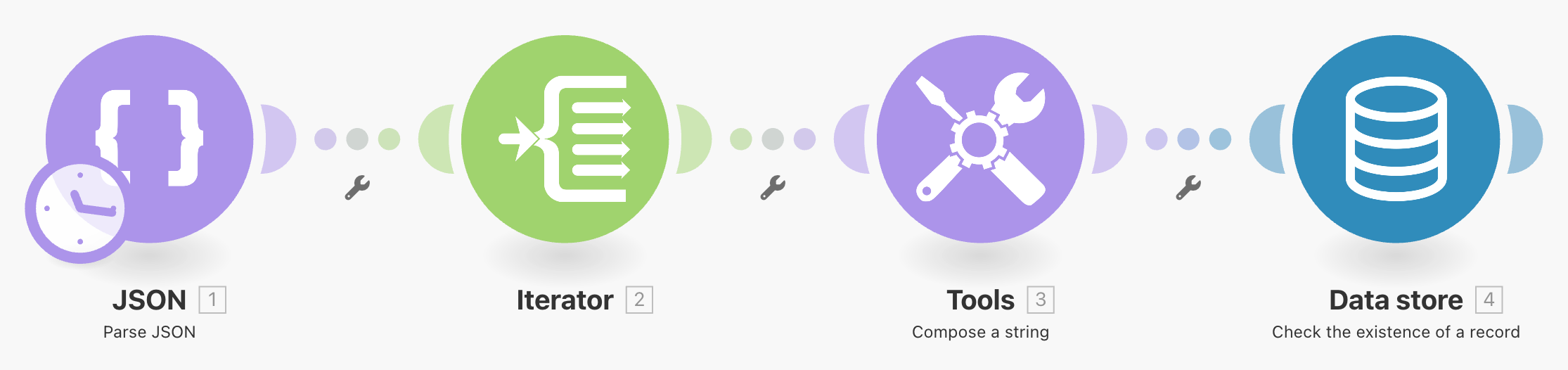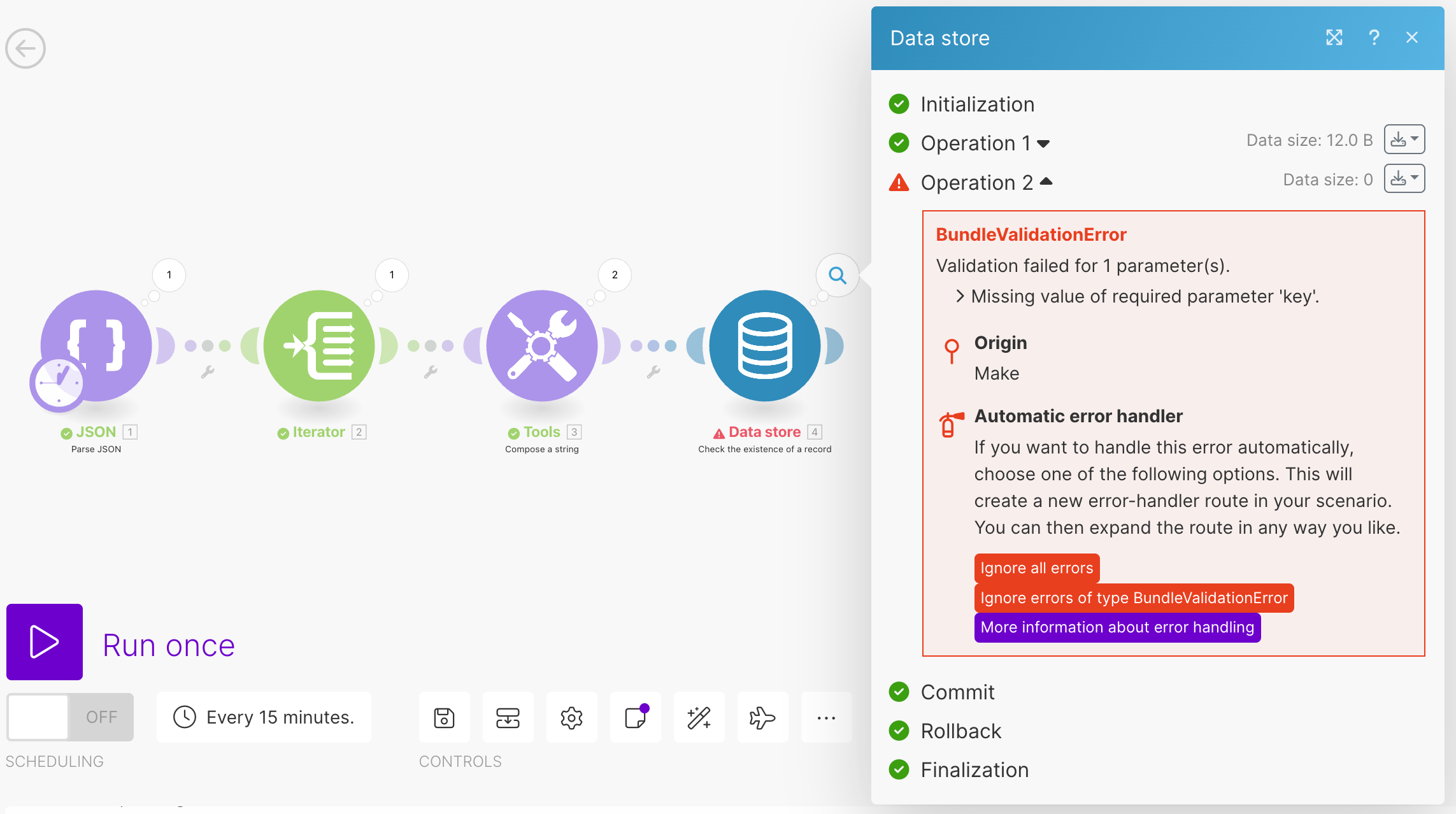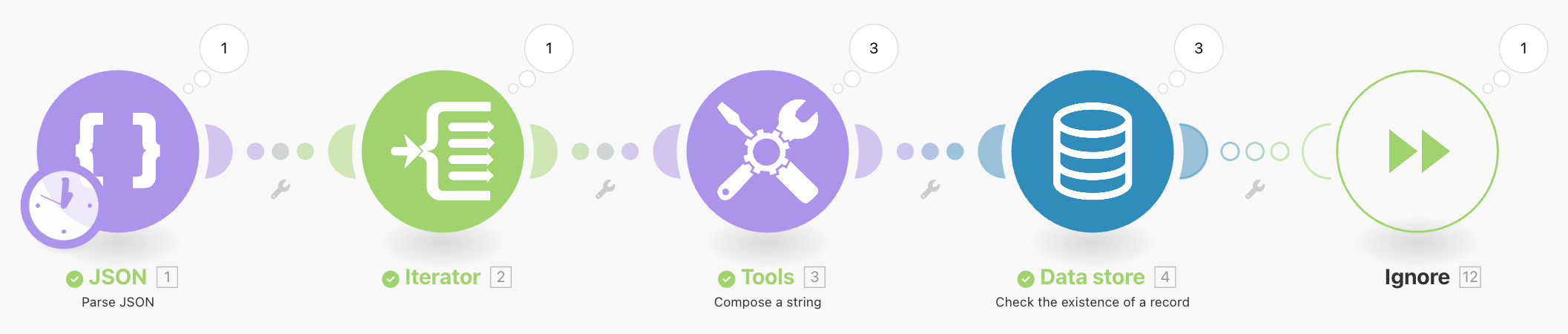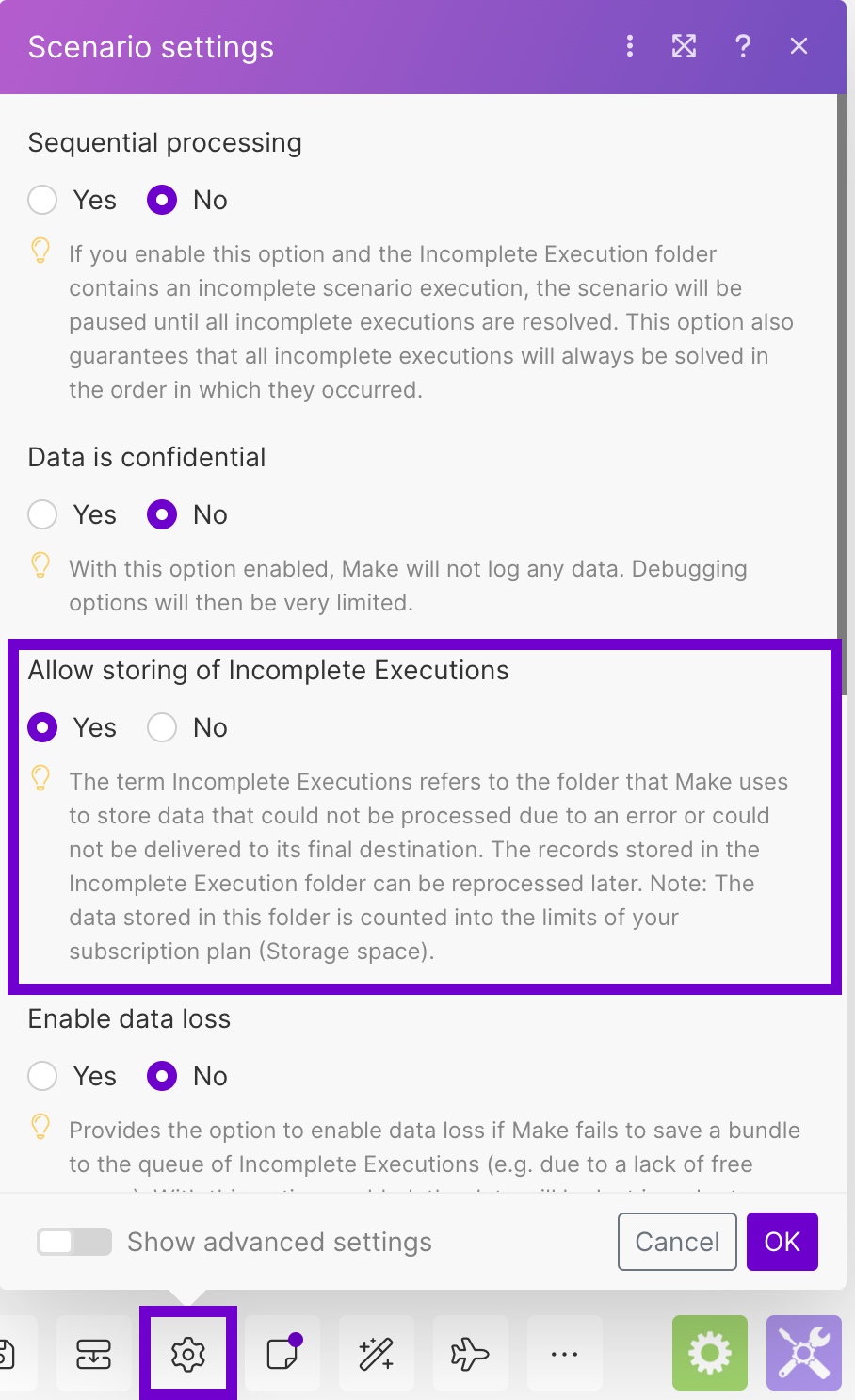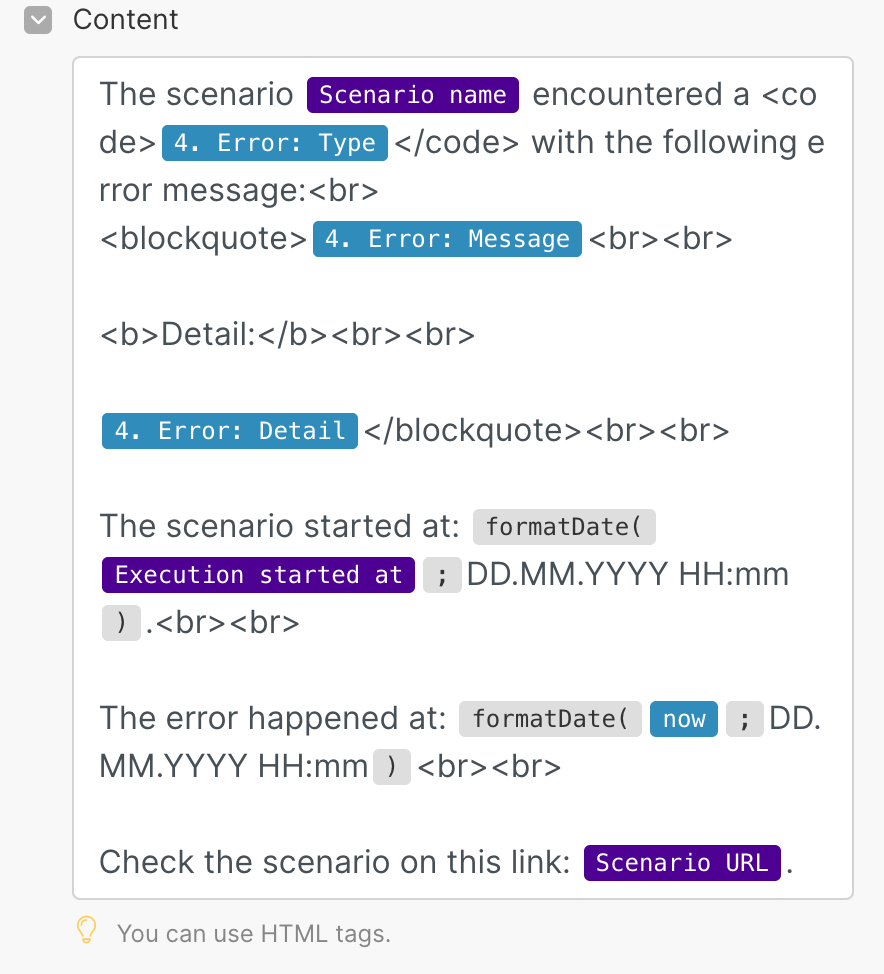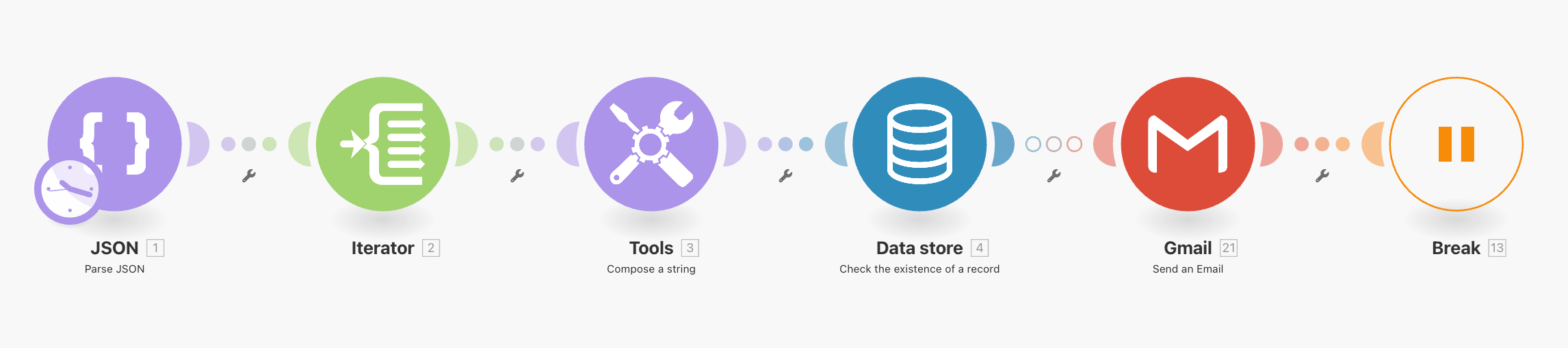Fixing missing data errors
Modified on Thu, 30 May, 2024 at 1:48 PM
App modules output the BundleValidationError when the input bundle is missing the required data. For example, if you map data from a search module that didn't return any results.
When a module in your scenario outputs the BundleValidationError, you should check the reason for the error. You should consider redesigning your scenario if you can avoid the error to make your automation more robust. You can use the if or ifempty functions or use Filtering.
Otherwise, you will have to handle the error to keep your scenario active.
In the following examples, we will consider two situations:
Ignore the missing data or use a placeholder.
The missing data are not a problem. You just want to keep your scenario enabled.
Get notified about errors and store the scenario run.
The missing data are not acceptable. If you get the
BundleValidationError, you want to check what happened in detail.
To learn more about how to approach error handling in Make you can check the error handling overview.
You might work with data that sometimes contain missing values. You don't need to fix them or investigate why they are missing. Your main goal is to avoid disabling your scenario.
To keep your scenario running even when the error happens, you can use the Ignore or Resume error handlers.
Right-click the module that is causing the error.
Select Add an error handler.
A pop-up appears. From the list of error handlers, select the Ignore error handler.
Optional: Select the Resume error handler instead. Map a placeholder into the missing bundle.
You can use the placeholder to tag the problematic data. For example, if a user is missing an email, you could substitute the missing email address with a tag
noemailand check it later.
The final scenario should look like this:
There might be scenarios you want to check closely when an error happens. You can do that with a custom error handling setup. If an error occurs in your scenario, you get an email with the error description and a link to the scenario. In addition, you store the error bundle as incomplete execution to resolve it manually.
To store unfinished scenario runs and get a custom email notification when an error occurs, follow these steps:
Right-click the module that is causing the error.
Select Add an error handler.
A pop-up appears. From the list of error handlers, select the Break error handler.
A pop-up appears with the Break error handler settings. Set automatic completion to No to always resolve the error manually. Confirm the settings with the OK button. To learn more about the Break error handler settings, check the dedicated article.
Click the scenario settings icon
 and enable storing of incomplete executions.
and enable storing of incomplete executions.Right-click the connection between the erroring module and the Break error handler. Choose Add a module. Make inserts a gray module placeholder between the erroring module and the Break error handler.
Click the gray module placeholder and search for the Gmail app. Insert the Send an email module into the module placeholder.
Set up the Send an email module. In the Content field, add the notification message you want to receive when an error happens. Use the Make system variables to get the metadata. For example:
You set up error handling in your scenario to create an incomplete execution and notify you with an email when an error happens.
The example scenario with error handling looks like this:
Was this article helpful?
That’s Great!
Thank you for your feedback
Sorry! We couldn't be helpful
Thank you for your feedback
Feedback sent
We appreciate your effort and will try to fix the article