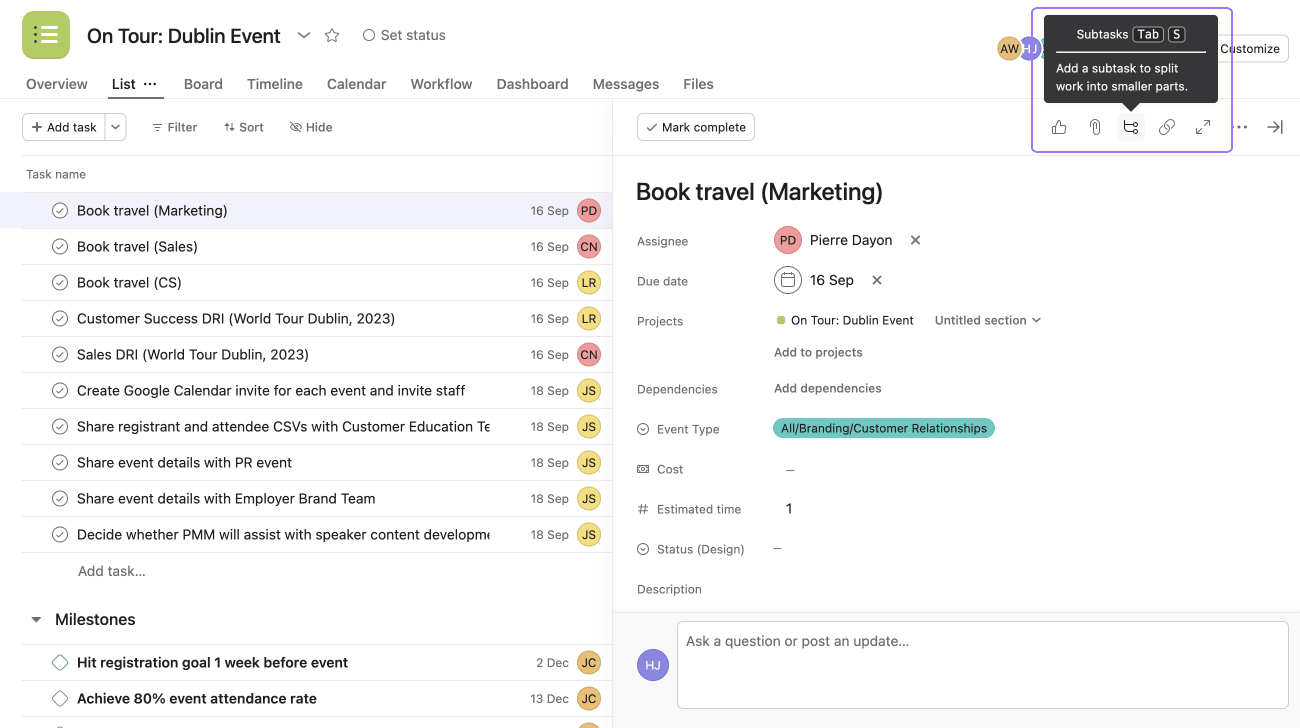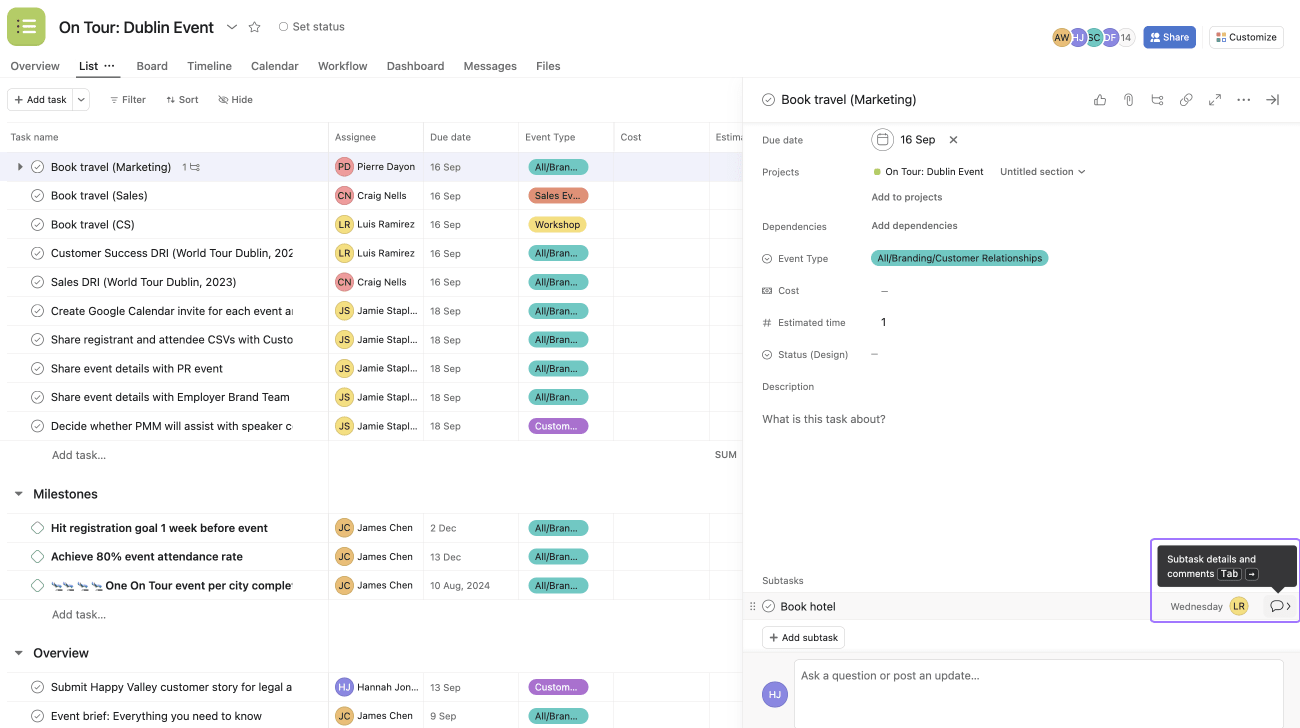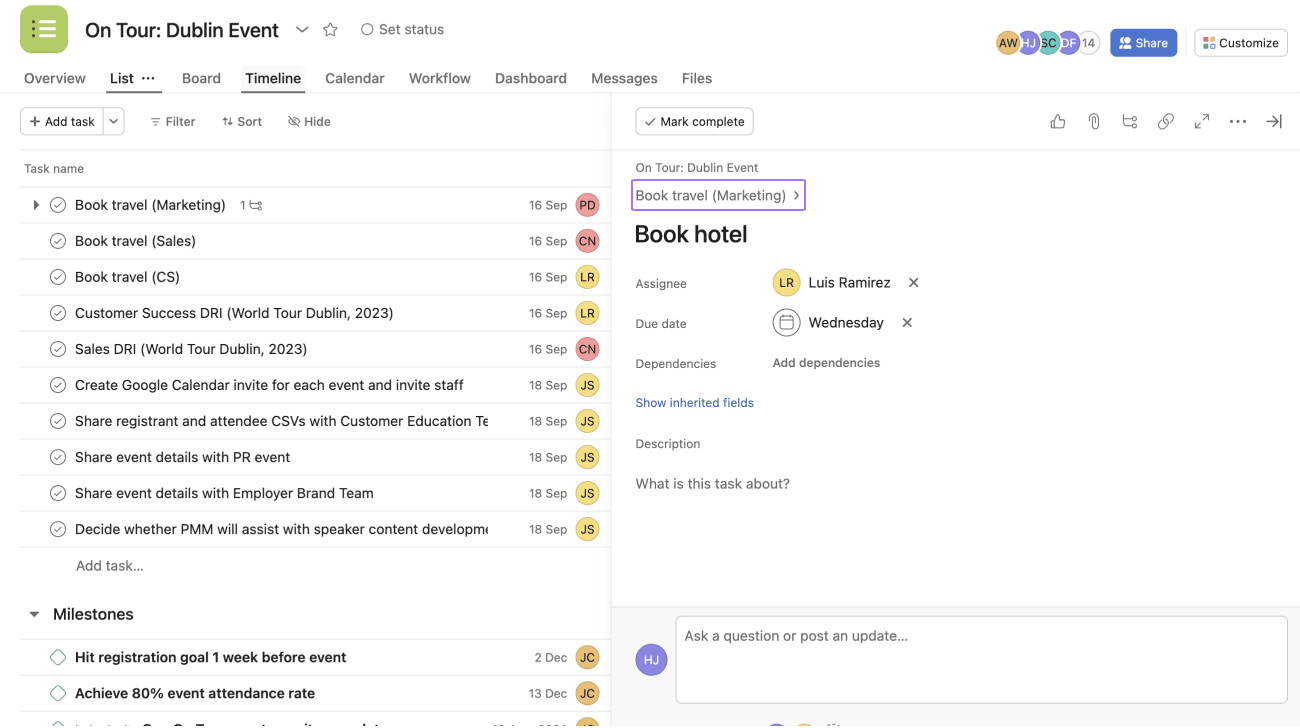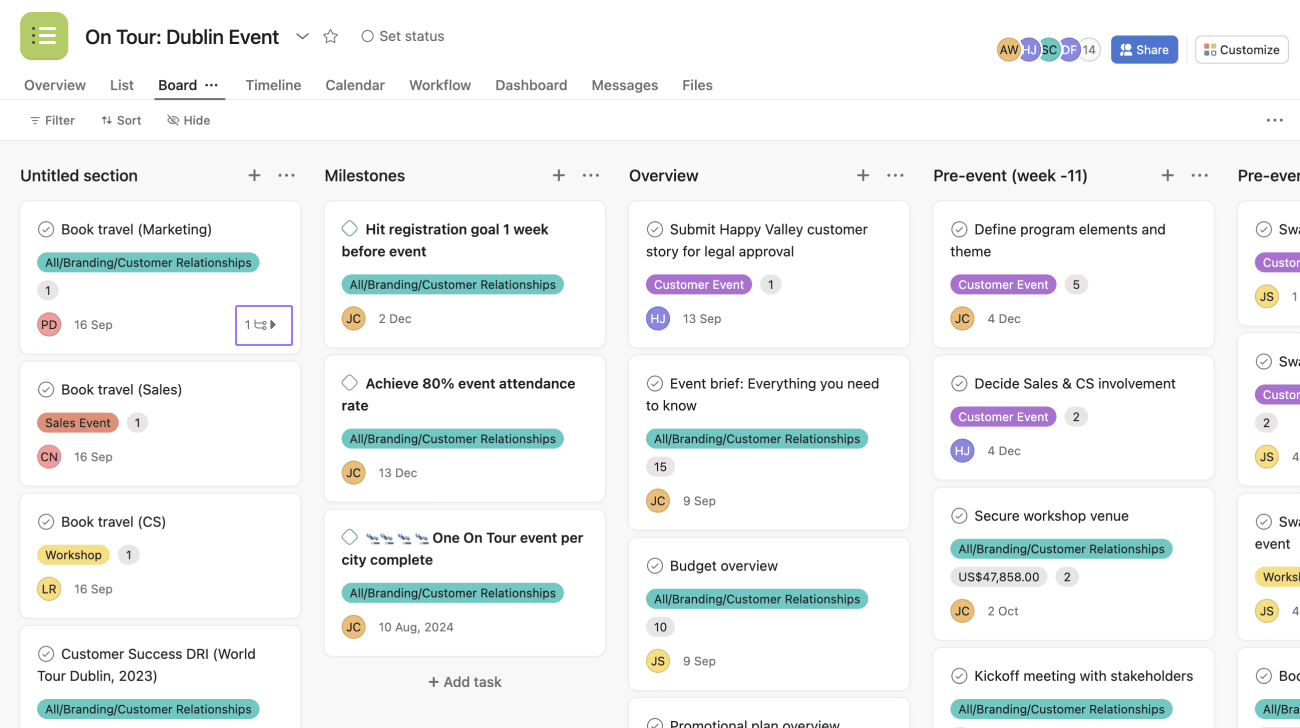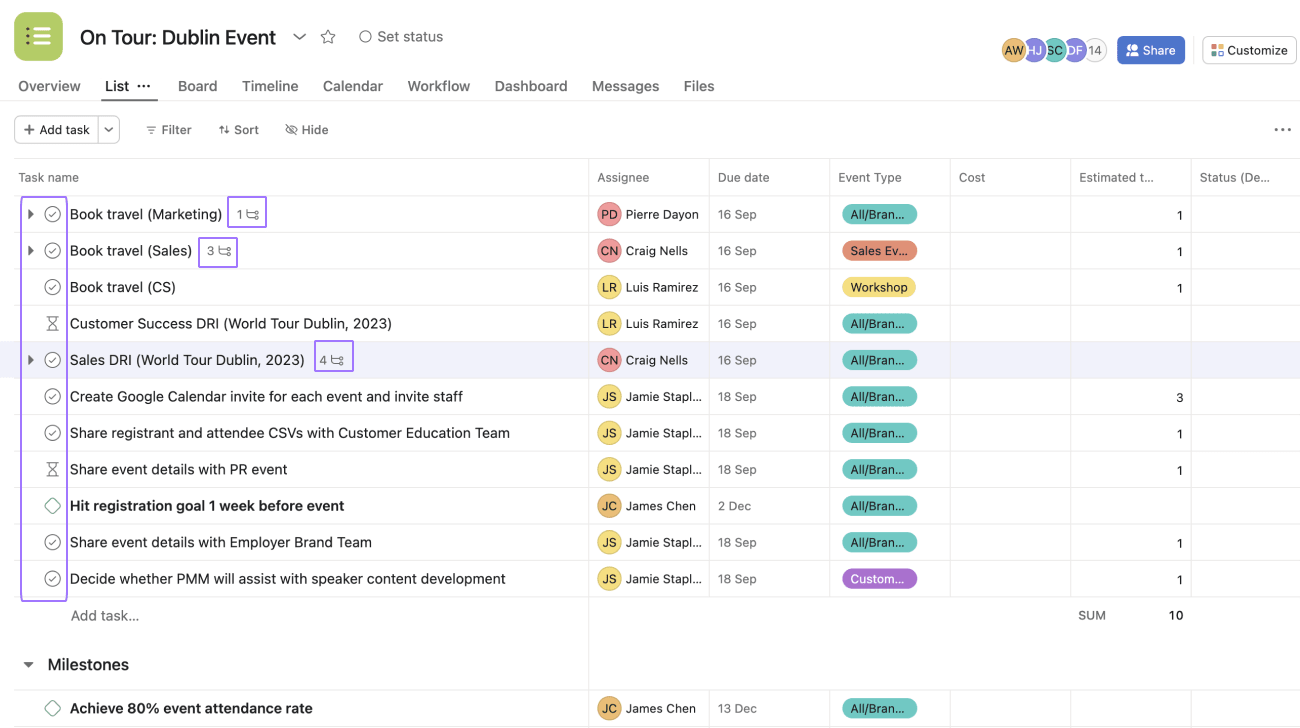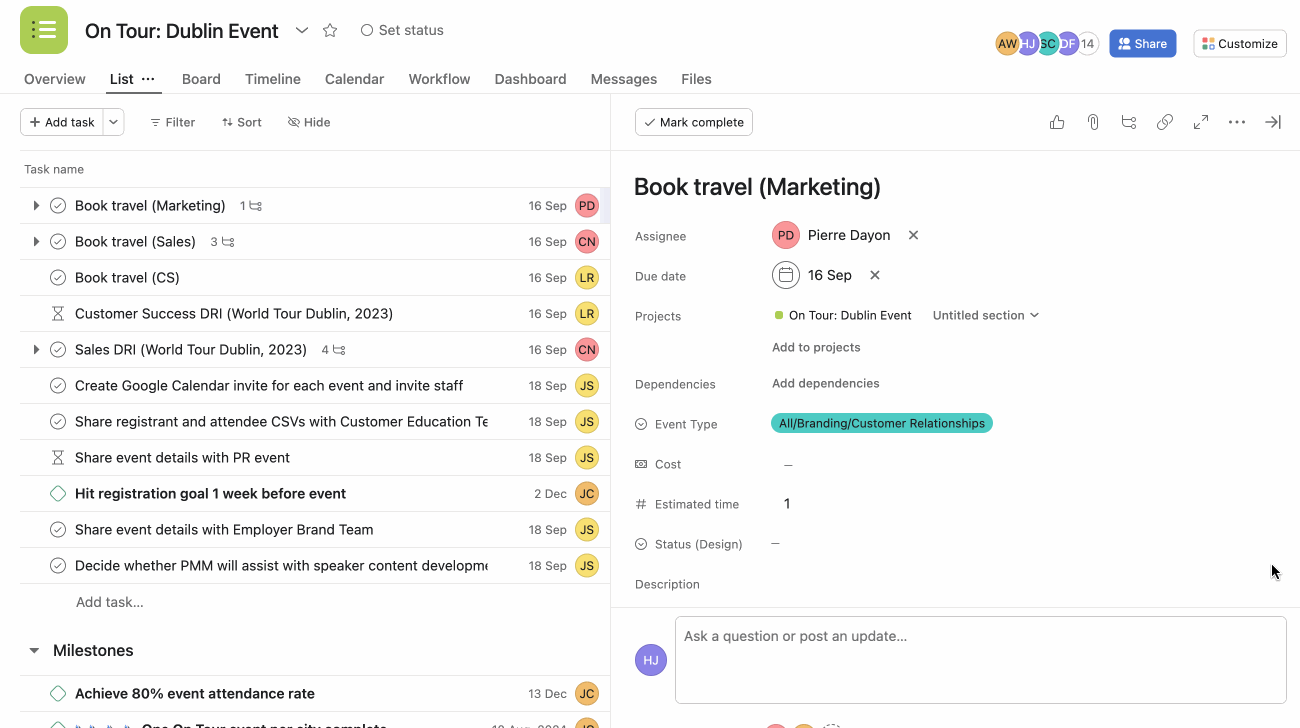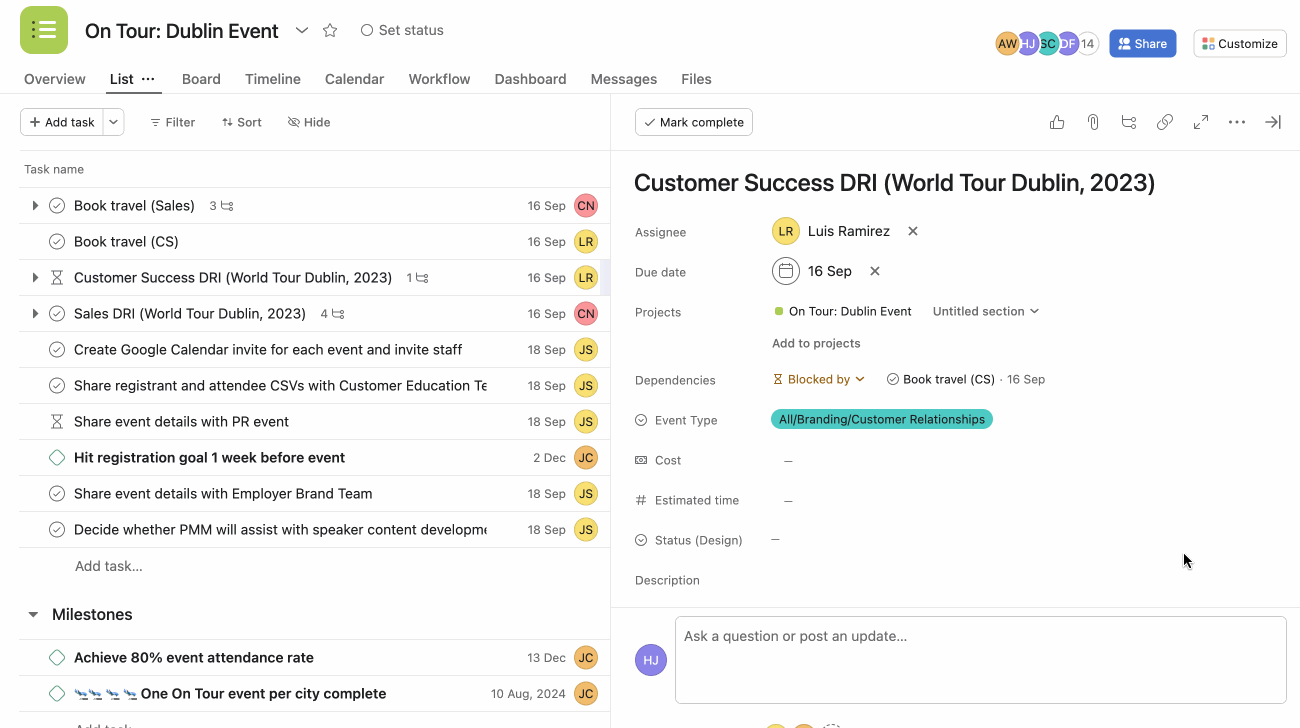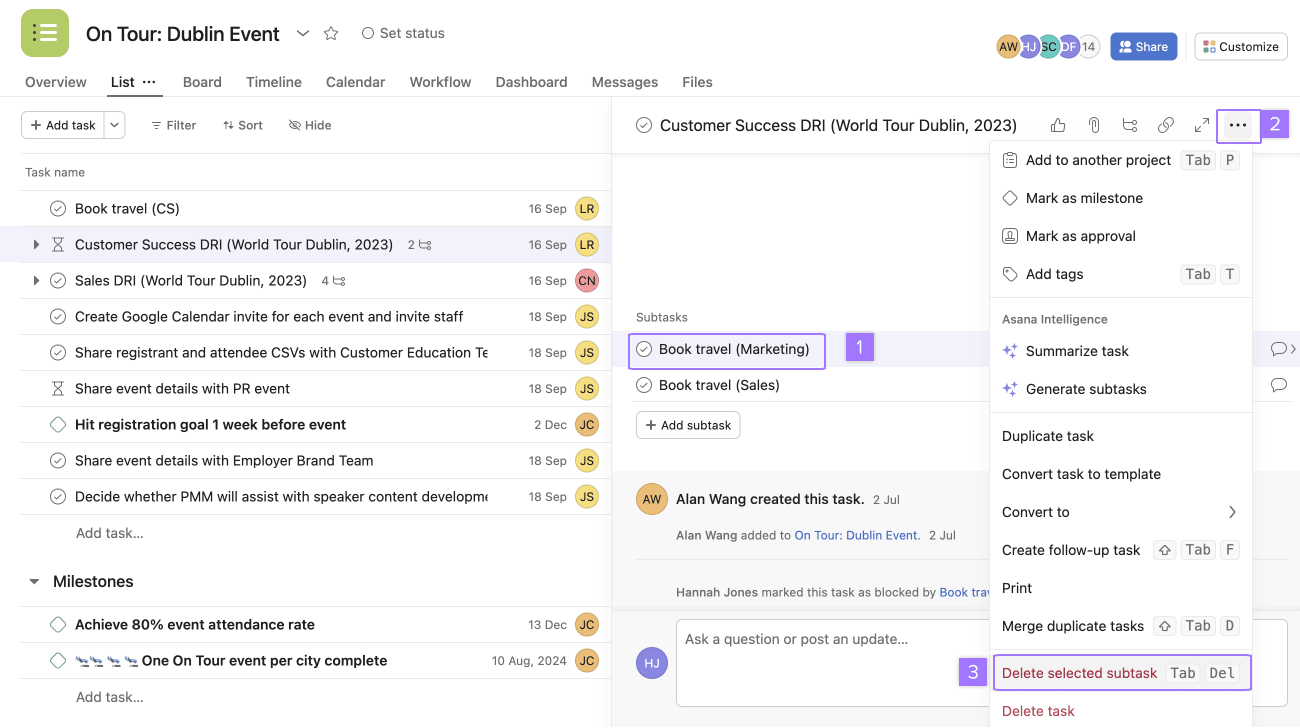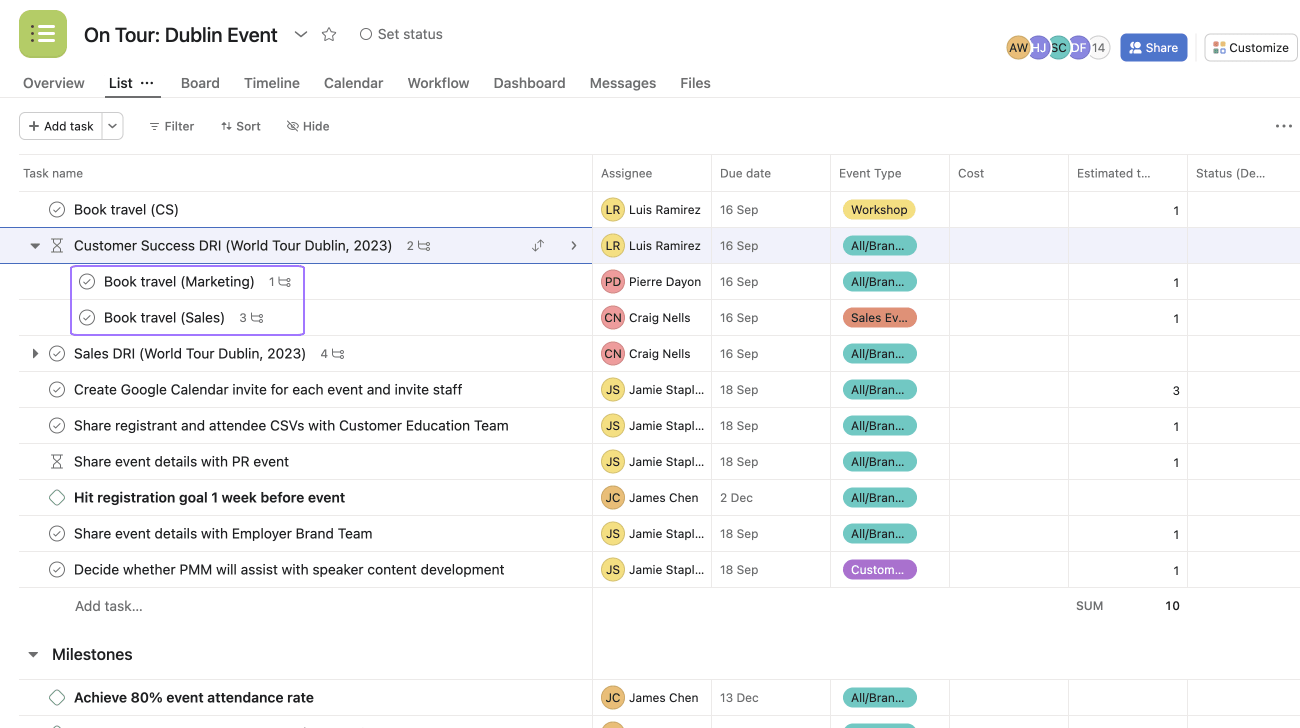Subtasks
Modified on Mon, 22 Jul, 2024 at 7:57 AM
Use subtasks to break up the work of a task into smaller parts or to help divide up the work among multiple people. Subtasks function like independent tasks with all the same fields as a parent task, but are embedded within a parent task.
Create a subtask
To create a subtask:
- Click the subtasks button in the task details pane
- Or, press Tab+S on your keyboard after you select a parent task
- After you've created one subtask, select the subtask and press Enter on your keyboard to create another
Subtask details
To access and modify a subtask's details:
Click the chat bubble icon next to the subtask's name.
- You can create subtasks within subtasks, but you can only have a maximum of 5 levels of subtasks.
- In the subtask details, you'll see all the options you'd have for a parent task, including the ability to create more subtasks.
- When viewing a subtask's details, notice the parent task's name appears above the subtask's name. Click the parent task’s name near the top of the task details pane to return to the parent task’s details.
- Completing a parent task will not complete the subtasks within it, they will need to be completed separately and will remain greyed out within the parent task when completed.
Subtasks count display on projects
You can easily identify if a task has subtasks along different views and features in Asana, like boards, calendar or workload. Look for the subtask count icon next to the name of a task.
Subtasks in list view
The list view allows project teams to display projects organized in a layout that make it possible for users to quickly understand what's left to be done in the project at a glance. Teams can see a snapshot of timelines, critical paths, approval status, task durations, milestones, dependencies, subtasks and more.
Subtasks also appear on the list and are best used in instances where a project moves at different levels.
Asana users can set field values, including custom fields, on subtasks and collapse and expand subtasks for the bigger picture or the minutia.
By breaking down a massive project into more manageable parts, users feel confident in successful project completion.
This visual list showing subtasks helps to identify bottlenecks, potential issues and inefficiencies, at a glance.
Subtasks on timeline view
You can see subtasks in your timeline view, allowing you to have a global view of your projects. Learn more about how subtasks work in timeline view here.
Subtask and project association
You can manually add a subtask to a project if you want it to appear in your project's task list, project calendar and project timeline along your other tasks. You can also specify an assignee, as subtasks do not inherit it from their parent tasks.
To associate a project to a subtask:
- Click the chat bubble to open up the subtask’s details
- Click the task actions button
- Select Add to Project from the drop-down menu
- Type the name of the project you wish to add the subtask to
Once the subtask is associated with a project:
- The subtask will appear in the project's list of tasks
- The project's name will appear in the subtask's details
Press Tab+P on your keyboard to focus on the subtask’s project field.
The subtask will also be reflected in the project's files, progress, and calendar views.
Subtasks permissions
Subtasks are visible to anyone who can see the parent task. Learn more about task permissions.
If you'd like to add custom fields to a subtask, the subtask must first be manually added to a project.
Convert tasks in subtasks
To convert a task into a subtask:
- Click the task you want as the new parent task to load its details in the task details pane
- Click and drag the task you want to convert into the subtasks section of the open task details pane of the new parent task
- To convert a task into a subtask, both tasks must be in the same list in the main pane (a project, tag, or a My tasks list).
You can also do the reverse to convert a subtask to a task.
You cannot drag a parent task into its own subtasks.
Delete subtasks
To delete a subtask:
- Click on the subtask you want to delete
- Click the three dot icon
- Select Delete Selected Subtask
Nested subtasks
To view subtasks associated with your parent tasks, click on the black triangle icon from your project's list view.
In order to view nested subtasks, your project must be sorted by none.
Was this article helpful?
That’s Great!
Thank you for your feedback
Sorry! We couldn't be helpful
Thank you for your feedback
Feedback sent
We appreciate your effort and will try to fix the article