Project status updates and reporting
Modified on Tue, 16 Jul, 2024 at 10:18 AM
Getting pinged about project updates gets stressful and time-consuming fast. With Asana's overview and dashboard tabs, you have a data-driven approach to understanding project insights, and a one-stop-shop to compile, share, and automate these updates.
How do the overview and dashboard views work?
Overview and dashboard are project views in Asana (so you can toggle between them at any time).
Use the overview tab to get oriented on a project and kick it off. The overview tab is also where you can draft, share, and see a collection of status updates and activity on a project.
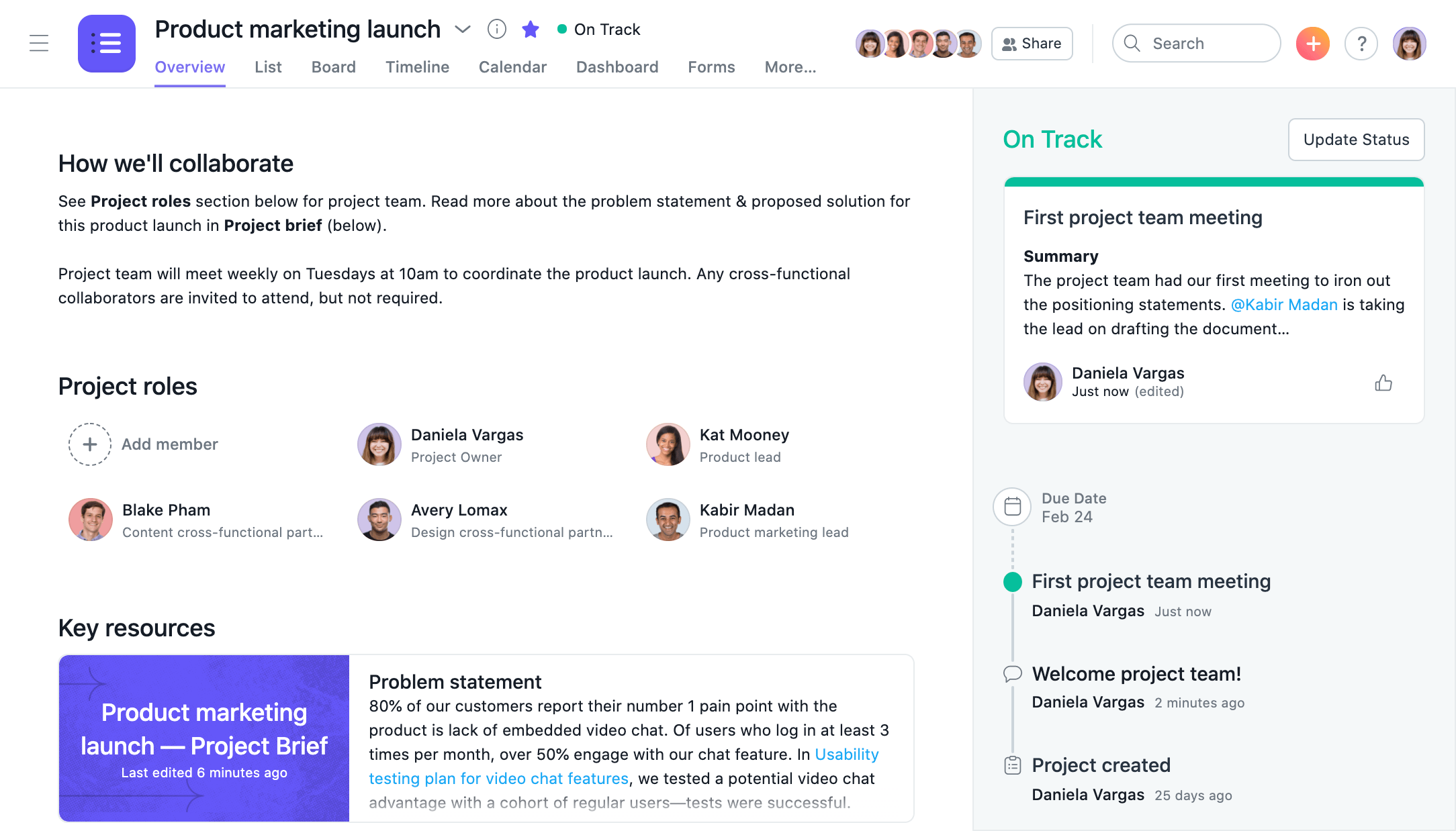
Drag and drop highlights into your updates to share charts or milestones. Asana will save your status update template if you want to follow the same format every time.

Interested in reporting on multiple projects at once? Check out our portfolios best practices article instead.
Dashboard gives you a set of customizable charts populated by your project data, showing task progress by completion, assignee, due date, and more. The charts help you answer important questions so you can not only make more strategic decisions quickly, but also use data to back up and communicate these decisions.
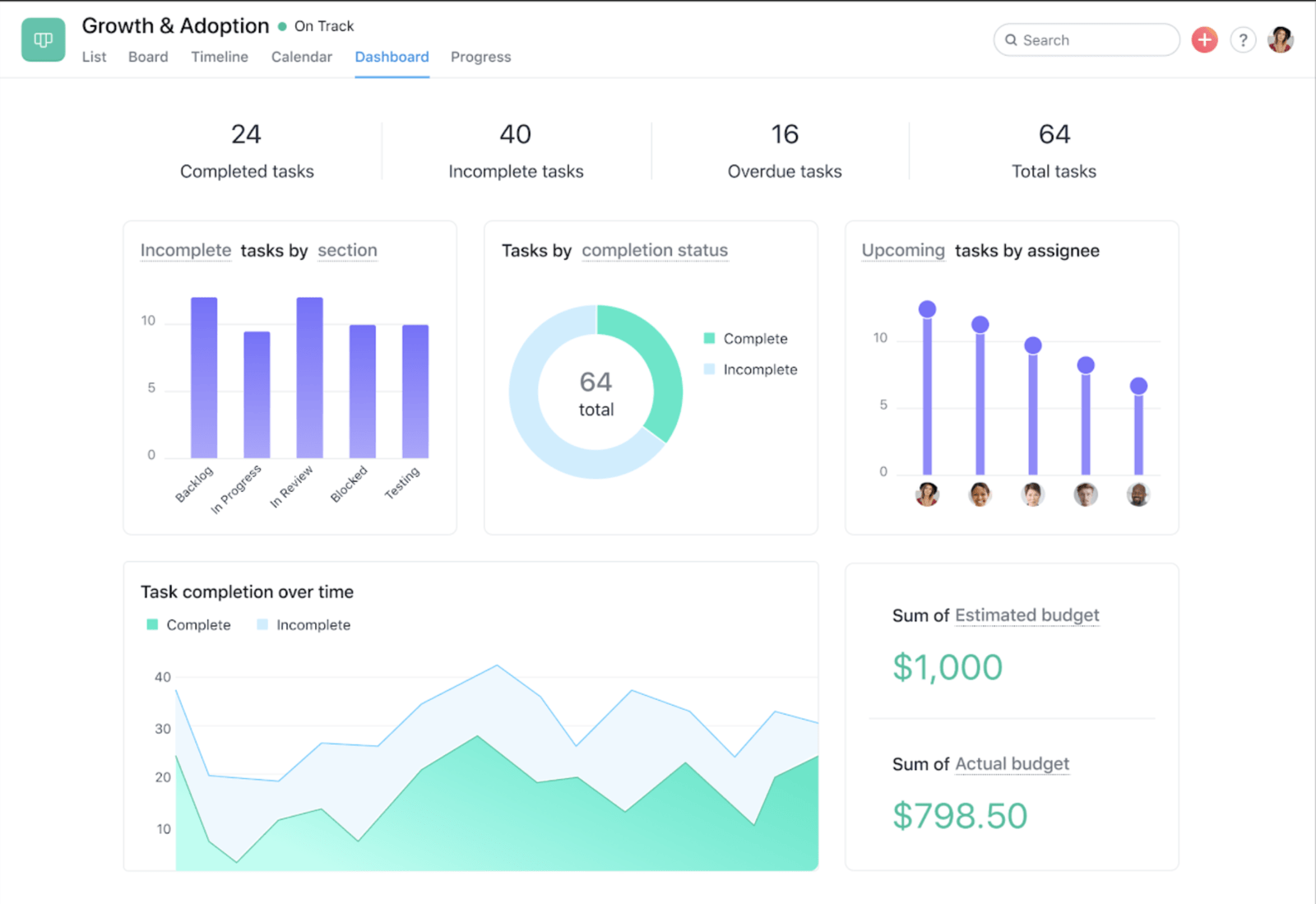
Reporting in Asana examples
Nothing in Asana works in isolation. Here are a few examples of reporting questions and how to answer them and take action across your work.
Starting question | What to check in Dashboard | How to action insight |
|---|---|---|
Are we on track to complete priorities? | Tasks by completion status or priority custom field | Check in with task assignees by commenting on the task and flag anything at risk in your progress update. |
Where are we behind? | Incomplete tasks by section | Use timeline to shift multiple deadlines and understand the impact of doing so, then share new schedule in a progress update. |
Is anyone overloaded? | Incomplete tasks by assignee | |
How are we tracking on estimates vs. actuals? | Make sure you have numeric custom fields in the project, then check your dashboard sums | Looking over budget? Use your project data to make a case for more resources. |
How to build a great status update

- Set the project deadline (if there is one) so it shows up in your progress chart and makes your final deadline clear to everyone.
- Set project milestones to mark major project goals or critical pieces of work that need to be completed in order to advance and/or finish the project.
- Update the project status regularly. Select a color (green, yellow, red) to indicate if a project is “on track," “at risk,” or “off track,”.
- Use the status builder and highlightsto quickly drag and drop details into your update based on the data already in Asana.
- Use @mentioning to give kudos to teammates and reference work in Asana. For example, you could @mention a task where final designs are attached if they want to see them for reference.
- Project members will get an inbox notification when someone posts a new status update, and your portfolio will be updated in real time so everyone stays in the loop.
Now you can tell a compelling, visual story using the information you already have in Asana to give your stakeholders the clear updates they need.
Want to learn more? Check out all the features of Asana Status Updates.
Was this article helpful?
That’s Great!
Thank you for your feedback
Sorry! We couldn't be helpful
Thank you for your feedback
Feedback sent
We appreciate your effort and will try to fix the article